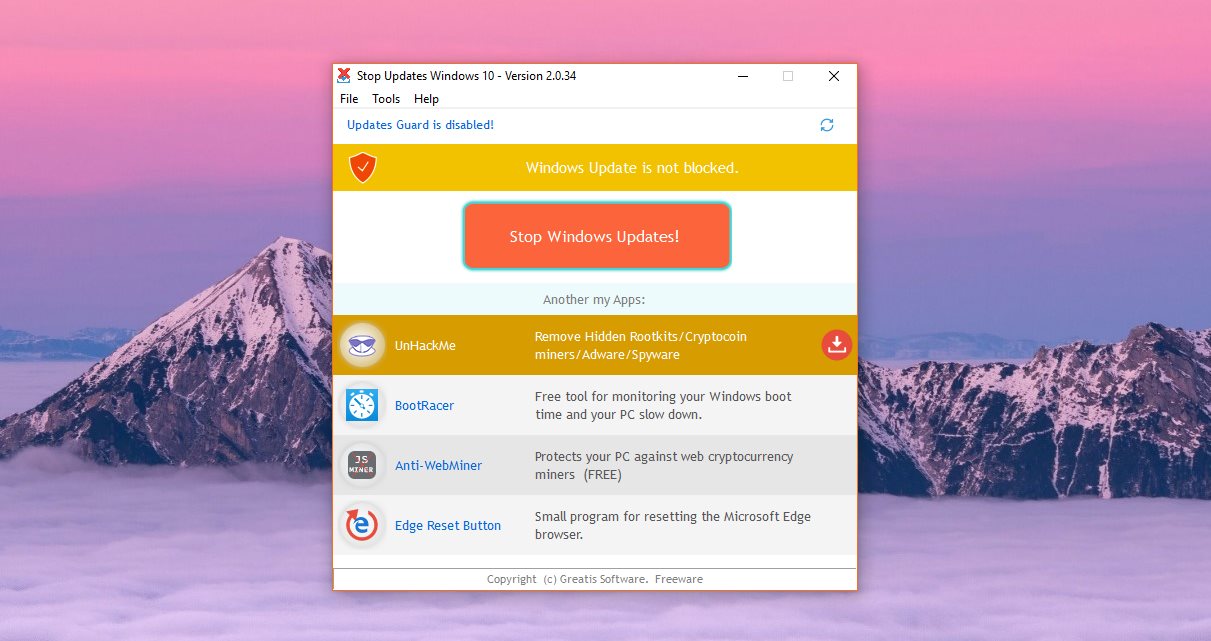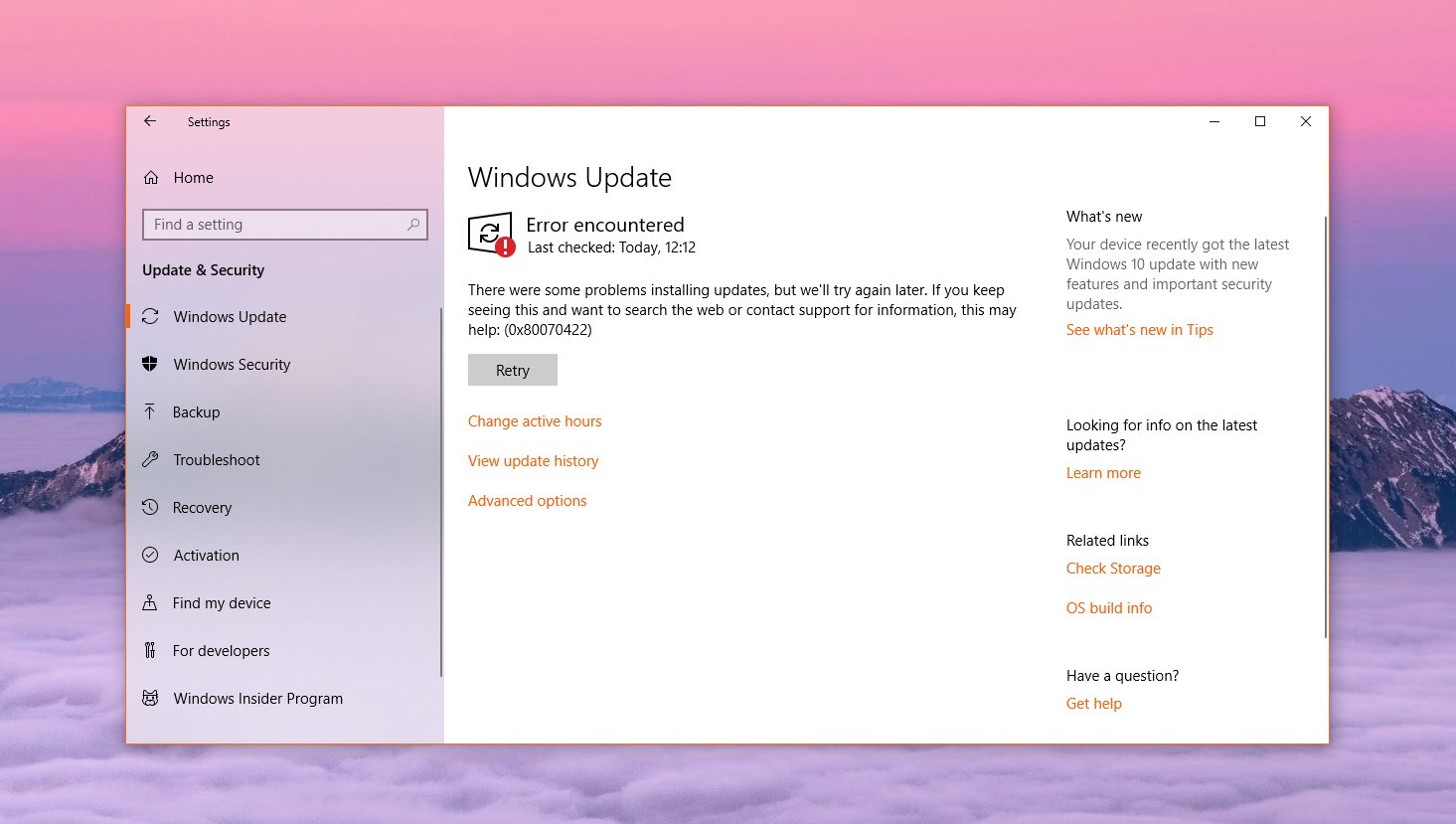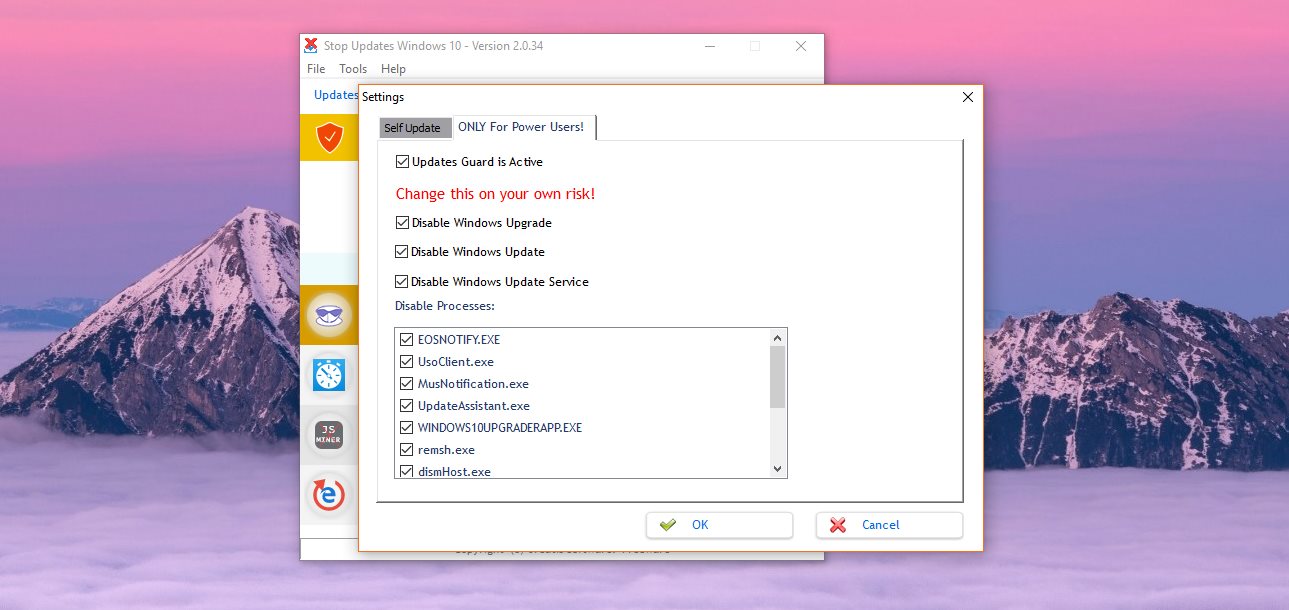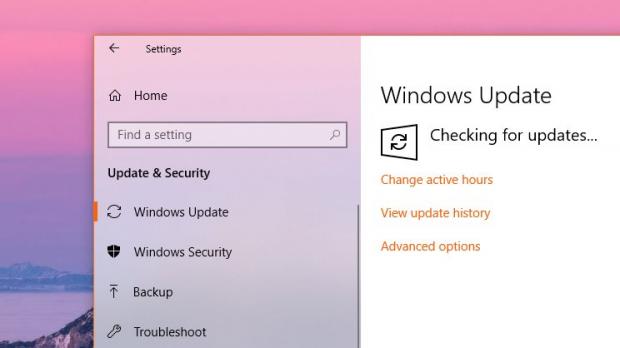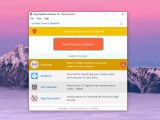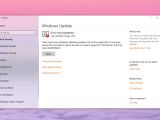For many users, blocking Windows updates on Windows 10 has become one of the first things to do whenever they clean-install the operating system or purchase a new device running it.
And it’s all happening for a simple reason: installing Windows updates has turned into a risky adventure, as many of the recent releases actually caused more harm than good on users’ devices.
Living proof is none other than Windows 10 October 2018 Update, also known as version 1809, which was released on October 2 after several months of beta testing.
The first adopters of this new OS version learned the hard way that rushing to install new Windows feature updates isn’t the best thing to do. The October update came with several critical bugs, out of which one was deleting users’ files stored in libraries during the upgrade.
Since many users think they’re becoming just guinea pigs supposed to test Windows 10 updates, what they decide to do is block all updates completely, thus making sure that a working computer wouldn’t be impacted by any flawed release.
Of course, this isn’t the best thing to do if you want to keep your system fully patched, as not installing the most recent updates may leave behind bugs and security vulnerabilities which hackers can exploit in an attempt to compromise your computer.
Blocking Windows updates
However, if you ignore this advice and just want to block Windows updates, you can do the whole thing manually and disable all processes associated with the service. Or you can rely on an automated solution that does the whole thing for you.
There are lots of such applications out there, but the one we’re going to detail today is called StopUpdates10 and comes with some extra goodies.
First and foremost, this little tool may not have the cleanest and most modern interface out there, but it gets the job done. And it serves its purpose by applying the changes you can normally do manually, so the outcome will be pretty much the same no matter what path you decide to embrace.
The UI is clean and simple and comes with one big button to “Stop Windows updates.” Just click it and that’s pretty much you have to do to make sure your system wouldn’t be offered any new updates. The next time you check for updates in Windows 10, you should see the following error:
“There were some problems installing updates, but we'll try again later. If you keep seeing this and want to search the web or contact support for information, this may help: (0x80070422).”
If you want to re-enable Windows updates, click the button that reads “Restore Windows update” and voila, updates are working once again. StopUpdates10 comes with a series of extra tools too, including a so-called Updates Guard. Running in the background, this small add-on makes sure that Windows Update isn’t turned back on by the operating system or another application that you run on the computer.
And in addition to regular updates, the program can also block OS upgrades from being installed (you know, like Windows 10 version 1809), which is a helpful option especially for people who fear a forced upgrade would happen on their system.
Also, as part of the feature package aimed at power users, the app comes with options to disable the Windows Update service completely, letting you select the services that you want to be blocked on the OS.
Needless to say, you need to launch the app with administrator rights to be able to make changes, and if you’re afraid anything can break down, you should create a backup before anything else.
All in all, this is pretty much the easiest way to get full control over Windows Update, and this little app really serves its purpose right. Of course, there are many ways to do the same thing on a Windows system, so let us know how you block Windows updates in the box after the jump.
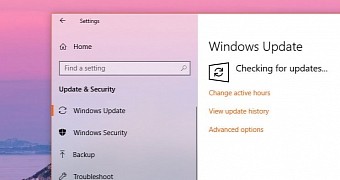
 14 DAY TRIAL //
14 DAY TRIAL //