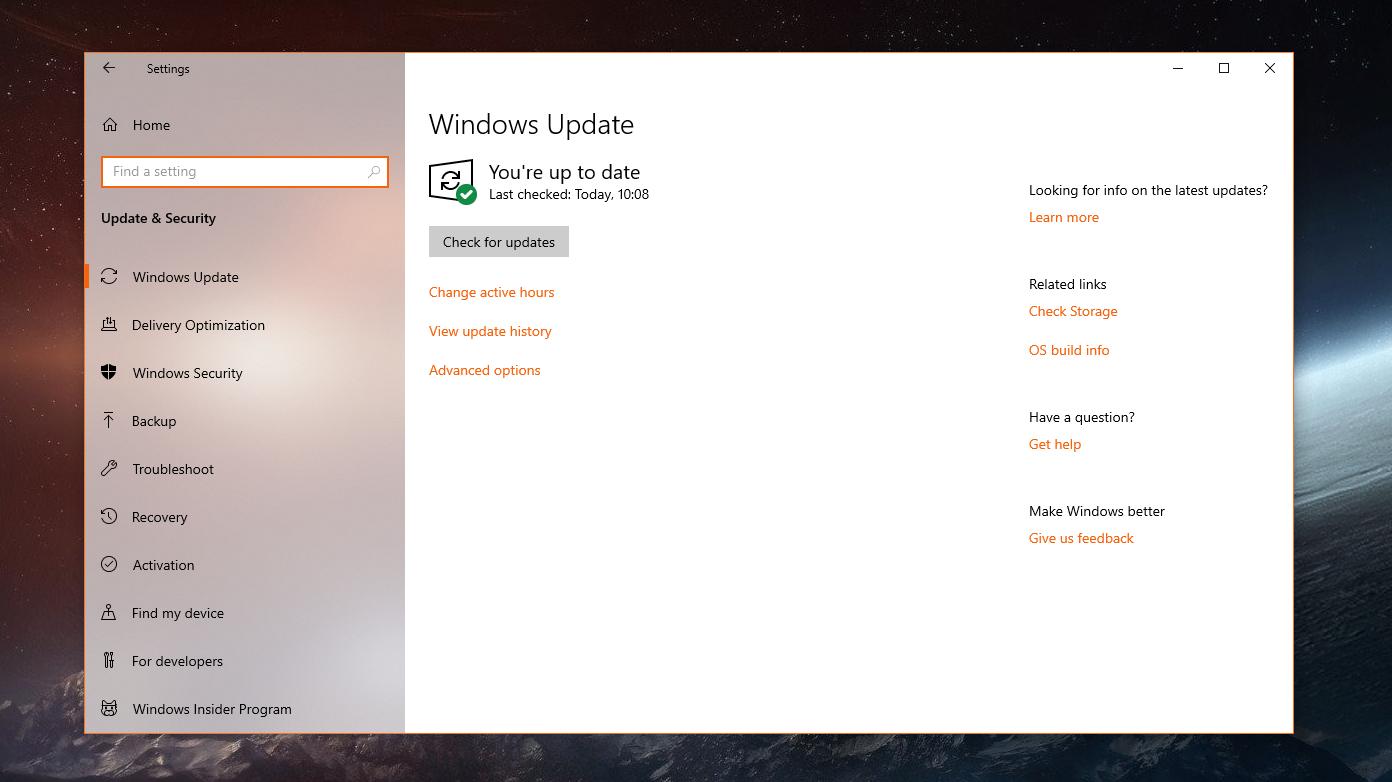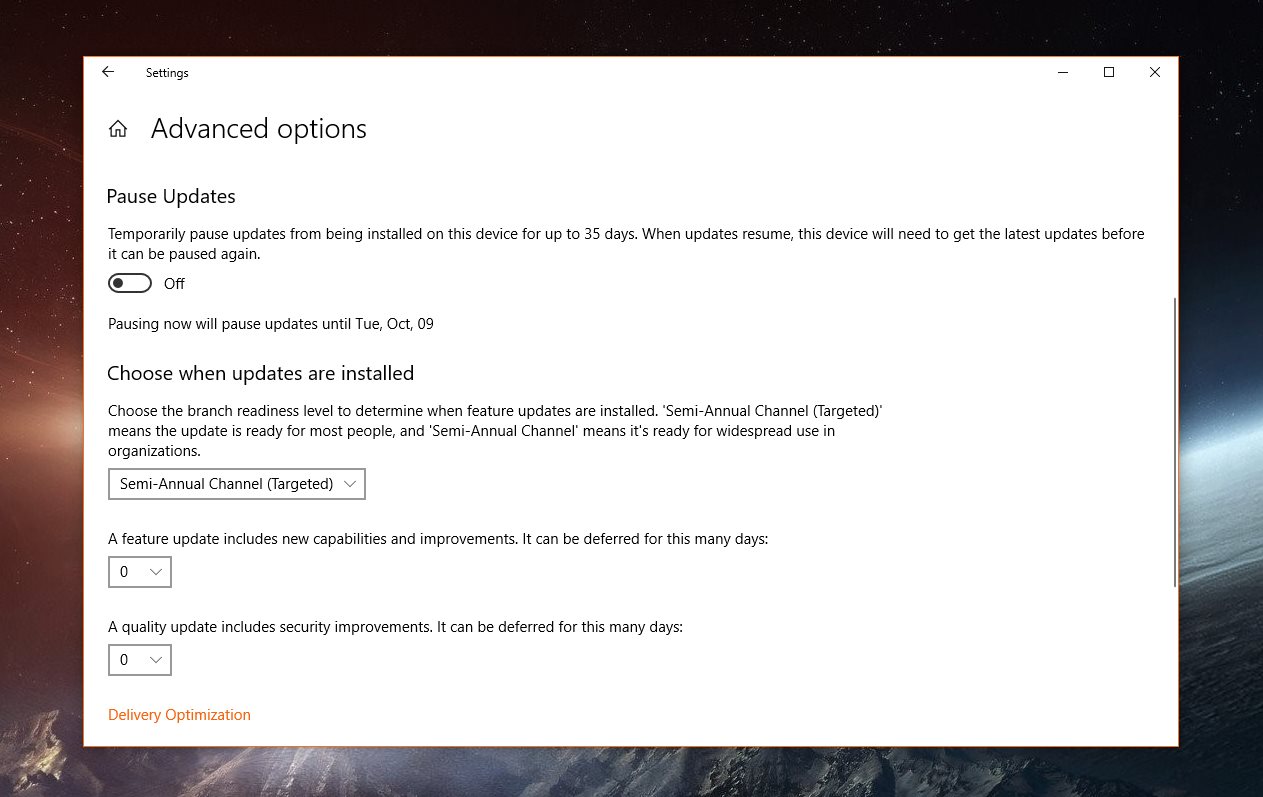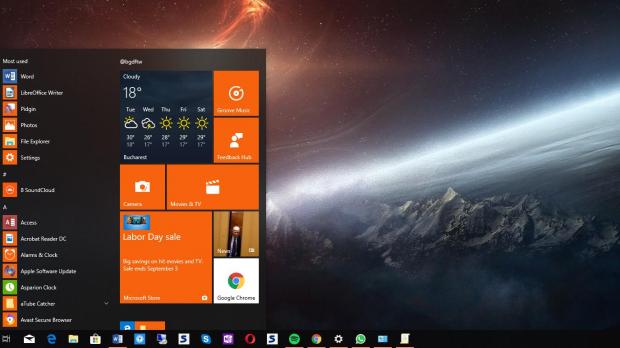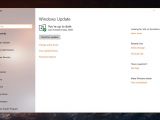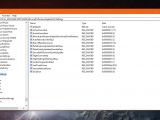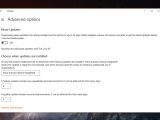Microsoft is now giving the finishing touches to Windows 10 Redstone 5, officially called October 2018 Update and version 1809, and very soon, the public rollout would kick off too.
If the existing information is correct, the RTM build could be signed off in mid-September, while users participating in the Windows Insider program could receive later this month.
The release to production devices might start in early October if everything goes according to the plan, and will happen in stages, as Microsoft corrects issues as they are being reported before the update is pushed to more computers.
But despite the hype around the October 2018 Update getting higher as we get closer to its public release date, there are users out there who prefer to wait and delay the update.
The reason is as simple as it could: past releases have shown that new feature updates may be buggy, and waiting for a few more months until the experience is a bit more polished might be the correct approach.
Delaying the update, however, isn’t entirely a straightforward thing, though it can be done on both Windows 10 Home and Pro. The method depends on the SKU, but other than that, only a few steps are involved.
Windows 10 Home
Microsoft is offering dedicated settings to defer updates on Windows 10 Pro, but on the Home version, these options are not available. Fortunately, this can be done from the Registry Editor, as per WinAero.
Launch the Registry Editor by hitting Windows key + R or the Start menu and typing regedit. Navigate to the following location:
HKEY_LOCAL_MACHINE\SOFTWARE\Microsoft\WindowsUpdate\UX\Settings
If the path does not exist, you need to create each key by right-clicking every parent folder and going to New > Key. What we’re looking for is an entry called BranchReadinessLevel.
If it does not exist in the location above, you have to create it manually by right-clicking the right side of the UI and go to New > DWORD (32-bit) Value. Make sure you write the name correctly.
Double-click the newly-created value to change its settings and make sure you select the Decimal option. To switch to Semi-Annual Channel, you need to input value 20, while for Semi-Annual Channel (Targeted), value 10 is required. I recommend going for the first one.
Then, create a new DWORD value called DeferFeatureUpdatesPeriodInDays, which will define for how many days you want the update to version 1809 to be delayed. Select Decimal and then input any number from 0 to 365 representing the number of days for the delay.
Additionally, you can create an extra value called DeferQualityUpdatesPeriodInDays that will block cumulative updates, but I don’t recommend doing this.
Windows 10 Pro
While on Windows 10 Home all settings must be manually created, on Windows 10 Pro, they’re already there in Windows Update.
To find them, head over to the following location on your Windows 10 PC:
Settings > Update & Security > Windows Update > Advanced options
In this menu, you are allowed to choose between Semi-Annual Channel (Targeted) and Semi-Annual Channel (once again, I recommend going for the latter) and then configure the number of days for update deferral.
On Windows 10 Pro, the whole thing can be done from the drop-down menu located on the path above, and no extra hacks are required. You can also configure a delay for quality updates, like cumulative updates, but given that these sometimes include security fixes as well, you should allow them to be installed.
A reboot may be required to save the changes, and whenever the October 2018 Update is released, the install should be blocked on your system.
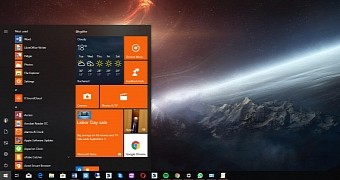
 14 DAY TRIAL //
14 DAY TRIAL //