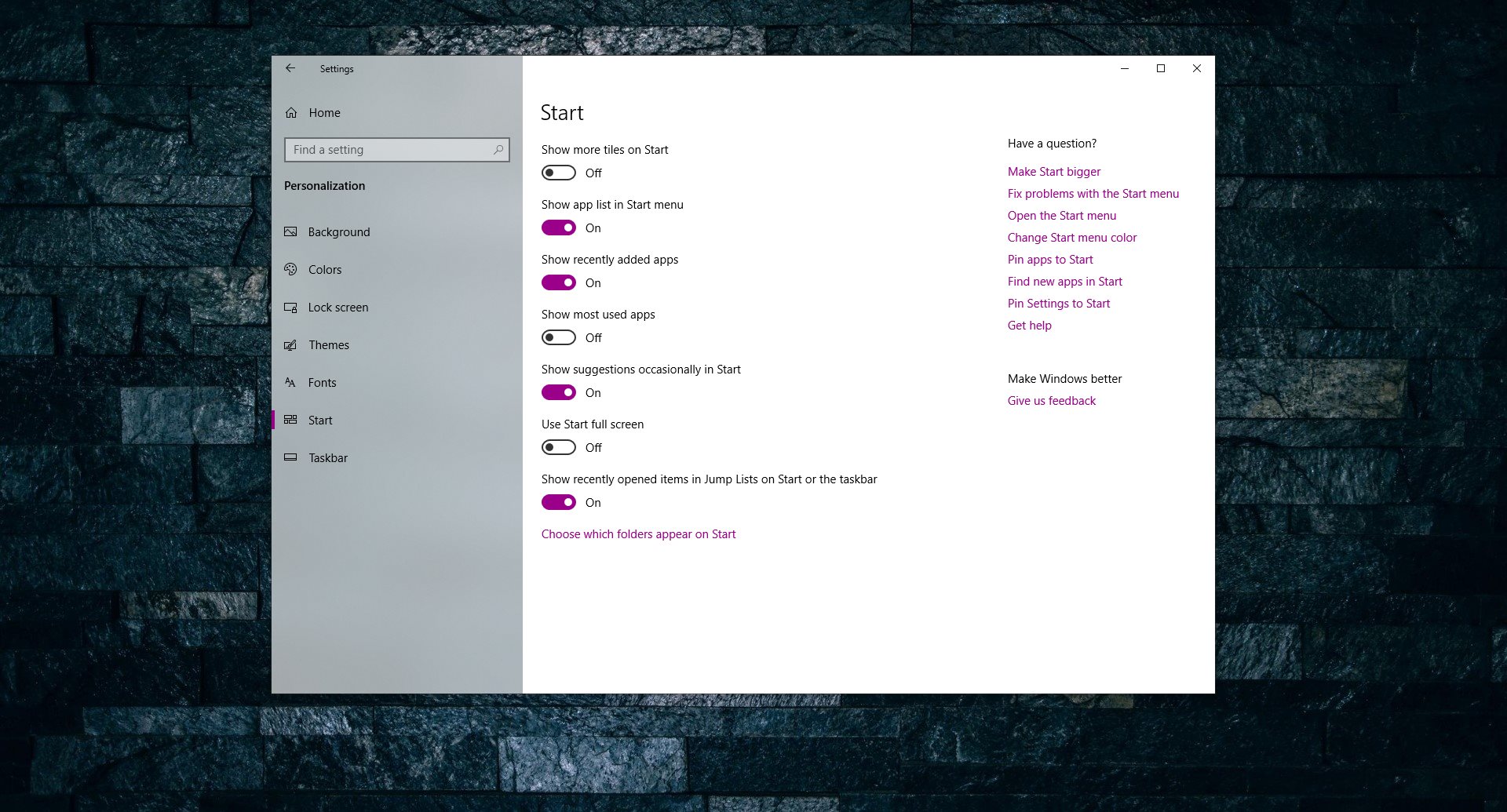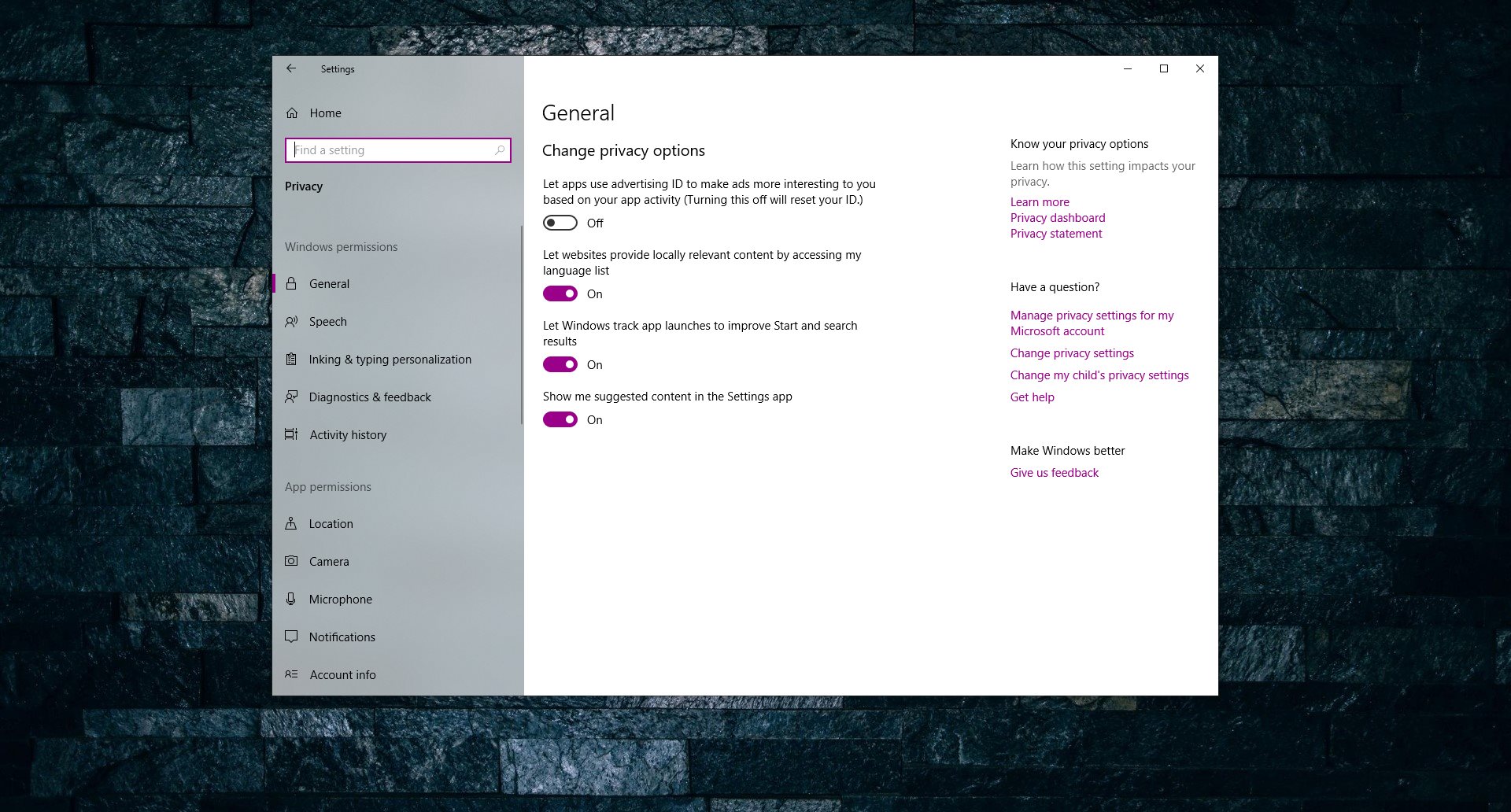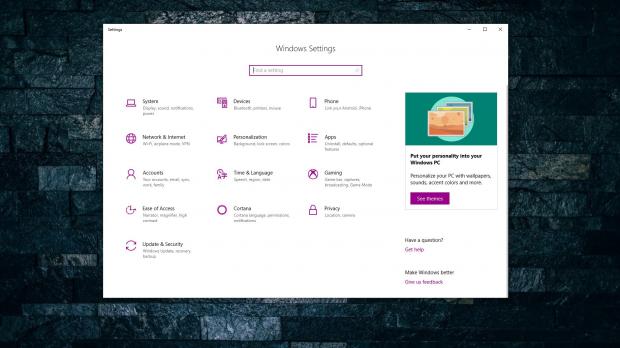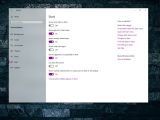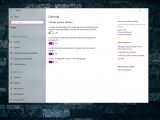One of the changes coming to users with Windows 10 version 1809, also known as October 2018 Update, is a refined experience in the Settings app, as Microsoft wants to make setting up a PC a more straightforward process.
Called “Suggested Content,” the new feature basically comes down to huge banners that are displayed right within the Settings app, technically providing recommendations on how to enable or configure certain features.
For many users, this is a welcome improvement, especially because they can thus discover things they didn’t know they existed in Windows 10, but for others, and I’m talking about power users here, seeing those banners every time they launch Settings isn’t exactly their preferred cup of tea.
First off, some clarification. There are people out there who describe this new feature as “ads.” These aren’t ads, but only banners that show up within the Settings app to point you to new features that have been added to Windows 10 lately. They won’t launch the browser or anything like that, but keep you within Settings and help you configure certain features.
And what’s more, you can actually disable them, though I must admit that locating the option isn’t necessarily the most straightforward thing to do, especially for those new to Windows 10.
Previously, options like these were included in the Personalization section within Settings, the same place where users can block suggestions from showing up in Start. For example, those recommendations, which are a lot closer to the concept of ads than these banners in Settings, can be blocked from the following path:
Settings > Personalization > Start > Show suggestions occasionally in Start
On the other hand, the banner toggle is available under the Privacy section at the following location:
Settings > Privacy > General > Show me suggested content in the Settings app
Just click the toggle to disable it and the banners no longer show up in the Settings app.
There’s also another way to block the content in Settings and you’re going to need to use the Registry Editor for this. Just type regedit in the Start menu and launch the app. Navigate to the following path in the Registry Editor:
HKEY_CURRENT_USER\Software\Microsoft\Windows\CurrentVersion\ContentDeliveryManager
Once you’re there, you have to create two different values by right-clicking in the right pane and going to New > DWORD (32-bit) Value. Name the keys using the names below:
SubscribedContent-338393Enabled
SubscribedContent-353694Enabled
SubscribedContent-353696Enabled
Other items with similar names may also be stored at the same location, so make sure you don’t modify them. Once you create these three different registry entries, you need to change their value to allow or block banners in the Settings app.
In order to block Suggested Content, the value of each of the three entries must be set to 0. To enable Suggested Content you can either delete the entries or just input value 1 for each of them.
Windows 10 version 1809 (October 2018 Update) further improves the Settings app, so you might want to leave this feature enabled to find out what’s new. Microsoft has made it a priority to discontinue the traditional Control Panel and move all configuration options to Settings, so sooner or later, this will become the one destination for everything on Windows 10.
And with new features being added to the operating system, Suggested Content may be a good way to make people aware of updates to Windows 10.
In the meantime, Windows 10 October 2018 Update is still on hold after the company pulled the plug on the rollout due to a bug leading to data loss. A fix has already been developed, but there’s no info as to when the release could resume.
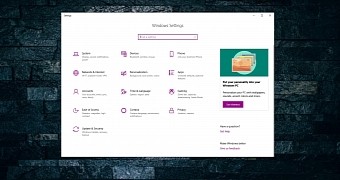
 14 DAY TRIAL //
14 DAY TRIAL //