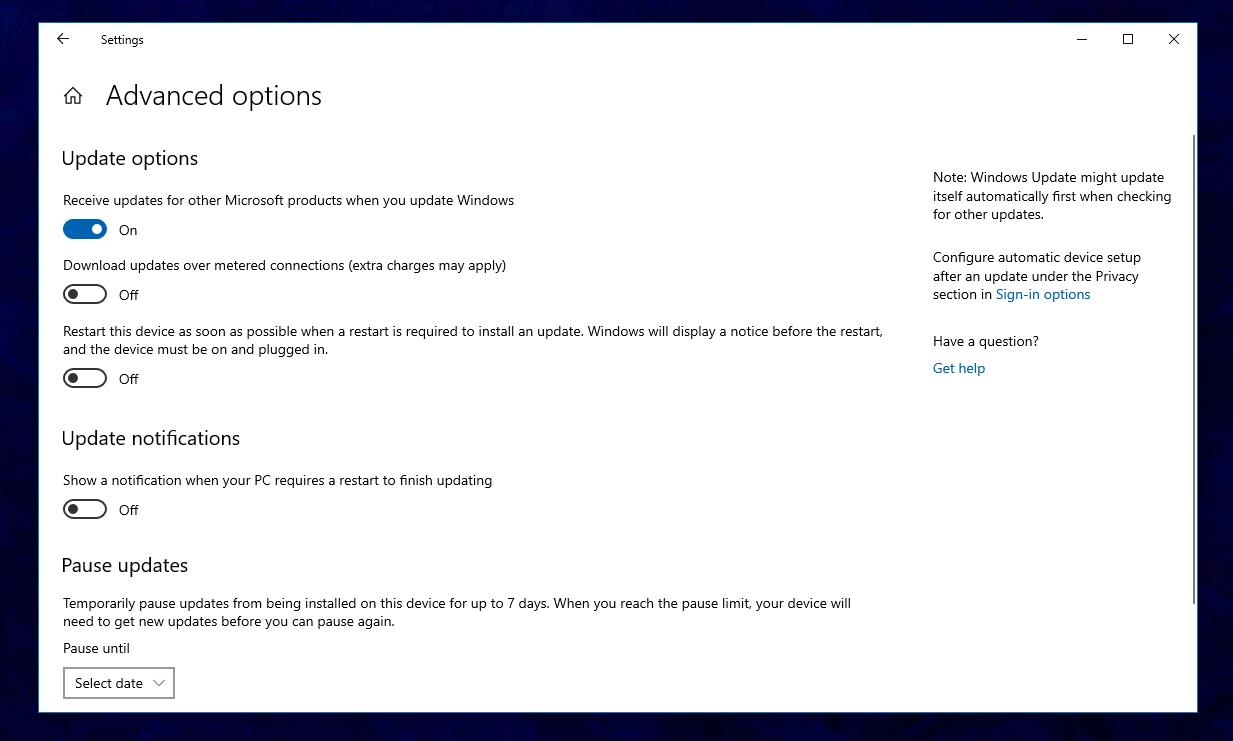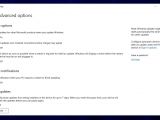Installing Windows updates is an essential thing for each and every one of us on Windows, as they include not only further refinements for the operating system, but also critical security fixes that can protect our data against cyberattacks.
Updating Windows, however, has long been a crazy rollercoaster ride for users worldwide, as the overall experience has often been ruined by both an unexpected behavior and a bad approach implemented at OS level.
While botched updates still happen every once in a while, long-time Windows users certainly remember the times when the operating system restarted all of a sudden to complete the update process.
Microsoft has since tried to address these complaints, and right now, users are provided with an additional set of controls to make sure everything regarding the update of the system works as expected.
More recently, however, some IT admins told me that while the forced reboots to complete updates was annoying at certain times, they were a necessary evil. Mostly because some people in their organizations never manually reboot their devices to install updates, so despite the patches actually being there, they end up being pushed back, leaving the device all vulnerable to attacks.
Windows 10 version 1903 comes with a dedicated option that addresses this problem and allows a computer to be configured to automatically reboot after installing updates.
First and foremost, what’s very important to know is that this option comes disabled by default. This means that devices shouldn’t normally try to reboot after installing Windows updates, and this is clearly the correct approach given all the criticism in the past years.
The option is located at the following path on your Windows 10 device:
Windows 10 > Settings > Update & Security > Windows Update > Advanced options
Restart this device as soon as possible when a restart is required to install an update. Windows will display a notice before the restart, and the device must be on and plugged in.
Needless to say, only enable this feature if you really believe this is the correct approach, as such a behavior can become annoying for Windows users and even lead to losing unsaved work.
When this feature is enabled, users on the Windows 10 device will see a notification covering the entire screen and requiring a system reboot:
It’s almost time to restart
You’ve chosen to restart your device as soon as possible when an update is pending, and one is ready for you now.
We’ll restart to install this update at /time/ or you can restart sooner. Remember to leave our device turned on and plugged in.
Show a notification when your PC requires a restart to finish updating
After making changes in this screen, there’s no need to reboot your device, as all settings are saved automatically.
On the other hand, IT admins trying to manage updates more effectively could turn to other ways of doing this rather than enable these reboots on Windows 10.
The option to restart the device ASAP when it is required to install an update was implemented in Windows 10 version 1903, or May 2019 Update, so it’s not available in the previous OS versions.
For example, there is no such option in Windows 10 October 2018 Update (version 1809) and older.
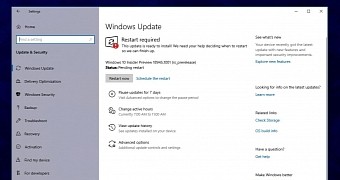
 14 DAY TRIAL //
14 DAY TRIAL //