Adjusting the volume level in Windows 10 comes down to just a couple of clicks, and needless to say, you can also do the same thing if you’re already using a multimedia keyboard with dedicated volume keys.
But what if you want to do the whole magic from the command line? Is such a thing possible in Windows 10?
It is, and there are several third-party apps out there letting you do this, but one of the easiest to use is called SetVol.
With a pretty self-explanatory name, SetVol is supposed to let you… well, set the volume on your Windows device, all from a very basic command line interface.
The way it works is extremely simple and doesn’t even require you to install the app – SetVol ships in a ZIP archive, so just extract the files and then run the command line app to adjust the volume.
The first thing you should do after launching the app for the first time is fire up the help section, which is supposed to let you figure out how to use everything in the command line. To do this, run the app and then type:
setvol ?
In addition to basic features like increasing and decreasing the mater volume, SetVol also lets you configure channel levels for the configured audio devices. You can do this with the following command (give it a couple of seconds before the changes are made):
setvol balance [ratio]
setvol balance 50:100
setvol 70
If you want to increase or decrease the volume level by a certain percent, the commands are these two (the example below uses a 10% level as example, but you can replace it with any value you want):
setvol +10
setvol -10
setvol mute
setvol unmute
setvol 80 balance 50:100
SetVol is working flawlessly on all Windows 10 versions currently on the market. I also tested the app on Windows 10 version 2004, the OS version that is projected to launch in the spring of this year, and everything appears to be running as expected. Windows 10 version 2004 has already been finalized and is now in the last testing phase, so you can give it a try by enrolling in the Windows Insider program on Windows 10.
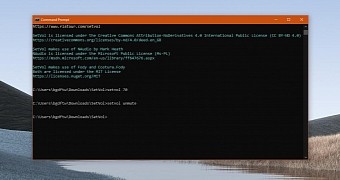
 14 DAY TRIAL //
14 DAY TRIAL //