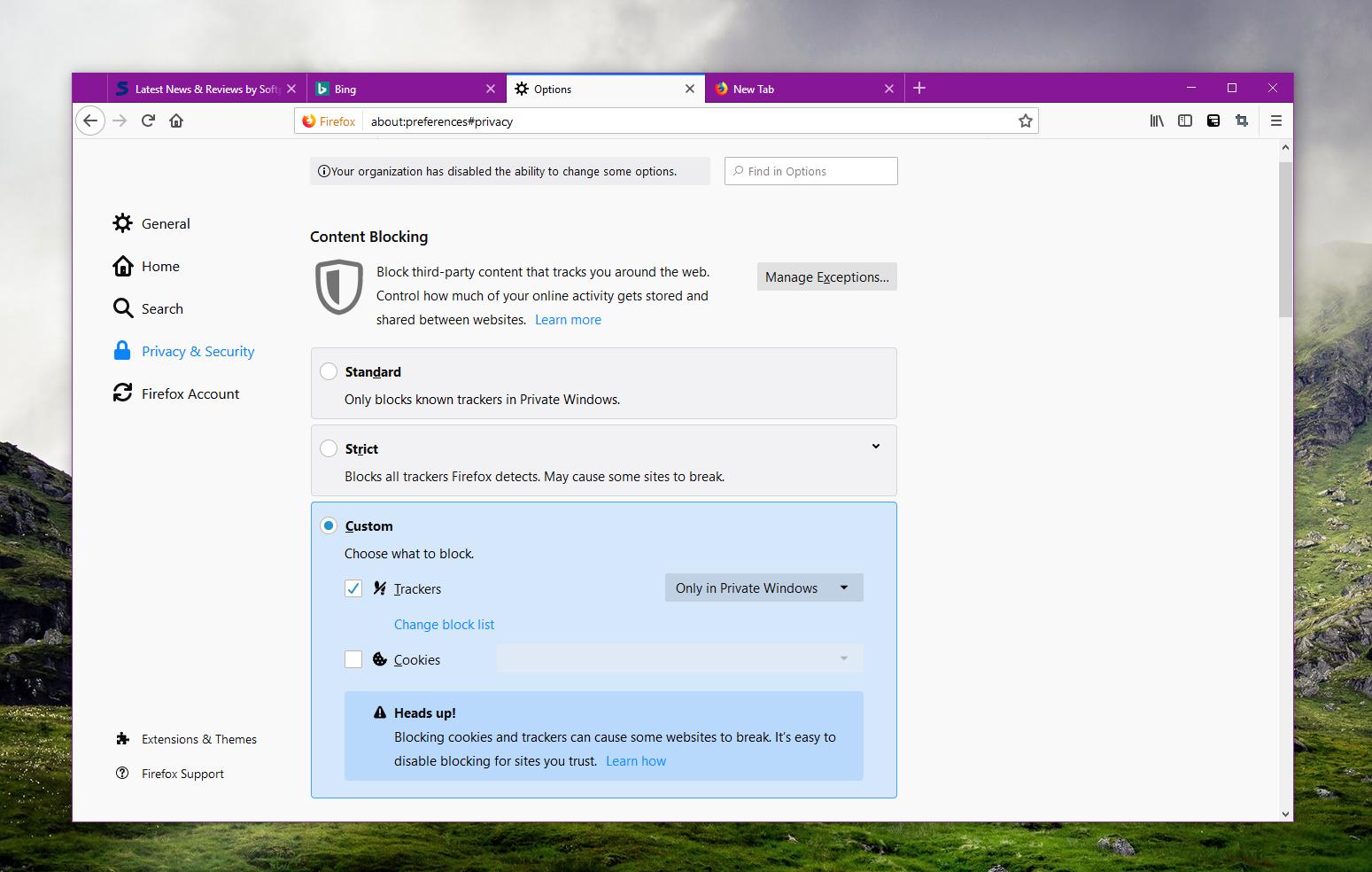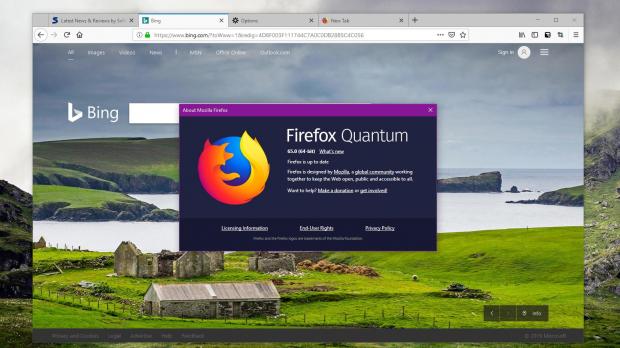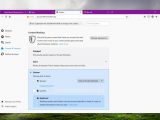Mozilla Firefox 65 is now available for download on all supported platforms, and one of the most important changes concerns content blockers.
As one of the companies pledging for uncompromised privacy when browsing the web, Mozilla is working on updating its browser with more controls, thus making sure that users are always up-to-date with what’s happening when loading a new page in Firefox.
The latest version of the browser continues this approach and includes new content blocking options, as well as a refined UI that makes setting up these controls even more straightforward.
First and foremost, when loading a new website, the page information screen now has an overhauled interface to display key information, like connection details, content blockers, and cookies.
To see this screen, all you have to do is click on the small “i" icon in the left side of the address bar. What you’re going to get is something like this:
The new menu shows whether the connection to the website is secure or not and displays information on the permission that the page requests. If no permissions are granted, you’ll see a message reading You have not granted this site any special permissions, as it’s the case in the screenshot above.
You can manage permissions per site by simply clicking the third section in this new screen.
The content blocking part is the one that we’ll discuss in detail, as it allows you to block specific content on each page you load. This particular section displays blockable content detected on each page, and it lets you view all cookies, including third-party and tracking ones.
While this small information screen lets you see essential information, you can further configure content blocking from the Firefox settings menu. To reach the content blocking section, you can either head over to Settings > Privacy & Security > Content Blocking or just click on the settings option in the page information screen in the address bar.
There are three options that you can choose from, namely standard, strict, and custom. By default, Mozilla Firefox 65 is configured to use the standard setting, which only blocks known trackers in private windows.
If you want to block absolutely all trackers that the browser discovers online, you should switch to the strict setting, though Mozilla warns that using this mode could break down some websites. This is something that’s actually very likely, as a number of websites rely on information that they collect to provide you with a custom experience, so unless they are allowed to run their trackers, this wouldn’t be possible.
Last but not least, the custom profile allows you to choose what to block and configure the tracker block list and cookies. You can also disable trackers in private windows or in all Firefox windows.
The same Firefox settings screen lets you configure the Do Not Track behavior, which by default is configured to work on when Firefox is set to block known trackers. And of course, there are also settings to clear and manage website data in Firefox.
Another small change that you may not notice is that Firefox is now more effective in the fight against popups. The new version of the browser can block multiple popups created by one site at the same time, which means that malicious pages that are trying to lock the browser or assault you with ads should no longer be effective.
All these options are available regardless of the desktop platform that you use, and this means that you can install Firefox 65 to try them out no matter if you run Windows, Linux, or macOS.
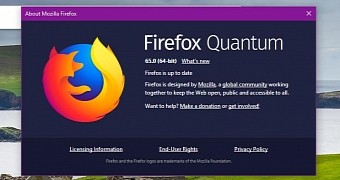
 14 DAY TRIAL //
14 DAY TRIAL //