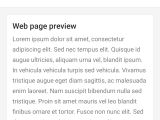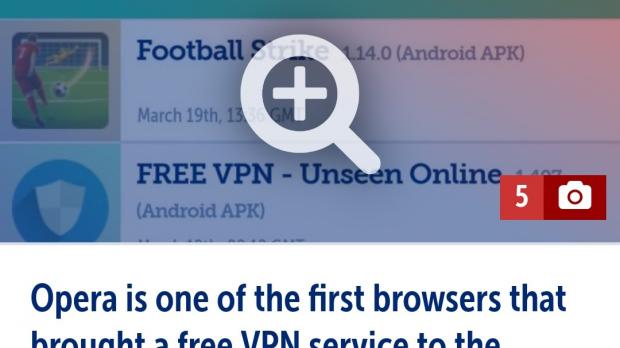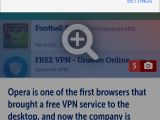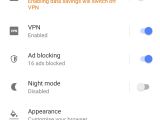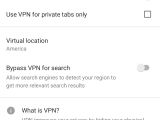The latest Android version of Opera browser comes with a built-in VPN option, just like the desktop sibling, technically allowing users to browse the web privately and, according to the company, without leaving any traces behind.
Opera previously used a dedicated VPN app for Android, but the company retired it two years after launching it in 2016.
This decision now makes more sense, as the same VPN capabilities are now integrated directly into the browser, and users can easily enable the feature with just a few taps.
First and foremost, here are the tidbits that you need to know before starting to use Opera’s VPN.
The VPN service is completely free, and because it’s baked into the browser (which is free as well), you can use it for as long and as many times you want without any fee. The only limitation, if you see it this way, is that the VPN feature is tied to Opera browser, so while the company previously offered a stand-alone VPN application, this is no longer the case.
Then, the built-in VPN support does not log web traffic. According to Opera, and we’ll just have to trust the company on this, no activity data is recorded and no logs are stored on the server, which means that no matter what you do online, nobody can ever track it.
Opera VPN comes with support for three different regions, as it follows:
· America
· Asia
· Europe
How to use the VPN
There are basically two different ways to do this after updating to Opera for Android 51:
· From the Settings screen
· From the main screen
· Enable toggle
· Use VPN for private tabs only
· Virtual location
· Bypass VPN for search
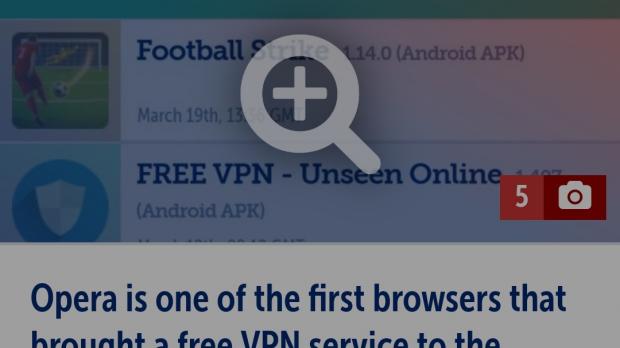
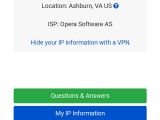
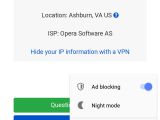
If you stick with the button next to the address bar, simply tapping it allows you to enable and disable the VPN connection, see the existing location that’s used for the connection, and check the traffic that you’ve made when connected to the VPN. A settings button is also there to quickly access the menu described above.
The connection to the server is established nearly instantly and in the worst case, it takes somewhere close to a couple of seconds, so everything is working impressively fast. While we can’t verify Opera’s claims that no logs are stored, the VPN feature can help you get around restrictions quite easily, while also browsing the web privately when connected to public Wi-Fi networks.
After using it for several hours already, the VPN feature in Android seems to be just as stable as its desktop sibling, and to be honest, this new release makes a strong case for sticking with Opera on both platforms. This particular browser has improved substantially in the last couple of years, and today’s update shows that the company isn’t just focused on desktop, but also wants to bring the same features to mobile too.
Needless to say, the VPN support is only available for users on Android, as the restrictions in place on iOS makes it impossible for developers to release such features on iPhones and iPads.
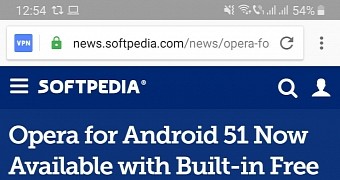
 14 DAY TRIAL //
14 DAY TRIAL //