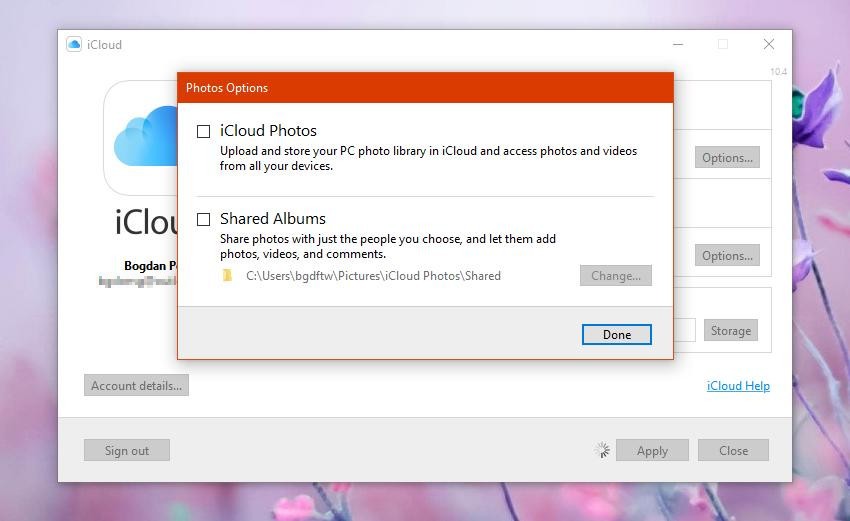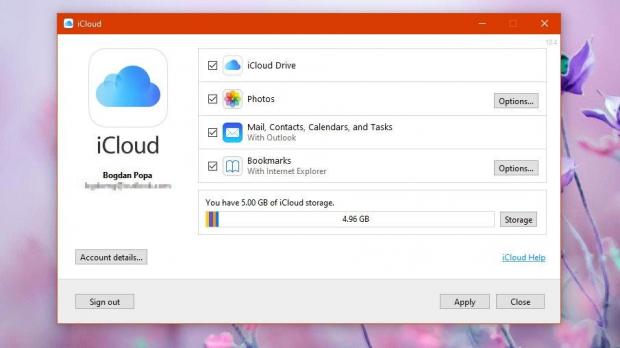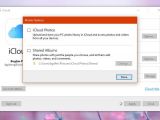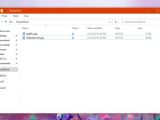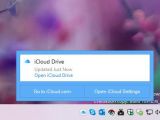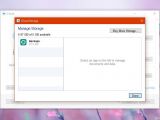Believe it or not, but Apple is actually quite a fan of Microsoft’s modern Windows push, and unlike Google, which has decided to resist the UWP concept, the iPhone maker itself brought a couple of apps to the Microsoft Store.
While Apple has never been in a hurry to release Store versions of its apps, the company recently shipped its second Windows 10 application, as it decided to port iCloud to the Microsoft Store as well.
iTunes was the first app released by Apple in the Store.
iCloud for Windows 10 comes to provide users with a pretty neat way of managing their photos, videos, mail, calendar, and other files stored in iCloud, all from the comfort of their Windows 10 devices.
First of all, here’s what you need to install iCloud for Windows 10:
| · Windows 10 May 2019 Update (build 18362.145 or higher) |
| · An iCloud account |
| · An Internet connection for syncing |
After installing iCloud for Windows 10 from the Microsoft Store, you are prompted to enter your iCloud credentials. Once logged in, you can configure what you want to sync, with the following options available:
| · iCloud Drive |
| · Photos |
| · Mail, Contacts, Calendars, and Tasks |
| · Bookmarks |
If you enable photo synchronization, you can further enable a feature to upload and store your PC photo library in iCloud and access photos and videos from all your devices. In other words, your multimedia collection stored in Pictures and Videos libraries (you can also configure other paths) will be uploaded to iCloud, so you can access them from an iPhone or Mac.
You can also enable shared albums, a feature that lets you share photos with the people you choose and then enable them to add other pictures, videos, and comments. Again, you can point the app to the folder where your shared albums are located.
When it comes to syncing bookmarks, things aren’t as complicated as in the case of photos. This time, you can sync bookmarks stored in the iCloud with three different browsers, namely Internet Explorer, Firefox, and Chrome. Microsoft Edge isn’t supported, despite being offered as the native Windows 10 browser, but there’s a chance it’ll be added at a later time given Microsoft’s transition to Chromium.
The iCloud Drive is what I think is the most useful feature of them all. iCloud Drive works pretty much like OneDrive, and it creates a new location in File Explorer that lets you browse files stored in the cloud. You can thus view all these files like a regular folder in File Explorer, upload data to the cloud and download it with a simple copy and paste operation. A small status icon in File Explorer shows whether the data is synced or stored in the cloud.
The sync and data transfer process is pretty fast, but this of course depends on a series of factors, including the speed of your Internet connection.
Overall, the Windows 10 version of iCloud doesn’t necessarily bring too many changes to users, but it’s certainly good news to see the app posted in the Microsoft Store. This means that Windows 10 Home and Pro users aren’t the only ones who can install it, as a Store version also makes it possible for the app to run on Windows 10 in S Mode (which is restricted to Microsoft Store apps).
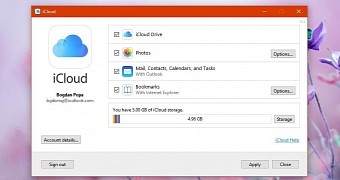
 14 DAY TRIAL //
14 DAY TRIAL //