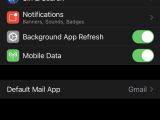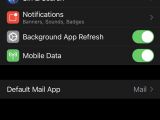One of the biggest changes that Apple has introduced with the release of iOS 14 is support for changing the default apps on the operating system.
If you don’t know how big this is, you’re probably not familiar with Apple’s walled garden.
The Cupertino-based tech giant has made a hobby about setting restrictions in its operating system, and one such limitation concerned the default apps on iPhones.
While on Android you can set other apps for browsing the web and handling emails, the whole thing was impossible on Apple devices for the reasons mentioned above. In other words, once you set up your iPhone, the default browser could only be Safari, while the default email client was the Mail app.
You could still install other email apps or browsers, obviously, only that as per Apple’s policy, you were blocked from setting them as default. In fact, not only that you weren’t allowed to do this, but options to set a different application as the default on iOS weren’t available.
And this all changes with the release of iOS 14.
As I already told you a few days ago, Apple unlocked the default app settings for browsers and email apps on iOS 14, as long as developers update their apps to be able to serve as default on the new operating system.
For example, you can now configure Microsoft Edge as the default browser on iPhone, thus replacing the built-in Safari. And the same for other browsers, again as long as developers update their apps to support this feature.
And now a similar change is happening in the email client category too.
Beginning with the latest Gmail update, you can configure Google’s email app to be used as the default email app on iPhones. In other words, Gmail can replace Mail and become the default app for handling email on the device.
Setting up Gmail as the default email client is pretty easy. Once you install the latest version, just head over to the settings screen and look for the default mail app section. Keep in mind that this menu doesn’t show up unless you install other email clients that have already been updated with such functionality and can become the default apps on iOS 14.
As you can see in my screenshots, Outlook has already received this option, so right now, I can choose between three different apps on my iPhone, namely Mail, Gmail, and Outlook. The settings are available under:
Settings > Gmail > Default Mail App
What you need to know is that the same options also appear under the configuration screen of the email clients that support this functionality. So for Outlook, you’ll find the same settings at:
Settings > Outlook > Default Mail app
It’s enough to just tap the app that you want to use as default and then that’s pretty much it.
Worth knowing is that some iPhones currently come with a bug that doesn’t save the default app settings and the configuration is lost after a device reboot. What this means is that if you select Gmail to handle your email but then reboot your iPhone, then Mail re-becomes the default email app so you need to make the change once again.
Most likely, Apple will fix the whole thing with the next iOS 14 update, but in the meantime, just keep in mind that you need to re-set Gmail as the default email app every time you reboot your iPhone. The same for any other default app that replaces Apple’s apps.
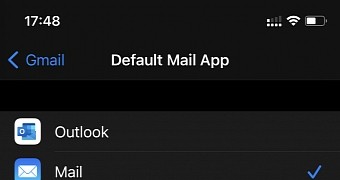
 14 DAY TRIAL //
14 DAY TRIAL //