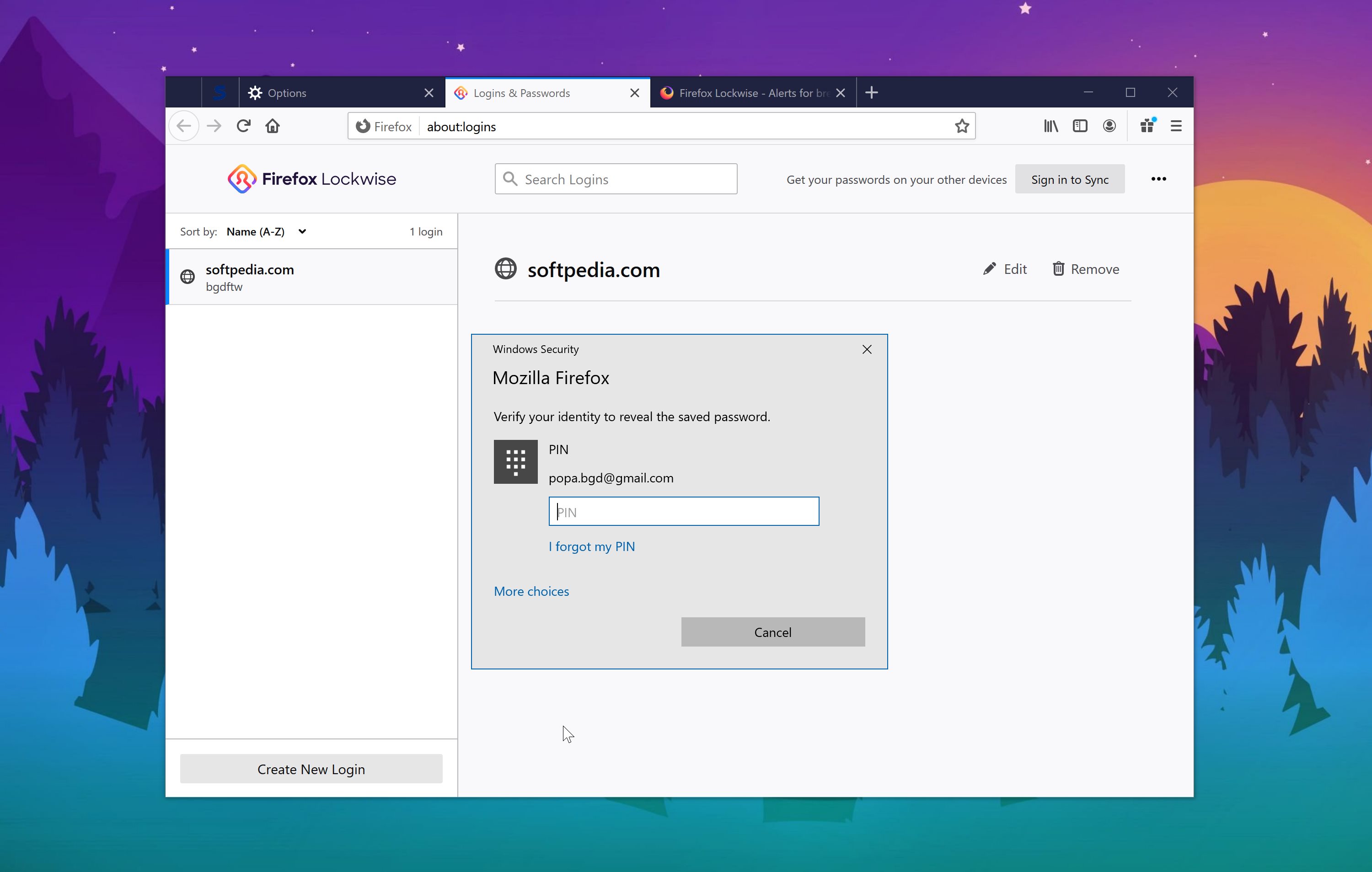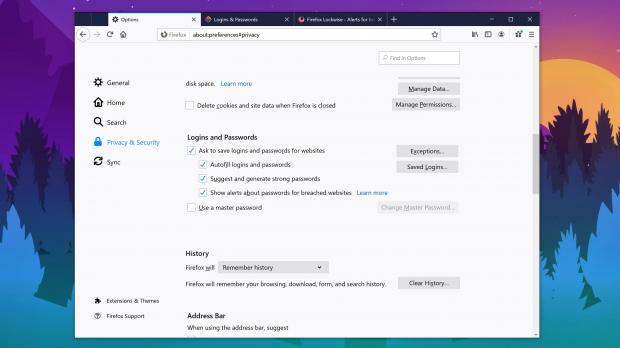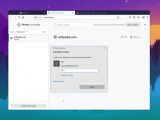A new version of Firefox is now available for download on all supported desktop platforms, and of course, there are several notable improvements in this release.
Firefox 76 finally introduces a master password option that basically protects all the passwords that are saved in the browser.
In other words, if you rely on Firefox to handle your account passwords, you can now configure a master password to protect your data. This prevents others from accessing the information, which is obviously something that is super-useful on shared computers.
To set up a master password in Firefox 76, all you need to do is launch the browser and then head over to the following path:
Firefox > Options > Privacy and Security > Logins and Passwords > Use a master passwords
Once enabled, you’ll be prompted to enter the master password every time you want to view the passwords that are saved on your device.
Firefox also comes with extra protections for users who are yet to configure a master password. On Windows and macOS, the browser automatically activates a verification that uses the OS authentication system before providing you with access to the stored passwords.
“You have been able to access and see your saved passwords under Logins and Passwords easily under the main menu. If your device happens to be shared among your family or roommates, the latest update helps to prevent casual snooping over your shoulder. If you don’t have a master password set up for Firefox, Windows and macOS now requires a login to your operating system account before showing your saved passwords,” Mozilla explains.
On Windows 10, for example, if a master password is not configured, you can verify yourselves using the PIN code that you use to log in to the operating system. If Windows Hello is configured on your device, then the biometric authentication system works too.
Firefox also comes with alerts when it detects that one of your passwords has been involved in a website breach. Powered by Have I Been Pwned data, the alerts help you to remain secure and change your passwords as soon as a risk of exploit is detected.
“Firefox checks the date of a known website breach against the date you saved a password for that website. If the website was breached after you saved your password, you’ll see this alert. The database of breached websites is provided by Have I been Pwned,” Mozilla explains.
Furthermore, the browser now comes with extra password options that check whether vulnerable passwords are used to protect your accounts. This is again powered by the Lockwise password manager, and it requires you to save your passwords in Firefox. The company provides us with a closer look at how everything works:
“Starting in Firefox version 76, Firefox will also check to see if you’ve reused any of these potentially vulnerable passwords with other logins you’ve saved to Lockwise. The browser does this by creating an encrypted list of your breached passwords, then checking it against all saved passwords. Firefox does not keep logs of your plaintext passwords or know them.”
Needless to say, all these options can be manually disabled form the Logins and Passwords section in the options screen of the browser. However, given they help you protect online accounts and prevent breaches, everyone is recommended to keep the options activated.
And of course, they are available on all supported desktop platforms, as they’re all bundled with the browser and do not depending on the operating system (aside from the aforementioned master password protection that requires OS authentication).
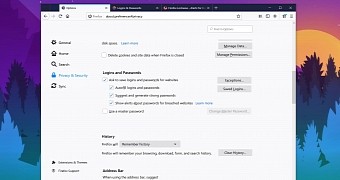
 14 DAY TRIAL //
14 DAY TRIAL //