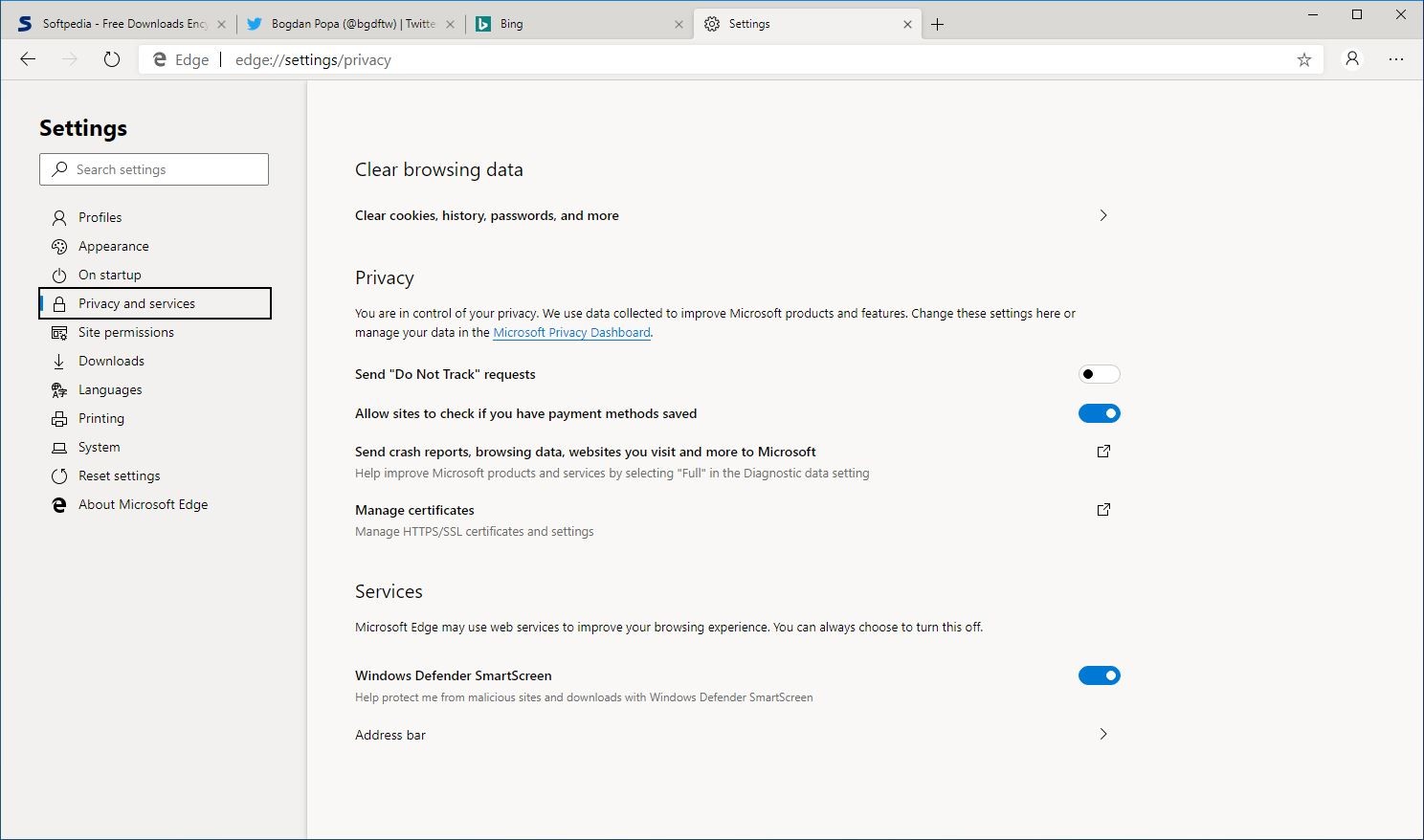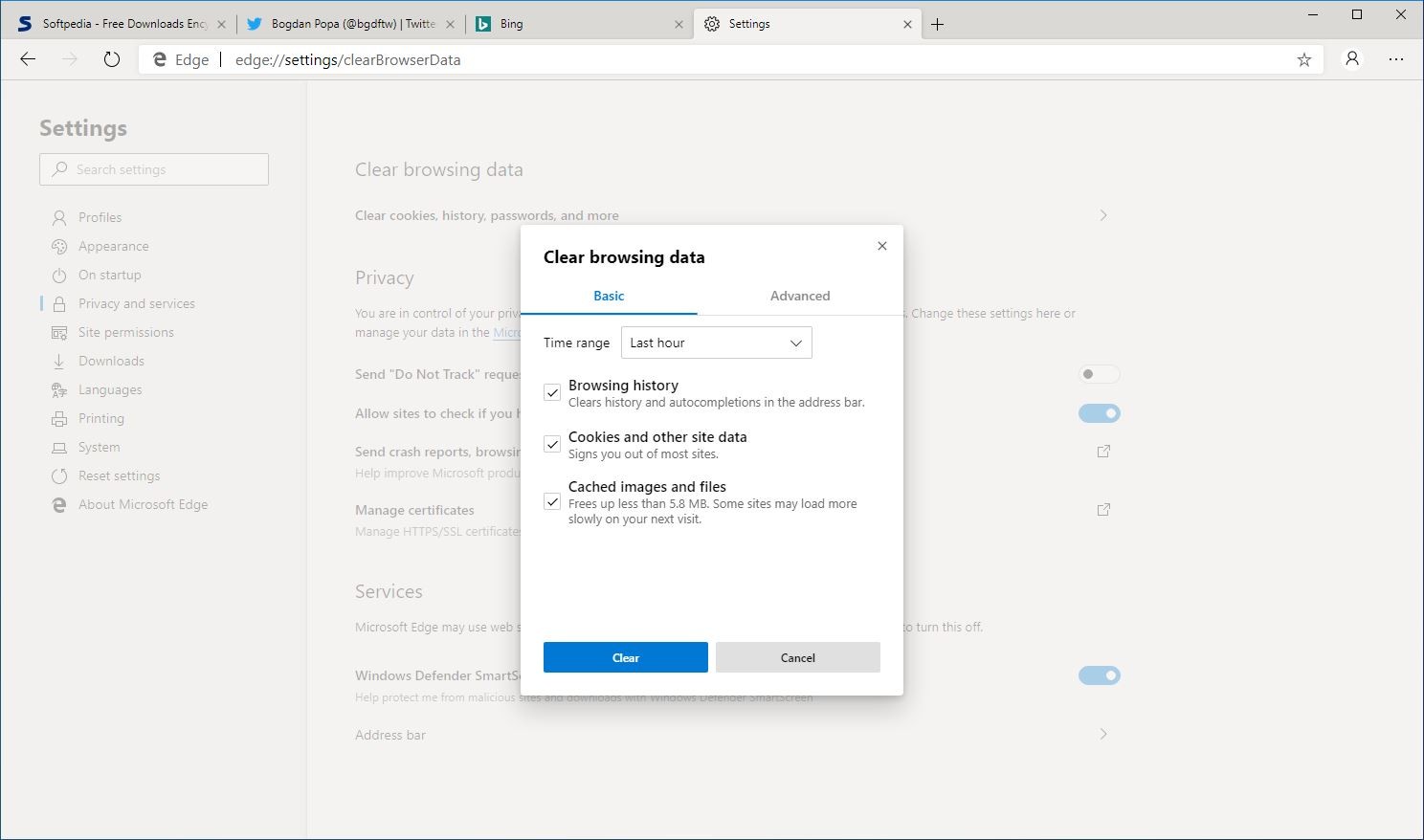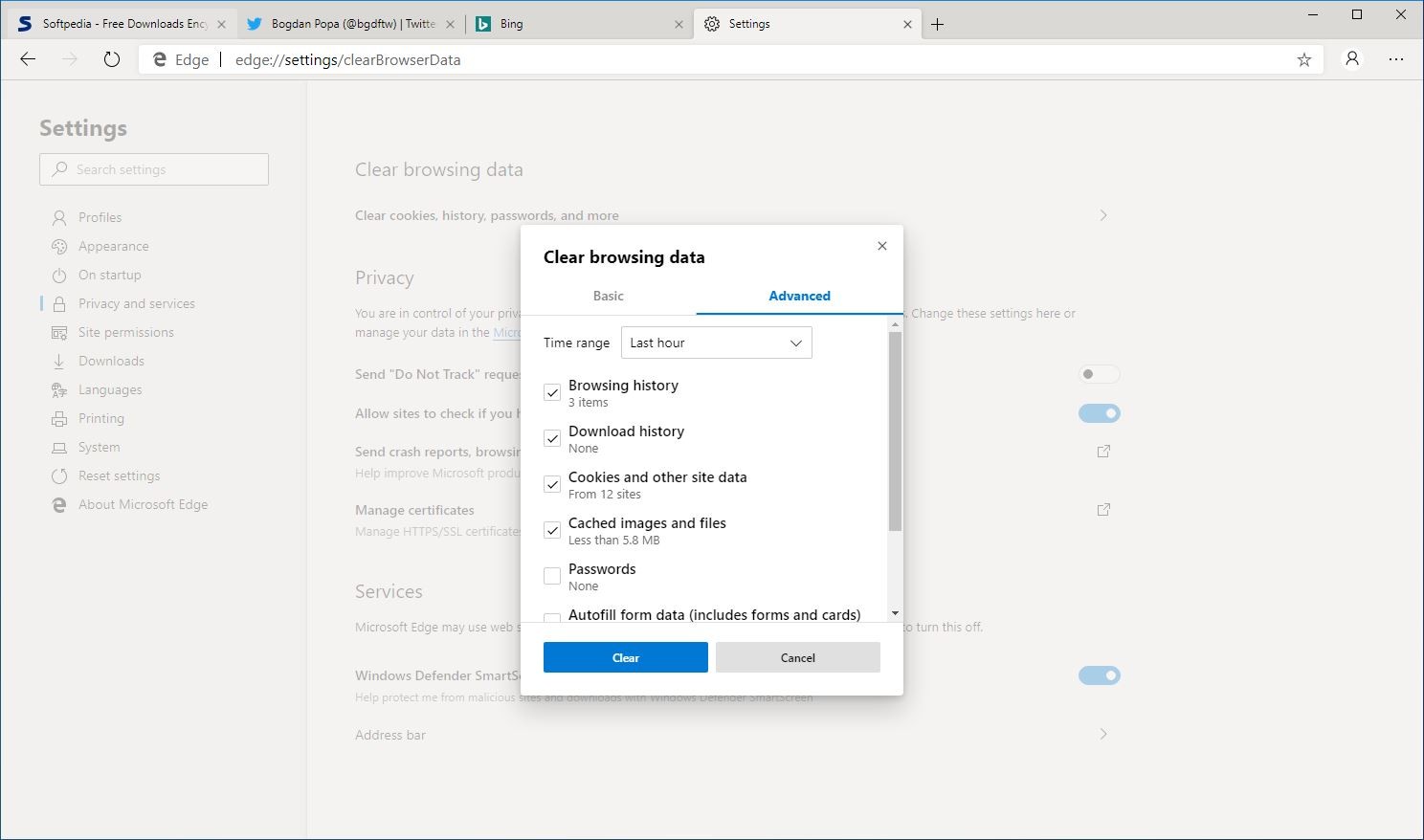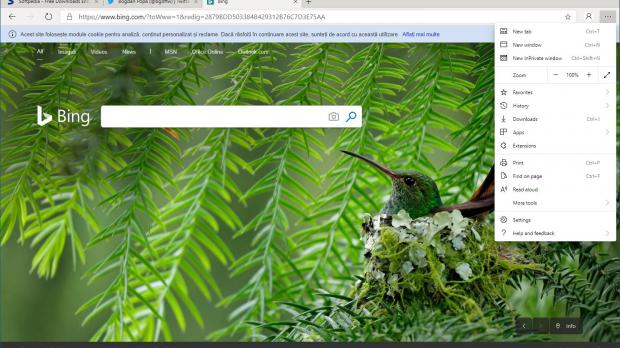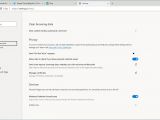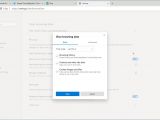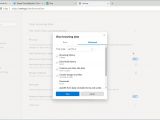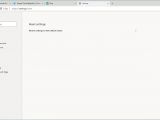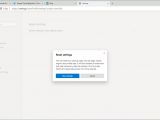The Chromium-based Microsoft Edge is now available for download, still unofficially since Microsoft hasn’t yet published the highly-anticipated preview build, so you can already find out what the software giant has been working on lately on the browser front.
Technically, Microsoft Edge is Microsoft’s very own interpretation of Google Chrome, and because it’s based on Chromium, it comes with features that are similar to the ones in Google’s browser.
The new Edge, however, retains the look and feel of the original browser, but given the switch to Chromium, there are also things that have changed versus its predecessor.
One of them is the resetting option, which comes in handy whenever something goes wrong with the browser.
And should you decide to install this leaked build, there’s a lot that may not work exactly as expected, especially because we’re still in the early development stages of the browser. So resetting the browser could be the only solution if the application stops working correctly.
Before anything, however, I recommend you to try out the typical cleaning features that all browsers come with. This involves removing part or all the browsing data stored on the device, and this could help deal with issues that otherwise don’t seem to have a solution.
To do this, you need to open the browser and then follow the next path:
Microsoft Edge > Settings > Privacy and services > Clear browsing data
When launching this cleaner, there are two different options, namely Basic and Advanced. Basic lets you clean browsing history, cookies and other site data, cached images, and files. The Advanced mode includes all of these plus download history, passwords, and autofill form data.
You can also choose the time range for the cleaning, and when you’re done, just press the clean button and that’s it.
On the other hand, if you want to perform a full reset of the browser, the option for this task is located at the following location:
Microsoft Edge > Settings > Reset settings
“This will reset your startup page, new tab page, search engine, and pinned tabs. It will also disable all extensions and clear temporary data like cookies. Your favorites, history, and saved passwords will not be cleared,” this notification reads.
If you’re ready to reset the browser, just click the button in the notification and that’s pretty much it.
Obviously, there’s also the option of completely removing the browser from your device and then installing it once again, and you can always use it if the application encounters a bigger problem that cannot be resolved with the built-in resetting feature.
I expect Microsoft to further refine the settings screen in the upcoming updates for the browser, especially as these are just early builds of the new Edge. Microsoft originally promised to publish a preview build of its Chromium-based browser in early 2019, so the release should happen any day now.
As for the final version that would also run on older Windows releases and on macOS, nothing is certain at this point. Microsoft obviously wants to polish the browser as much as possible before it gives the go-ahead for the public launch, so expect further news in this regard later this year.
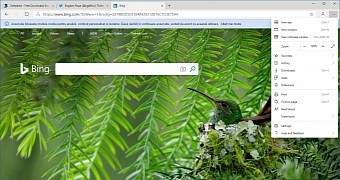
 14 DAY TRIAL //
14 DAY TRIAL //