Microsoft Edge is a grown-up browser now, and despite already being available on Android, iPhone, Windows, Linux, and macOS, Microsoft doesn’t want to rest on its laurels.
So what the company does right now is to invest in new technologies that would help make the application even more advanced, regardless of the platform where it runs.
One of the areas where Microsoft is putting a lot of effort into getting right is resource optimization, and earlier this year, the company announced a new feature specifically created with this purpose.
Called sleeping tabs, this tool is already bundled with the testing builds of Microsoft Edge, and it pushes the concept of suspending inactive tabs even further.
“Sleeping tabs builds upon the core of Chromium’s “freezing” technology. Freezing pauses a tab’s script timers to minimize resource usage. A sleeping tab resumes automatically when clicked, which is different than discarded tabs, which require the page to fully be reloaded,” Microsoft explained in September when it introduced the concept of sleeping tabs.
“We built upon the freezing technology to create sleeping tabs. This feature allows inactive background tabs to “go to sleep,” releasing system resources after a set amount of time. These resources include both memory and CPU and can be used for new or existing tabs or other applications running on your device.”
The way sleeping tabs are currently available in Microsoft Edge is very straightforward. More specifically, the tabs can be put to sleep after 5 minutes of inactivity (originally, the default setting was 2 hours, but this was clearly too much and 5 minutes should help reduce the impact an inactive tab has on your system).
In addition, Microsoft has also introduced a visual indicator to show when a specific tab has been put to sleep, and this also comes in handy if a specific website no longer works as expected. This is because not all pages are currently optimized for this feature, so if something goes wrong and sleeping tabs are activated, this could be one culprit.
The benefits of sleeping tabs are are substantial, to say the least. According to Microsoft itself, sleeping tabs:
- Reduce memory usage by 32 percent on average
- Reduce CPU usage by 37 percent on average
Translate this into day to day activities and you get not only better performance of the browser, but also reduced battery usage, which has become essential since so many of us run these applications on a laptop.
Not all tabs go to sleep, however. Obviously, the active tab won’t be suspended, and the same thing for pages playing audio, capturing user media, a window, or the screen, or currently being mirrored. Pages on company internal sites are not suspended either.
“It’s possible some sites might not work as expected after they go to sleep. We’ve built heuristics to detect these scenarios and prevent those tabs from sleeping to keep you in your flow. We’re eager to get your feedback on sleeping tabs. If you experience a tab that doesn’t wake up as you expected, please refresh the page and let us know by pressing Alt+Shift+I on a Windows device or going to Settings and more … > Help and feedback > Send feedback,” Microsoft explains.
Turning off sleeping tabs is also possible from the settings screen, though worth knowing that at this point the feature is still in the works and it’d take a while until it lands in the production builds of Microsoft Edge. In the meantime, you can give it a try by downloading the beta version of the browser, though you should keep in mind this build comes with an increased likelihood of problems since it’s still a testing release.
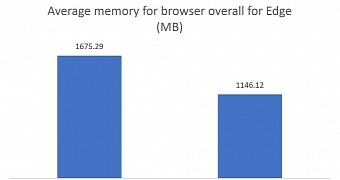
 14 DAY TRIAL //
14 DAY TRIAL //