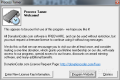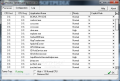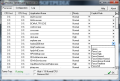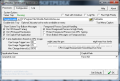Most process managers are limited to showing usage details for the items they list, but Process Tamer also allows you to control how much stress they put on the CPU. You can achieve this by setting up CPU priority rules for each process individually. Thus overloading the central processing unit is avoided completely.
The Task Manager in Windows 7 has developed into a great helper when it comes to nailing processes hogging down system CPU and RAM. Thanks to the description field it can be used even by novices with great ease.
However, despite the great details it makes available, its process management is still rather limited compared to what some third party tools achieve.
Process Tamer costs absolutely nothing, but in order to use it with no restrictions (nag screens are pretty annoying) you have to request a freeware license. This requires registration with Donationcoder.com. The purpose is to visit the website at least once (the key needs to be renewed every six months).
The application comes with a horrible interface in desperate need of a makeover in order to fit the shiny looks of Windows 7. However, as soon as you configure it you won't have to interact too much with it as every process will be automated according to your settings.
There are two tabs available, one displaying all running processes while the other gives you access to the configuration options of the application.
With Process Tamer you can keep system resources balanced among all the processes gobbling up CPU, making the system responsive for other tasks. For each of the running process you can set a different priority and a rule that lets you set an action (either force a different CPU priority or terminate it) triggered when the process is detected.
The details available in the window showing all running process are quite scarce, but include the current CPU usage (in percentage). Additionally, the application calculates the average CPU usage for each item. If you prefer a clearer view, you can hide the entries using less than 1% of the processing unit.
Configuring Process Tamer to react whenever CPU usage reaches high/low thresholds is just a matter of punching in said limits. Once you do that, the moment a process goes haywire and abuses the CPU with high usage, action will be taken immediately and its priority lowered.
If, on the other hand, the process requires very little CPU, below the set average, its priority will be automatically restored to the original level.
In order to have unhindered access to Process Tamer at all times, the developer pinned an option into the app that lets you set it it to run in high priority at all times. Moreover, it can be enabled to start with the operating system.
Aware of the plenty of features missing in Process Tamer, the developer gives you the possibility to pin in the context menu of the application a process manager of your choice. Thus you will be able to combine the details offered by a different app with the management available in Process Tamer.
More options in the program refer to how the foreground process (which belongs to the active window) should be treated. The possibilities on the rack allow you to boosts its priority to “high”, protect it from CPU taming (ignores CPU usage until you shift to a different process) or just show a balloon tips on the operation.
Balloon alerts are also configurable and they can pop up on CPU-based taming (the application lowers the priority of a process), CPU-based restoration (reestablishes a previously lowered priority to its original setting) or when an explicit rule set by the user is applied.
In case you want to bring all configuration to its initial setting you can restore everything to default. But take into consideration that only numeric values will be restored (trigger values for taming processes); enabling various options will remain unaffected.
It is obvious that Process Tamer is not aimed at powerful systems, but targets lower specced ones, on which it can have a positive impact. It definitely puts a leash on the processes that tend to use more CPU for a longer period of time, thus reducing system performance for other tasks.
On the downside, the interface is quite the proof that it was built with functionality in mind, the looks not making for a priority at all. Also, asking for a free license key every six months is not quite comfortable, but, on the other hand it is not too much of an effort either, once you register.
The Good Process Tamer is easy to configure and allows you to set CPU priority rules for each process individually.
It shows the average CPU usage for each entry as well as the current requirements of the process. You get to set the threshold values for triggering process taming and restoration of priority.
The Bad Although renewing the free license every six months is not much of an effort, punching the code only once would be a more comfortable alternative.
The interface is in pretty bad shape, but considering that the program leans towards older machines and its functionality weighs way heavier, this is not a deal-breaker.
Lack of more process details on the other hand is quite the downside of the program. Coupling it with a different, more informative process manager (read: installing a new program) is not what users want.
The Truth Process Tamer fulfills its purpose and does a good job limiting the priority of CPU gulping processes. But it lacks the details provided by most of current process managers and the interface is not attracting new customers (this is covered by its functionality).
 14 DAY TRIAL //
14 DAY TRIAL //