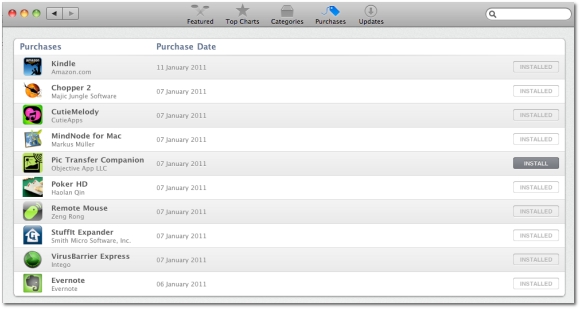The Mac App Store Frequently Asked Questions, “last modified January 06, 2011”, does not include any information on safely removing / uninstalling an application that was downloaded from the venue, Softpedia has found.
This may not be a big deal for avid users of Apple’s Mac operating system, but newcomers will undoubtedly need some clarification on the matter.
Users may ask “Where can I find an app once I've downloaded it?”, according to the FAQ.
Apple explains: “New apps are downloaded to the Applications folder on your Mac, and the app's icon will be placed in the Dock.”
The following potential question is then posted: “How do I remove an app from the Dock?”
Apple, again, explains: “To remove an app from the Dock, drag it out of the Dock.”
The Mac maker then outlines that “This does not remove the app from your Applications folder. To re-add it to the Dock, drag is from the Applications folder back to the Dock.”
FAQ readers would also expect to find the following question answered by Apple: “How do I uninstall an application downloaded from the Mac App Store?”
Unfortunately, the Cupertino giant didn't take the time to address this matter.
Although the process of uninstalling a Mac app is fairly simple, Softpedia believes Apple should have ensured that non-savvy customers would be able to safely rid their system of unwanted apps, by outlining the necessary steps to do so.
Basically, uninstalling a program downloaded from Apple’s Mac App Store is done by locating that program in the Applications folder, selecting it, and dragging it to the Trash.
Unlike applications downloaded from the Internet, Mac App Store apps will prompt the user for their administrator password as the user attempts to delete it.
As such, the steps are:
1. Locate your application in Finder; 2. Drag application to Trash; 3. When prompted, type in your administrator password to confirm that you want to uninstall the application from your system. Upon relaunching the Mac App Store, the respective application will no longer be listed as installed, but it will remain in the “Purchases” tab as a listed acquisition, with an option to have the software installed again, as shown in the screenshot below. (Pic Transfer Companion app was used for this example)
However, this still doesn’t ensure that all files attributed to a respective application have been removed.Some applications may store their contents in different parts of the operating system (e.g.: Documents, Library, as well as hidden parts of the OS), therefore additional steps may be required to cleanse the hard drive of any leftover files.
One way to do this is to utilize dedicated programs such as CleanMyMac.
Softpedia believes an “Uninstall” tool would have been handy in the Mac App Store interface (at least for apps that have been downloaded using the Mac App Store).
Additionally, the option to have deleted apps removed from the “purchased” listings should also be available as a Preferences setting.
We were inclined to assume that Apple had its own reasons to not include this option for now - allowing users to get accustomed to the new service, while diminishing the chance of accidentally removing a paid application.
However, we quickly came across another frequently “answered” question:
“If I have already downloaded an app from the Mac App Store, can I redownload it for free?”
According to Apple, yes, you can, therefore accidentally deleting an app from a system would not be a tragedy.
“You can redownload apps from the Mac App Store as long as the app remains available,” Apple notes, in the eventuality that an app will be pulled for various reasons.
“You may be asked to enter the Apple ID and password you initially used to download the app,” the Mac maker adds.
Now it’s the readers’ turn to speak.
Is there anything else you believe should be added to / altered / or clarified with the new Mac App Store?
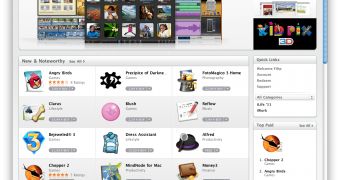
 14 DAY TRIAL //
14 DAY TRIAL //