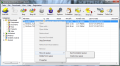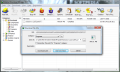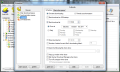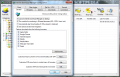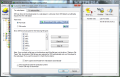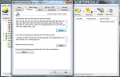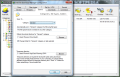All web browsers have the capability to download files from the Internet. But more important is the speed reached for getting the data on your computer. Internet Download Manager has been created with the sole purpose of shortening the download times by dynamically segmenting the target file and initiating multiple connections to get it.
The price tag for the application reads $29.95 (€21.95). Installation process, although not complicated, is old-school and takes you through plenty of screens. The good news is that you do not have to worry about third party code being pushed onto your system.
As soon as the installation completes you will be notified that Internet Download Manager replaces the download manager of your web browsers. The application supports all major browsers on the market, from Google Chrome, Internet Explorer and Firefox to Opera and Safari, but you can add new navigation tools as well.
IDM is not intrusive and sits in the system tray waiting for a download job. You don’t have to do anything extra for this since the app automatically takes over the task; the only difference is that instead of the web browser’s download manager IDM will kick in with its own download screen.
This lets you set the download location for the file, shows the size of the download job and the URL. The options available let you initiate the task or postpone it for a later time. Going with the second choice allows adding the file to a download queue, which can be processed at a time you define in the scheduler.
With support for creating multiple queues, Internet Download Manager proves to be a very versatile program, ready to tackle any need. It organizes the files into predefined folders, according to their type. All default download locations can be changed to places that suit you best.
Looks are not impressive, but the layout of the interface is easy to handle and intuitive. Download categories and available queues run down in the left hand part of the screen while in the right there are all the items that have been downloaded or waiting to get to your system (queued).
In order to preserve your bandwidth for other tasks as well, IDM comes with the possibility to impose speed limits. These can be applied individually, per each download, or you can set the same limit for all of them.
As for the performance of the application, during our testing we noticed improved download speeds compared to what Chrome and Firefox offered. Internet Download Manager scored the best time for download jobs as large as 700MB.
The difference was as clear as possible, with Chrome taking as much as 6’22’’ to complete a job, Firefox recording about 5 minutes. On the other hand, IDM finished the same task in 3’10’’.
When retrieving a 700MB file, the average speed recorded by Google Chrome was 1.8MB, while Firefox was a bit faster at 2.4MB. However, Internet Download Manager came first, with an average speed of about 3.7MB/s.
However, IDM’s speed was calculated for the exact moment the download was completed. The application took another 27 seconds to join the segments. All managers were constant as far as the speed is concerned and very small variations were recorded.
Configuring IDM is no big thing. All options are easy to understand and you can refer to the help file for additional information. The settings include the possibility to set a key combination that prevents IDM from taking over the download task. The same is available to force the application to undertake the job.
Moreover, you can customize the type of files for which the download should start automatically as well as define the storage path for each file category predefined in the program.
Customization goes further, allowing you to define the maximum number of connection IDM should initiate. The default value is 8, but you can go enable as much as 16 simultaneous connections. Additionally, exceptions for the number of threads can be defined for specific servers that send the data. Should access to remote files require login credentials, IDM is ready to store and apply them automatically when necessary.
For each queue list created you can define a schedule and enforce an action (exit the application, turn off computer) when the download job completes. The program supports as many queue lists as you can create and offers easy management.
Integration with all popular web browsers also adds to its value. All downloaded data can be organized into categories according to their type. During our tests it proved it can integrate with Chrome, Firefox and Internet Explorer beautifully, in a non-intrusive manner. It simply made its presence known only when we needed to download a file. Customization settings and the features it comes with are great for users that require heavy downloading from the Web. Queues and storing files in categories provides a better management of the downloaded data.
The Good
The Bad
The Truth
 14 DAY TRIAL //
14 DAY TRIAL //