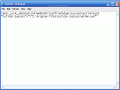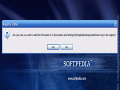Have you noticed that lately many Windows applications add themselves to startup and when Windows boots up they pop up?
Some startups are useful, some are very annoying and can be deleted from the startup folder (Start - > Programs-> Startup) or going to msconfig (Start -> Run-> Msconfig-> Startup and uncheck the unwanted item).
But what happens when you voluntarily want an application to start when Windows loads?
There is always the option to drag it into the Startup folder, but that is vulnerable to the intervention of other users. Anyone can easily remove that item from startup. Moreover, this technique works only for the logged user. Once you logged off or switched user, it won't start anymore.
The solution is to add the desired application into the registry telling it to start when Windows loads. To do that you need to create a registry entry, which is very simple. Open the Notepad and create a new text document adding this into it:
[HKEY_LOCAL_MACHINESOFTWAREMicrosoftWindowsCurrentVersionRun] "Name of the application"="/"C:Program FilesApplication FolderApplication.exe""
This is just the pattern of the task. You just need to substitute the generic names with desired ones.
Personal example:
My job consists in working on my computer every day. Computer work means Internet access, Internet access involves mail addictiveness, therefore I must check my email as soon as I get to work. So I want to make my email client start right after I turn on my computer. Because Windows comes with Outlook Express I will use it as an example:
[HKEY_LOCAL_MACHINESOFTWAREMicrosoftWindowsCurrentVersionRun] "Outlook Express"="/"C:Program FilesOutlook Expressmsimn.exe""
Next step is to save the created document but not as .txt document. The file should be saved in .reg format. I will save it as outlookstart.reg. After that, double click on the created document to get the confirmation that will be added to the registry. Now you can restart Windows for the changes to take effect.
For applications with no automatic startup option, this method can be a trustful and comfortable solution.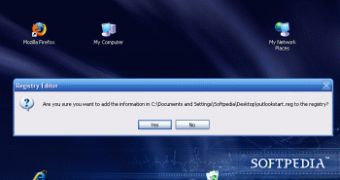
 14 DAY TRIAL //
14 DAY TRIAL //