Since Microsoft pushed Windows 10 to users on July 29, we've heard many people complaining that the new operating system feels slower, although it was supposed to perform otherwise especially because the Redmond-based software giant put particular focus on this thing.
It turns out that one of the reasons Windows 10 might feel (not be) slower is the new animation system that Microsoft developed, including the one when opening the Start menu.
These visual effects have been implemented mostly to give Windows 10 a fresh and modern touch, but on some old hardware, they might be causing additional trouble when trying to perform some tasks very fast. And opening the Start menu instantly is certainly the thing we all want.
So if you really want the Windows 10 Start menu to feel faster, the thing you need to do is disable animations.
How to turn off animations
If you're ready to give up on system animations in favor of better performance, it's all possible through the Settings screen of Windows 10, which holds an option specifically added in this regard.
So follow the next path to disable animations:
Settings > Ease of Access > Other options > Play animations in Windows
Now the bad part is that, if you disable this option, you pretty much disable animations in the entire operating system, not just for the Start menu. There are some ways to turn off the Start menu effects only, but this involves registry modifications and other tweaks many might have a hard time dealing with.
Once you click disable, Windows 10 should instantly apply the changes and feel a bit faster than before, especially on old hardware with graphics cards that might not be up to the task of making the most of the new operating system.
Obviously, if the performance improvement is just minimal, you can always re-enable animations and switch to the default configuration.
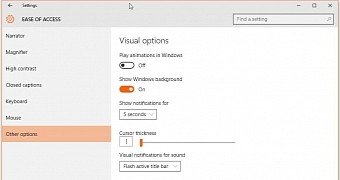
 14 DAY TRIAL //
14 DAY TRIAL //