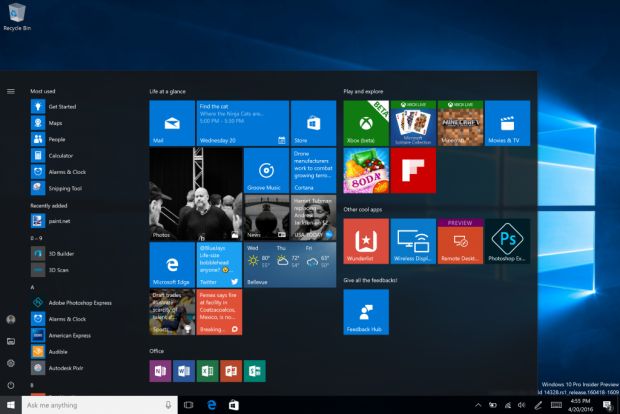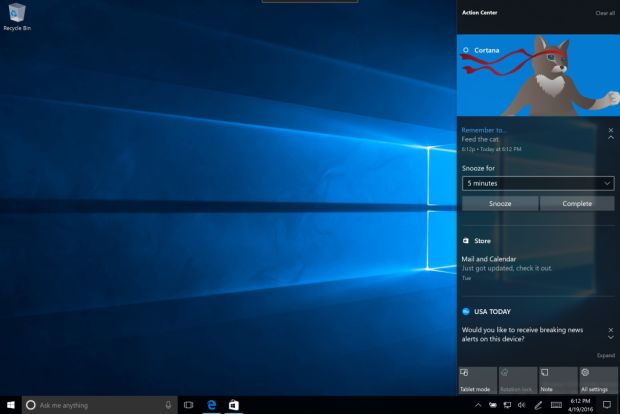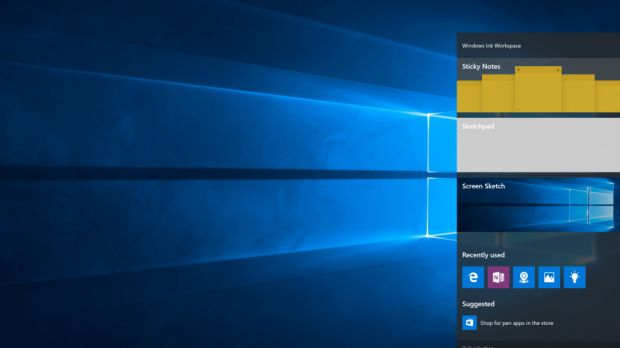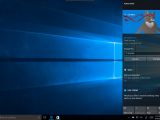Microsoft has just released a new Windows 10 preview build for both PC and smartphones, bringing them back in sync by providing the same version to both platforms.
As far as mobile users are concerned, Windows 10 build 14328 is only a minor improvement over 14327 which was released a few days ago, so it’s all about PCs this time.
And Gabe Aul, head of the Windows Insider program, calls this a “major build,” mostly because it brings significant improvements and new features, many of them announced at the Build 2016 developer conference a few weeks back.
Windows Ink now available
One of the new features is Windows Ink, which allows Windows 10 adopters to use a pen in the operating system to create sticky notes, draw on a whiteboard, share files, and more with support that’s baked into several apps such as Maps, Edge browser, and Office.
Your device needs to be configured to work with a pen, so if you have a Surface Pro 4 or a Surface Book, everything should work flawlessly. If no active pen is paired, Windows Ink is not available via the pen icon in the notification area, but you can always right-click the taskbar and hit the option that reads “Show Windows Ink Workspace button.”
This build also brings insiders the new Start menu presented at Build, which comes with a hamburger menu and puts apps at the core of everything. This is coupled with the redesigned Start screen based on the same approach, and Microsoft says that with this version, everything becomes “more consistent across PC, tablet, and mobile.”
Cortana improvements
Obviously, Cortana has received several improvements as well, so starting with this build, it’s available right on the lock screen. This feature was announced at Build too and allows you to ask questions and set up reminders, but for certain features, you might have to unlock the device anyway.
To use Cortana on your lock screen, you have to enable the “Hey Cortana” option and to turn on the setting that reads “Let me use Cortana when my device is locked” located in Cortana’s settings under the Lock screen options section.
Also starting with this build, you can set reminders using Cortana by simply taking a picture of something you want to be reminded about. Furthermore, the personal assistant can be used without any setup or sign-in, so you can ask questions right away. Everything can be further customized at a later time when you want from the notebook.
Redesigned Action Center
Back at Build, Microsoft also showcased a new Action Center and this build finally brings it to insiders. The icon was moved to the far corner of the taskbar to set it apart from the rest of icons in the system tray and now has a badge to show the number of notifications.
There are several visual changes to the Action Center too, and notifications are now grouped together by app for better organization. Cortana notifications also show up in the Action Center and you are allowed to customize quick actions.
The taskbar has been improved too and the built-in clock now integrates the calendar as well and is displayed on all monitors. If you are a fan of UWP apps, the taskbar now features badges, so you can see the number of notifications for each app – for instance, it displays the number of unread mails for Outlook. There’s also a new section for taskbar configuration in the Settings screen.
So many other improvements
And this isn’t all. The Settings app now has icons for individual settings pages just like on mobile, an updated Pen settings page, and Windows Insider Program settings options.
The lock screen has received several new options, so for instance email addresses are hidden on the lock screen starting with this build, while media controls are displayed at the top to provide you with quick controls when listening to music.
File Explorer received a completely new icon ahead of what’s believed to be a major redesign of the app while the Skype UWP app got a major update with group message, audio, and video call support. File Explorer is no longer pinned to the taskbar by default following feedback in this regard, but Microsoft says that this could change in future builds depending on suggestions.
Without a doubt, this is one of the biggest releases for insiders since the debut of the program and is also the best way to experience the upcoming Anniversary Update before its public launch in the summer.
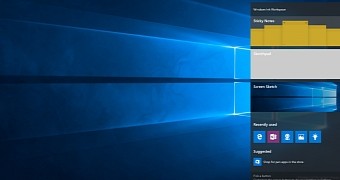
 14 DAY TRIAL //
14 DAY TRIAL //