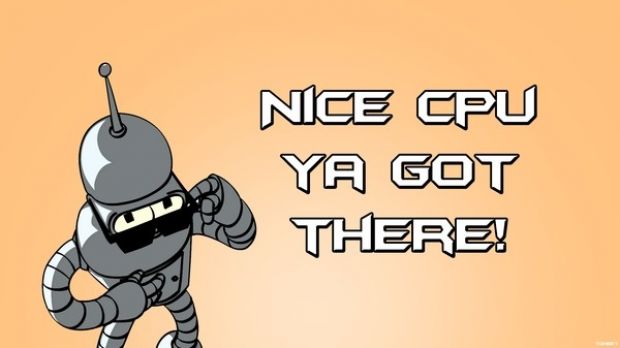All of your computer’s hardware components work hand-in-hand to make everything run smoothly. However, the CPU’s architecture has the most saying in what you can install on a computer, including Windows itself.
You’ve probably noticed all those prompts asking you to choose whether you want the product for a 32-bit or 64-bit architecture. Sure, a 64-bit architecture means data is moved on your system a lot faster, but not all CPUs are built this way, and this doesn’t mean 32-bit versions can’t be trusted.
Windows takes advantage of these two different architectures, but chances are you want to move to a 64-bit version of Windows 10, or the other way around. When performing an upgrade from a 32-bit version of Windows 7 and 8.1, the architecture remains the same. However, the switch can be made with some effort.
Understanding the architecture
The computer’s CPU (Central Processing Unit) functions in a similar manner your brain does. For example, if you’re asked a simple question and it takes too much time to respond, it means your brain just can’t make connections fast enough to deliver information stored in your memory.
In computers, data is retrieved in cycles, and a 64-bit architecture can carry a bigger load in one cycle than a 32-bit architecture. This is also the reason computer applications are specially designed for each type, so that resources are properly used.
However, there’s a bit more than just pretty numbers and load capacity. CPUs come with specific sets of features, which are not found in all makes and models, especially in older types of 64-bit CPUs. Windows requires some of them, and if not found, you might find yourself with an error message during installation.
Apart from general system requirements, Windows 10 also needs PAE, SSE2, and NX (XD in some cases), which are some of the CPU features, and you can read more about them here.
Checking CPU architecture and features
The easiest way to verify the CPU architecture is to look over system info. Pressing Win + Pause | Break directly brings up the window, as well as right-clicking This PC to access Properties, or in the Settings panel inside System -> About. It’s clearly displayed in the System Type field. If it reads “x64-based processor,” you’re good to go.
However, this only shows the architecture and nothing more, so CPU features need some extra digging. Coreinfo is a small command line utility that can help you in this regard. Download it, run Command Prompt with administrator privileges, and run coreinfo.exe.
It shows a great amount of info related to your CPU, but only three features are of interest. If you see PAE, SSE2, and NX marked with an * (asterisk), it means they are supported, and you can install a 64-bit Windows 10 without worries.
Another method is to install CPU-Z and easily view enlisted processor features. Found in the Instructions section, there needs to be SSE, EM64T or AMD64 (representing PAE support), and VT-x or VT-d (for NX/XD support). Download and info here.
Note that the NX or XD feature wasn’t always here, and older computers might not have it. However, you can take a look in BIOS for No eXecute bit (NX) or eXecute Disabled (XD) either in Advanced or Security related settings in order to enable them.
In case NX/XD is disabled or not supported, installing x64 Windows 10 only results in failure, with an error prompt during the process that lets you know the processor is not supported.
Making the switch
Sadly, there’s no way around this process that doesn’t involve installing Windows 10. Upgrading from Windows 7 or 8.1 installs the same architecture, so a fresh setup needs to be performed.
Fortunately, using the Media Creation Tool to install Windows 10 lets you select the architecture to bundle inside the installer package, with the possibility to choose both. If so, you’re asked again to select the preferred architecture just before setup is about to start. This can also be done to return to a 32-bit Windows.
Note: In case you already upgraded but don’t want to lose important files and folders, you might want to know there’s a way to keep them intact and move them to your new Windows 10.
In conclusion
Although Windows users suggest there needs to be a way to blacklist driver updates in Windows 10, there’s already a built-in method to completely stop the operating system from going online to update drivers and devices. Either way, it’s important to always consider CPU architecture when installing new programs and updates.
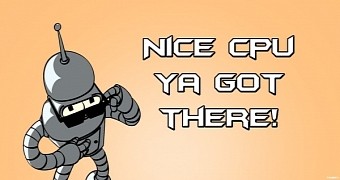
 14 DAY TRIAL //
14 DAY TRIAL //