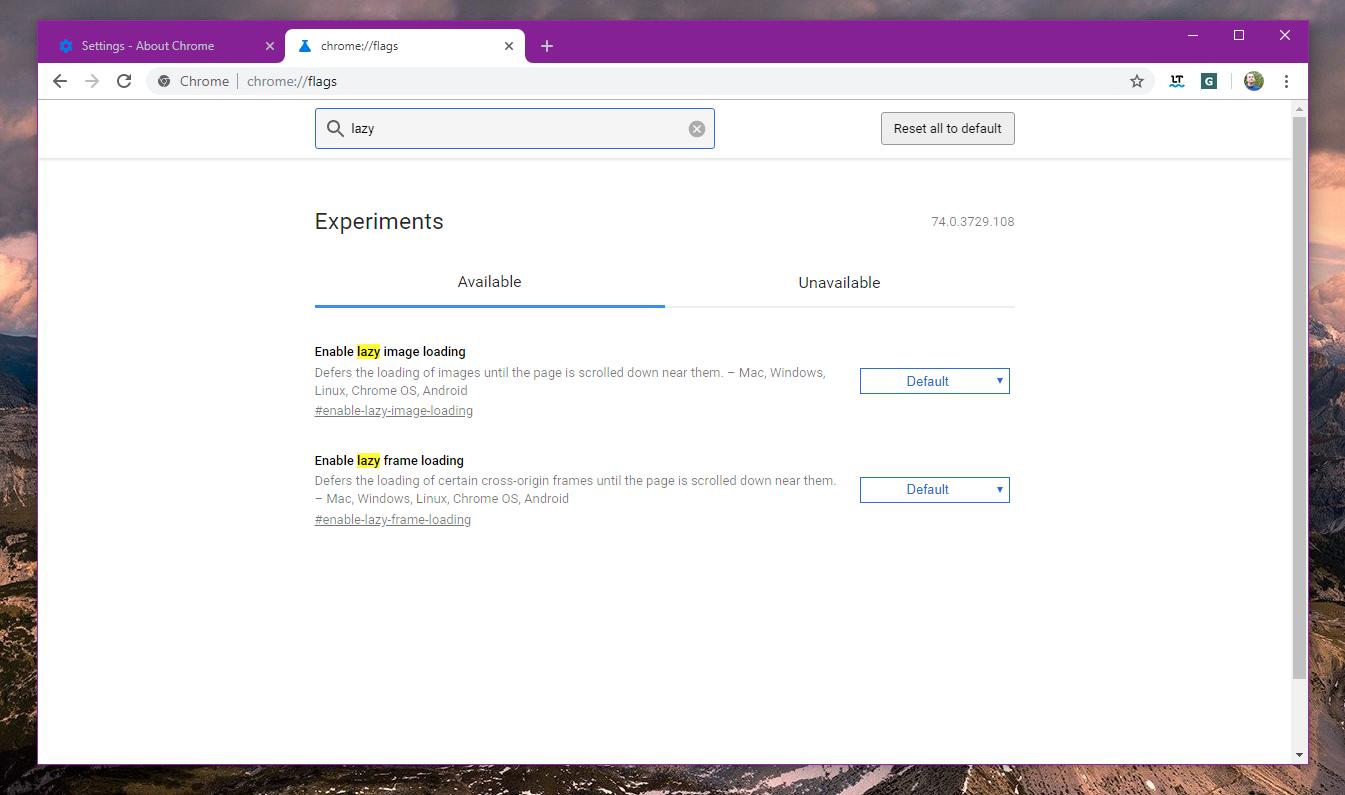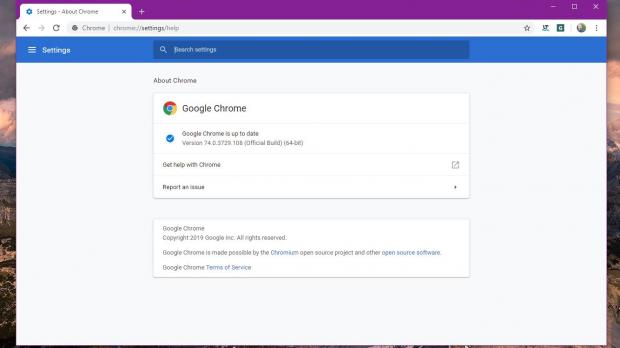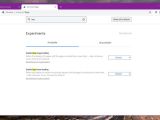Google Chrome 74 is now available for download on all supported platforms, and in addition to a dark theme for Windows 10 (which is currently rolling out to devices in stages), it also introduces a series of other improvements and security fixes.
One under-the-hood addition that many users might not be aware of is called lazy loading, and it is supposed to make page loading faster in Google Chrome.
What’s important to know, however, is that lazy loading is still considered an experimental feature at this point, so it’s not enabled by default in Google Chrome 74. There’s a chance that Chrome 75 would activate it for all users, but for the time being, you need to turn it on manually in the browser.
What is lazy loading?
The concept of lazy loading isn’t necessarily new, but it’s the first time Google makes it available for users running the stable version of Chrome browser.
In just a few words, lazy loading allows the application to load only critical page content that you need, and only then load additional resources when scrolling to them.
This way, the page actually loads faster and avoid unnecessary downloads and bandwidth use because, technically, a browser without lazy loading would pretty much download all content even if you might not need or access it.
Google explains the following the developer documentation on lazy loading:
“Lazy loading is technique that defers loading of non-critical resources at page load time. Instead, these non-critical resources are loaded at the moment of need. When we lazy load images and video, we reduce initial page load time, initial page weight, and system resource usage, all of which have positive impacts on performance.
Used with care, lazy loading images and video can seriously lower the initial load time and page payloads on your site. Users won't incur unnecessary network activity and processing costs of media resources they may never see, but they can still view those resources if they want.
As far as performance improvement techniques go, lazy loading is reasonably uncontroversial. If you have a lot of inline imagery in your site, it's a perfectly fine way to cut down on unnecessary downloads.”
How to enable lazy loading in Google Chrome 74
While it’s still an experimental feature, you can enable lazy loading in the latest stable version of Google Chrome and try out yourselves to determine if any speed increase is noticed when loading sites.
Doing this is quite easy. First of all, launch the browser and in the address bar, type the following command:
chrome://flags
Enable lazy image loading
Enable lazy frame loading
chrome://flags/#enable-lazy-image-loading
chrome://flags/#enable-lazy-frame-loading
Keep in mind, however, that developers need to manually enable lazy loading on their websites, so it could take a while until the web is ready for this new feature. However, you can already try out this feature in Chrome 74, albeit I expect this push to become more widely adopted by the time the next version of Chrome gets the green light.
Google Chrome 75 is projected to launch on June 4, while the first beta should go live between May 2 and May 9.
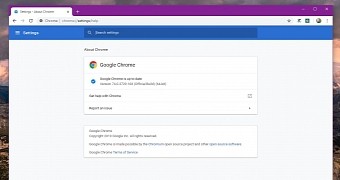
 14 DAY TRIAL //
14 DAY TRIAL //