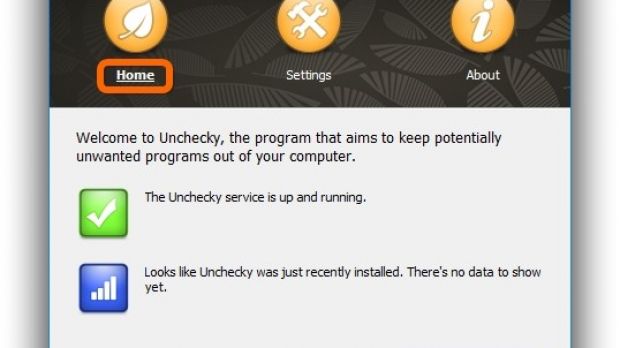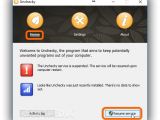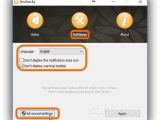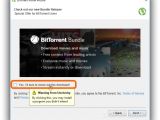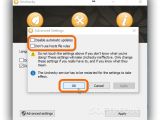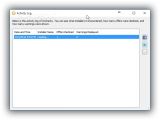If you frequently download and install software, chances are you have come across ad-supported products that changed your browser settings, installed third-party components that weren't really necessary, or created desktop shortcuts with links to obscure websites.
Most third-party offers can be avoided if you carefully go through the setup operation and get familiarized with the layout. The checkboxes of additional applications, browser toolbars or attempts to modify the browser homepage or search engine may be automatically selected, and you simply have to clear them.
In some cases, you have to switch from typical or Recommended setup to custom mode just to be able to see what these offers are and deselect them. In other cases, it's necessary to click the Decline or Skip button, and when the marketing approach becomes truly aggressive, you have to click the Cancel button, which actually stops the installation of the offer, not the main program.
Unchecky
Unchecky is a straightforward tool that monitors your software installations and automatically deselects the checkboxes of third-party components to help you proceed with a clean setup. In other cases, it skips those windows, so you don't even know they exist. Alternatively, it just gives you a heads-up when you're about to set up additional products to attract your attention and find the necessary buttons for canceling these offers.
After installation, Unchecky gets launched and runs as a service in the background to monitor software installations and block ad-supported components. It automatically runs every time you turn on your computer and shows a yellow icon in the systray.
What Unchecky can and cannot do
How Unchecky works depends on the type of installer it's dealing with. In some cases, it automatically unchecks third-party offers, and if you are about to click it, it can display a warning message in a tooltip when hovering the mouse over its component's checkbox (if you enable this from the Settings panel, more on this later).
In other cases, if you click to proceed with the installation and have included an ad-supported component, Unchecky warns you via a popup message and gives you the possibility of changing your mind. We've noticed that there are also cases when it skips windows with third-party offers without showing warnings or recording activity to logs, making the installer seem clean.
On the other hand, the application isn't designed to treat all types of ad-supported behavior. For instance, it cannot prevent programs from automatically launching browser pages after installation, nor from displaying ads during their setup or runtime.
Home and Settings
Click Unchecky's icon in the system tray to bring up its main window with the Home, Settings and About sections.
In the Home area, click the Suspend service button if you want to temporarily disable Unchecky for testing ad-supported applications, for example. Administrative rights are required, and you can click the same button to Resume service afterward without having to reboot the PC. Click Activity Log if you want to view details about Unchecky's activity, namely the Date and Time, Installer Name, as well as the number of Offers Declined and Warnings Displayed.
In the Settings area, you can click the Language menu and select another language for the interface, and prevent popup messages when Unchecky successfully disarms an ad-supported program by ticking the Don't display the notification area icon. You can also allow the tool to show warnings when an app is about to present third-party components for installation by clearing the Don't display warning tooltips box.
Click Advanced settings if you want to prevent Unchecky from automatically updating itself when a new version is released (tick the Disable automatic updates box) and from modifying the Hosts file to add special comments with domains to block (tick the Don't use hosts file rules box). Note that even if you allow it to use the Hosts file, it gets restored to its previous settings once the Unchecky service is stopped.
Click Ok to commit modifications, and Apply after returning to the Settings panel.
Check out our video and guide to find out how Unchecky prevents third-party offers in three cases. You can also download Unchecky.
Unchecky Adware Blocker Explained: Usage, Video and Download
Unchecky is a practical and easy-to-use tool that blocks ad-supported programs from installing extra components you don't need, such as browser toolbars, or changing browser settings. Check out our video to see how it works with three ad-supported programs. Read our article for more info: http://www.softpedia.com/blog/unchecky-explained-usage-video-and-download-504386.shtml
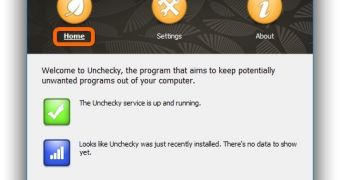
 14 DAY TRIAL //
14 DAY TRIAL //