The Ubuntu Snappy team, through Michael Vogt, was pleased to announce the availability of the first Beta images of the long-anticipated Ubuntu Snappy Core 16 operating system for embedded and IoT devices.
After being in development for so long that we can't even remember, the Snappy Ubuntu Core operating system, a slimmed-down version of Ubuntu Linux designed for deployment in various development boards such as Raspberry Pi or DragonBoard, but also on standard 32-bit and 64-bit PCs, is finally getting upgraded to version 16.
"The Ubuntu snappy team is happy to announce the first Beta images for Ubuntu Core 16. The images use the Snapd package manager to install and update all components of the system including kernel, core, gadget, and applications," says Michael Vogt. "The images are bootable, the PC image can be booted directly in qemu-kvm or virtualenv."
The current stable release of Snappy Ubuntu Core is at version 15.04, as far as we know, based on Ubuntu 15.04 (Vivid Vervet), which reached the end of its life in June 2015, but Canonical couldn't just upgrade it to Ubuntu 15.10 (Wily Werewolf) because it was also reaching end of life later that year, in December.
So the only smart move here was to release a new stable version of Snappy Ubuntu Core based on the current LTS (Long Term Support) branch, Ubuntu 16.04 LTS (Xenial Xerus). And we can now get our hands on the first Beta images, which are currently available for PC (64-bit and 32-bit), Raspberry Pi 2, Raspberry Pi 3, and DragonBoard 410c.
Here's how to use the Ubuntu Snappy Core 16 Beta images
As mentioned above by Snappy developer Michael Vogt, the PC version of the Ubuntu Snappy Core 16 Beta images are bootable directly in a Virtualenv or QEMU-based virtual machine, but to try them on your Raspberry Pi 3 or 2 SBC, you'll need to write either of the images on an SD card using the following commands in the Terminal app.
unxz ubuntu-core-16-pc.img.xz
dd if= ubuntu-core-16-pc.img of=/dev/sdXX
Please make sure that "/dev/sdXX" in the second command above is translated to the path of your SD card (e.g. /dev/sdc). Also, please note that the contents of the SD card will be wiped. When you boot Ubuntu Snappy Core 16 Beta from the SD card on your SBC, keep in mind that you'll need to enter your Ubuntu credentials.
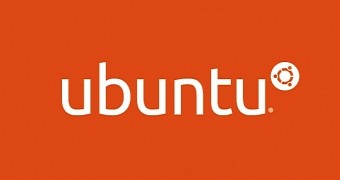
 14 DAY TRIAL //
14 DAY TRIAL //