Starting early 2016, Microsoft plans to make the push for Windows 10 a little bit more aggressive, so the upgrade will be displayed as a recommended download in Windows Update.
Certainly, this increases the number of PCs that could be accidentally upgraded to Windows 10, despite Redmond’s guarantees that prompts will be displayed before the install process is started.
But if you’re still on Windows 7 and 8.1 and have no plans to upgrade whatsoever, you’ll definitely have a pretty difficult job. And yet, a script that has recently reached the web can lend you a hand with this.
Baptized Aegis, this little script for Windows 7 and 8.1 blocks absolutely everything that might be in any way related to the Windows 10 upgrade, thus reducing the chances of getting the new operating system accidentally. After downloading the archive, you need to run aegis.cmd with administrator privileges and follow the on-screen instructions.
How it works
Basically, what it does is disable and hide the Windows 10 download directory and remove all updates that might try to push the new OS on your PC. There are 31 updates that are more or less related to Windows 10, the creator of the script says, and all of them will be blocked.
At the same time, it disables the Get Windows 10 app, telemetry features, and several other services that could be used by Microsoft to download setup files for the new OS and start the installer. And last but not least, it blocks Microsoft hosts that are being used for Windows 10 deployment and changes Windows Update settings to notify you before every single install.
“This script will not block Windows Update, however it will change your Windows Update settings to check/notify but do not download/install. If you have recently installed updates and have not yet rebooted you may need to run the script again after you reboot,” the script developer explains.
Certainly, if you want to be on the safe side before making any changes to your PC with this script, just create a backup or a restore point, and you’re good to go.
Thanks for the tip, Windows74ever!
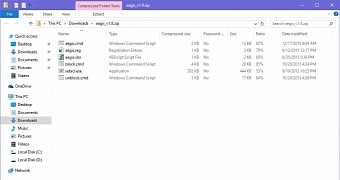
 14 DAY TRIAL //
14 DAY TRIAL //