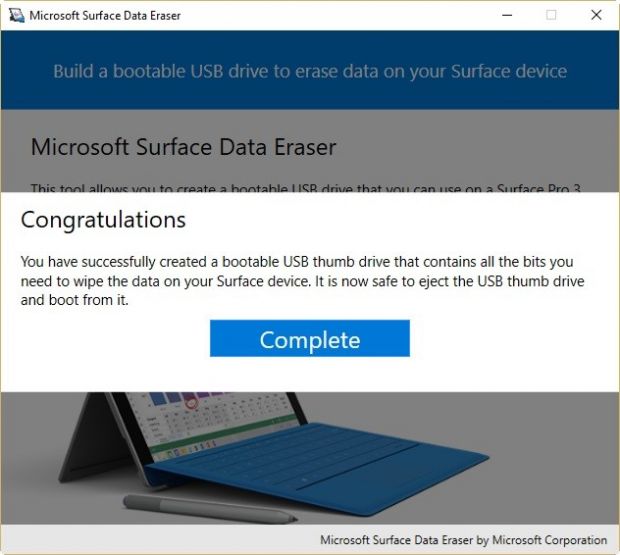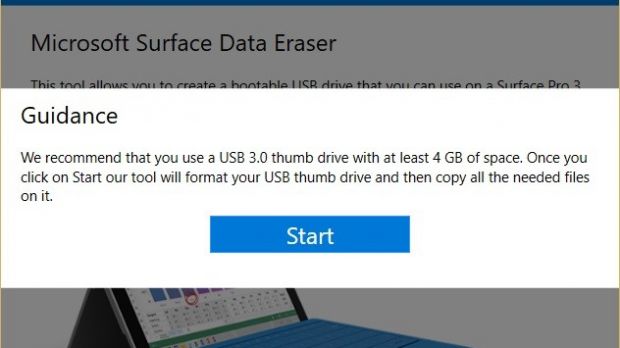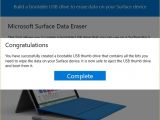If you’re planning to sell your Surface tablet or laptop or simply send it to a Microsoft service center, but you’re afraid that someone might access your data, there’s a very simple app that can take care of everything for you.
Called the Microsoft Surface Data Eraser and developed by the Redmond-based software giant, this application is supposed to do exactly what its name suggests: remove data from the Surface tablet and get it ready for a trip to the service center (or maybe for a new user if you sell it, for instance).
The way it works is quite simple. All you have to do is create a bootable USB stick that can then run the secure wipe for you, all automatically. Microsoft says the data can’t be recovered, so you’re all safe.
First Surface models aren’t supported
The latest Surface devices are compatible with the application, including Surface Pro 2, Surface 3 and Surface 3 LTE, Surface Pro 3 and 4, and Surface Book. The Surface RT, Surface 2, and Surface Pro are not supported.
“A Microsoft Surface Data Eraser USB stick requires only the ability to boot from USB. The USB tool is easy to create by using the provided wizard, the Microsoft Surface Data Eraser Wrapper, and is easy to use with a simple graphic interface, no command line needed,” Microsoft explains.
Once you set up a USB drive and boot from it, all you have to do is follow a short wizard to begin the process. Depending on how much data is stored on the drive, it could take longer to complete, but it’s very important to note that you must not interrupt the process by any means.
The application is obviously offered free of charge and can be used on the latest Windows versions. Of course, make sure that you back up your data before anything else because this application removes files beyond repair.
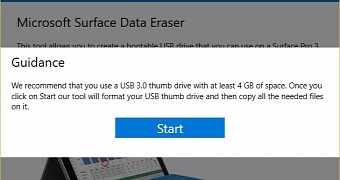
 14 DAY TRIAL //
14 DAY TRIAL //