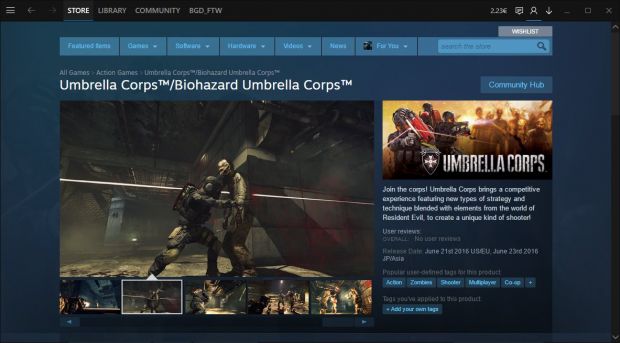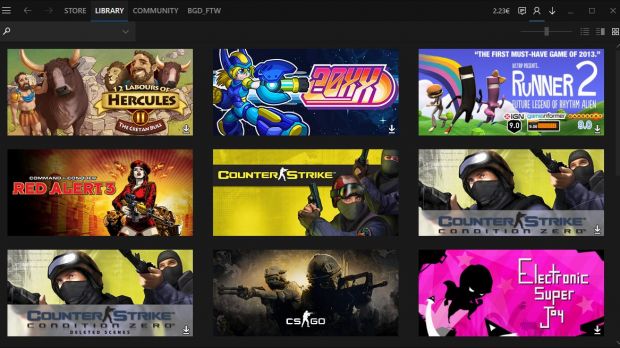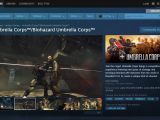If you’re on Windows 10 and playing games on Steam on a regular basis, here’s something that’s really worth having on your PC.
It turns out that only a few people actually know that Steam actually supports skins, and this Metro theme spotted recently on reddit is just the perfect choice for everyone running Windows 10.
As you can see in the screenshots here, the new look of Steam with Metro theme installed perfectly aligns with Windows 10, as it uses a flat design that makes more sense on a desktop PC running this OS version as compared to the traditional interface.
Metro, however, isn’t the only Windows 10-inspired Steam theme that looks good on a PC, as the so-called Threshold skin is also bringing UI elements inspired by the OS on the gaming platform. And it goes without saying that there might be more of them out there online, as the Steam community is huge and full of talented designers, so it’s all up to your imagination to give Steam a new look.
How to install new skins in Steam
Installing a new skin in Steam is not rocket science, and it only takes one minute. All you have to do is download the new theme, extract all files and copy the folder into the Steam skin directory (typically, this is located in C:\Program Files (x86)\Steam\skins, but depending on your installation location, it could be different).
Launch Steam, fire up the Settings screen and open the Interface section. Look for the option that reads “Select the Skin you wish Steam to use,” pick the one you want, and you’re good to go. Restarting Steam is mandatory to apply the changes.
All these skins are available free of charge and are created by the community, so you can install whichever you want on your PC without paying a single cent.
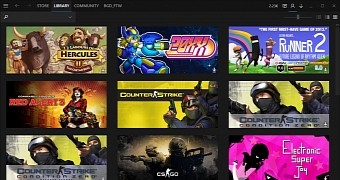
 14 DAY TRIAL //
14 DAY TRIAL //