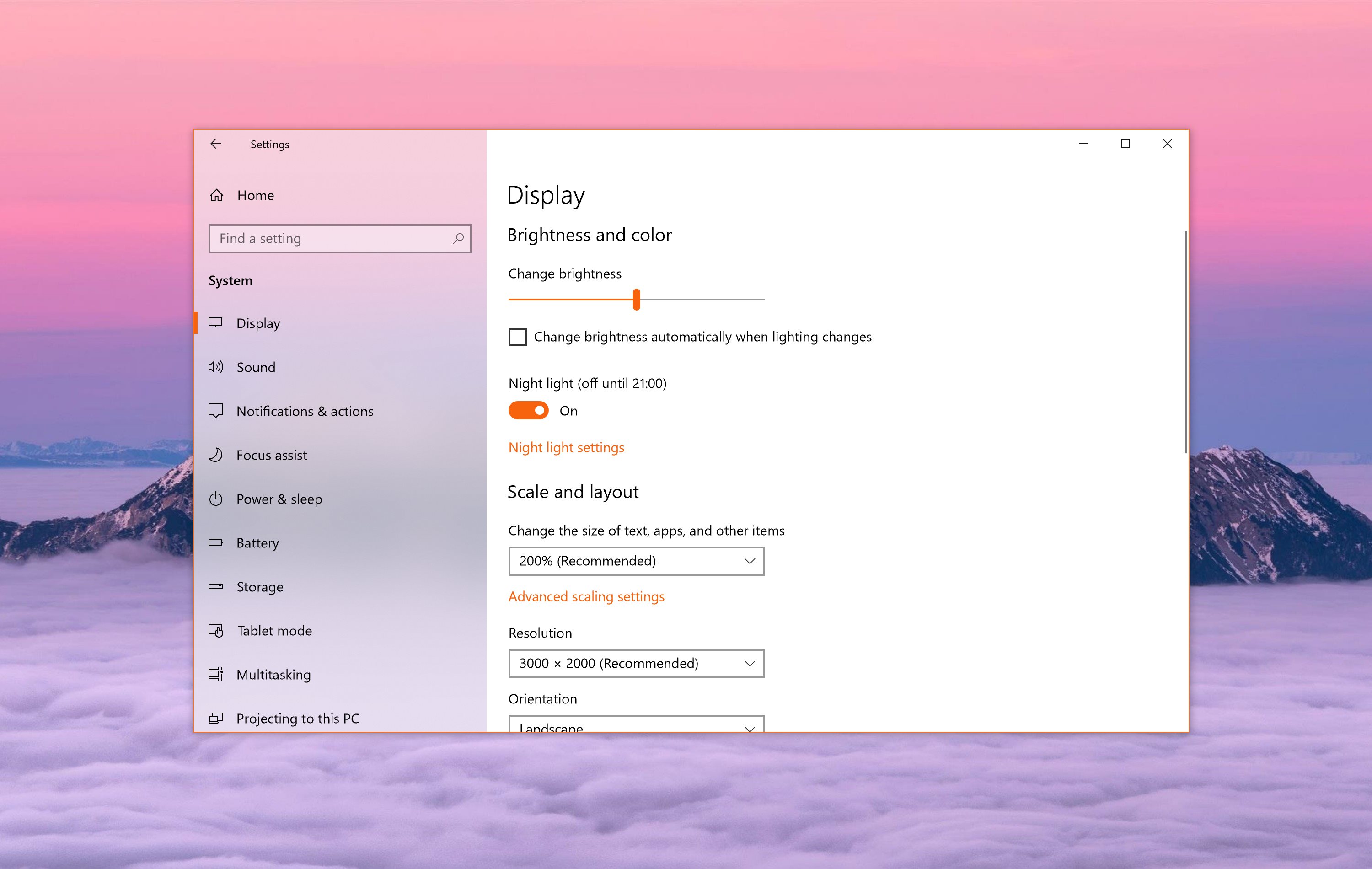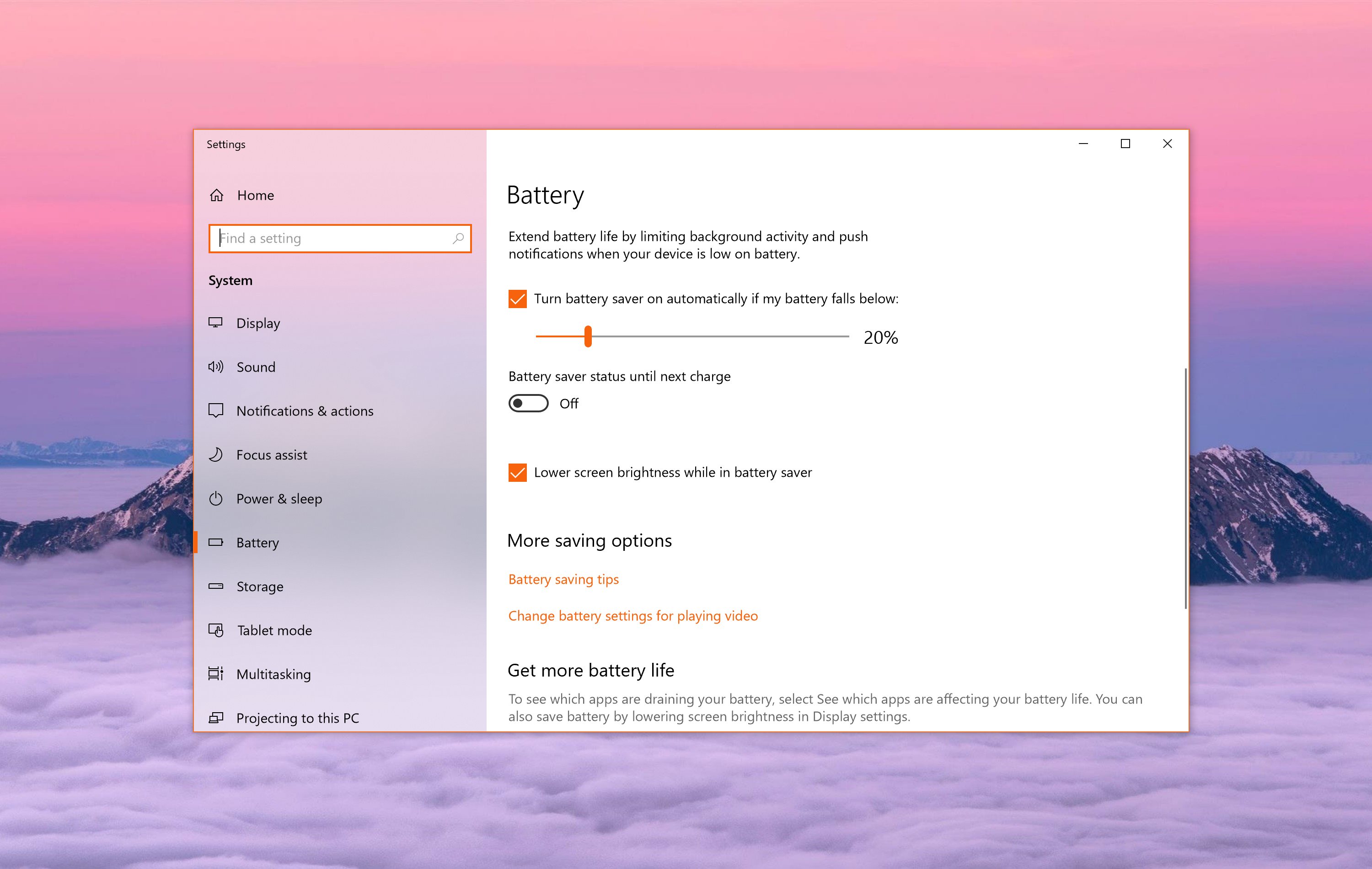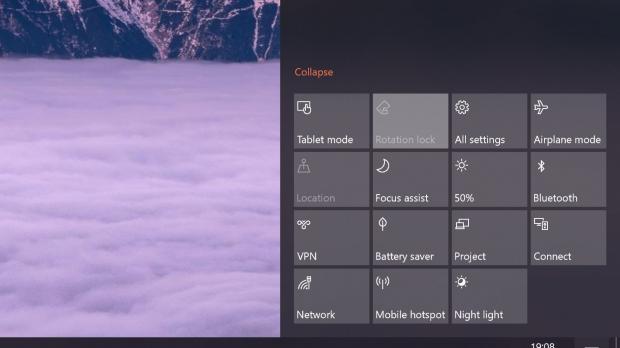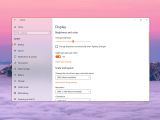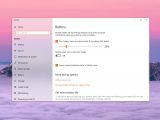If you’re a long-time Windows user, you probably know there are bugs in there that have somehow made it to every new OS feature update, despite many people actually experiencing and reporting them.
While we’re not going to discuss the way Microsoft handles feedback, because this has already been a hot topic lately especially after the Windows 10 version 1809 fiasco, there are moments when small issues become incredibly frustrating.
And this happens mostly when you regularly encounter the same problem, which when spending nearly half a day working on a computer, as I do, is something that you can’t avoid.
One of the biggest annoyances in older Windows 10 versions was the way the operating system handled by screen brightness settings.
Not only that there was no slider to adjust brightness, as Microsoft removed it when it released Windows 10, but user settings were ignored when switching a device from battery power to a charger and the other way around.
In just a few words, here’s what was happening. On Windows 10, you can configure your preferred brightness level for any mode, including when running on battery power and when the device is plugged in.
But regardless of your settings, the brightness was automatically increased when switching from one mode to another, with the display becoming brighter when transitioning to another mode. Needless to say, not only that this is frustrating because the user-defined settings are ignored, but it’s also painful when it happens during the night.
The same issue also took place when switching from battery power to a charger, as for some reason, Windows ignored user settings and changed the brightness to a pre-defined level.
Microsoft is finally resolving this, though it won’t happen overnight. A fix is coming with the release of Windows 10 19H1 in the spring of 2019, and it is currently tested with the help of insiders getting preview builds of this update.
“We’re modifying the display brightness behavior so that this can no longer happen. If a person adjusts their display brightness, that brightness will now be remembered as their preferred brightness whether they are on battery or connected to a charger. This new behavior results in a more consistent and battery friendly experience,” Microsoft says.
While Microsoft is making changes to the way brightness is adjusted to prevent sudden increases, these improvements won’t alter the way the battery saver mode works.
As you may know, when entering the battery save mode, the brightness level is automatically reduced, as dimming the display is one effective way to preserve battery until you plug in the device.
Needless to say, Microsoft fixing this kind of bugs is critical for the overall experience with Windows, and it just shows for the one-millionth time that little things to matter.
Unfortunately, it takes way too long for Microsoft to figure out that improvements in some regards are needed and even this particular brightness saga is the living proof here.
The company somehow decided to remove the brightness slider when launching Windows 10, even though this particular feature was previously available in Windows 8.1. And now, after several years during which users struggled with pre-defined brightness levels, the slider is coming back in Windows 10 19H1.
And furthermore, Microsoft is also making this brightness improvement to maintaining user-defined levels, so it’s probably better late than never.
For what it’s worth, Windows 10 19H1 is projected to be finalized in the spring of 2019. As per Microsoft’s typical release schedule, it should be ready in March, while the public rollout should kick off in April 2019.
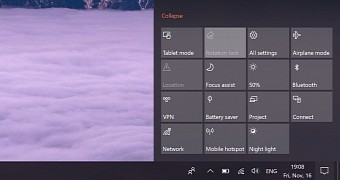
 14 DAY TRIAL //
14 DAY TRIAL //