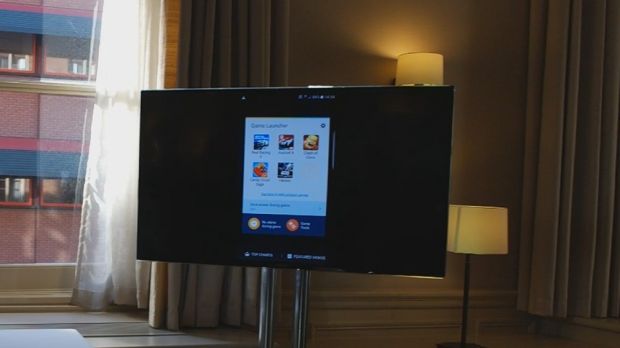The Galaxy S7 could be one of the most powerful smartphones soon to be available on the market thanks to its Samsung Exynos 8890 or Qualcomm Snapdragon 820 processors.
But just like many high-end smartphones that are used for gaming for extended periods of time, it tends to heat up. The good news is the issue has been addressed by Samsung with the addition of a flat heat pipe placed on the back side of the smartphone under the battery.
The heat pipe recycles the water condensed to cool the hardware system. It's a little bit ironic that a water resistant smartphone has water in it, which is used in the cooling system.
The water cooling system is no news to smartphones, as several other high-end handsets already employ this technology, including the Lumia 950 and Lumia 950 XL.
Aside from the water cooling system, which is something new for Samsung, the South Korean company also added a new game launcher for those who tend to use their Galaxy S7 devices for gaming a lot.
Save up to 15 percent battery at the expense of resolution, frame rate
Each time you install a new game from Google Play Store, the shortcut will appear in this new game launcher, so you will have an easier time pinpointing all the games you have on your smartphone.
But the most important feature that you get with the new game launcher is the option to adjust battery usage while gaming, as well as the notifications system.
If you want your smartphone to consume less power when gaming, the game launcher will control the resolution and frame rate of that game to save battery energy. That will save you around 10 percent battery.
But if you want, you can save up to 15 percent battery by using the “save maximum power” option, but then the resolution will be extremely low, and the frame rate will also drop considerably.
Record a video or take a screenshot while playing a game
As mentioned earlier, you can choose to turn all notifications off, so you won't be interrupted during your gaming sessions. The application comes with a Game tools float button that appears on the left side of the display after a game is opened.
The Game Tools button allows you to switch quickly between notification modes (on/off), but also enables users to lock Recents and Back keys while gaming, minimize a game, record a video while playing, or simply take a screenshot.
All these options are just one touch of a button away, so they will come in handy to those who will be playing a lot on their Galaxy S7 devices and wish to share their gaming experience with their friends.
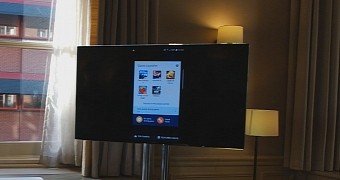
 14 DAY TRIAL //
14 DAY TRIAL //