The developers of the Gentoo-based Sabayon GNU/Linux operating system have announced a new project, called Sabayon ARM, which aims to bring the distro to Raspberry Pi devices.
It looks like support for ARM devices, such as single-board computers (SBCs), is a trendy topic in the context of Linux kernel-based operating systems, as we've seen many of them launching a special ARM edition designed for one of the marketed offerings, such as Raspberry Pi, Banana Pi, BeagleBone, and many others.
So now, Sabayon jumps on the ARM bandwagon with its latest Sabayon ARM project, following on in the footsteps of Fedora ARM, Arch Linux ARM, Manjaro ARM, and other similar solutions. It thus allows users to install the latest version of the Sabayon operating system on both Raspberry Pi 2 and the new Raspberry Pi 3 SBCs.
Here's how to use Sabayon ARM on your Raspberry Pi
If you want to try something different on your Raspberry Pi 2 or Raspberry Pi 3 single-board computer, do not hesitate to download the binary images for Sabayon ARM, which comes pre-installed with the latest long-term supported Linux 4.4 kernel and the rpi-update tool that lets you update the firmware and kernel.
Once the binary image has been downloaded on your desktop, you'll need to write them on an SD card by using one of the following methods. The first method uses the "xzcat" command-line utility to directly write the archived .img file to an SD card, overwriting any existing data on that card.
xzcat Sabayon_Linux_16_armv7l_RPi_Base_8GB.img.xz > /dev/mmcblk0
The second method uses the "unxz" command-line tool to first extract the .img file from the xz-compressed archive, and then the good old "dd" utility to write the binary image to your SD card, again, overwriting any existing data. No matter the method used, the result will be the same.
unxz Sabayon_Linux_16_armv7l_RPi_Base_8GB.img.xz
dd if=Sabayon_Linux_16_armv7l_RPi_Base_8GB.img of=/dev/mmcblk0
With the Sabayon Linux for ARM devices operating system on the SD card, you'll need to insert it your Raspberry Pi 3 or Raspberry Pi 2 computer to boot it. Please note that the OS is configured to boot automatically and start networking and the SSH daemon. The username/password combination is sabayon/sabayon, and sudo is enabled by default.
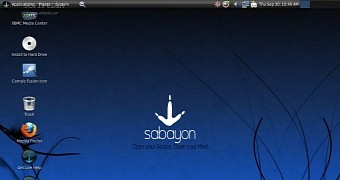
 14 DAY TRIAL //
14 DAY TRIAL //