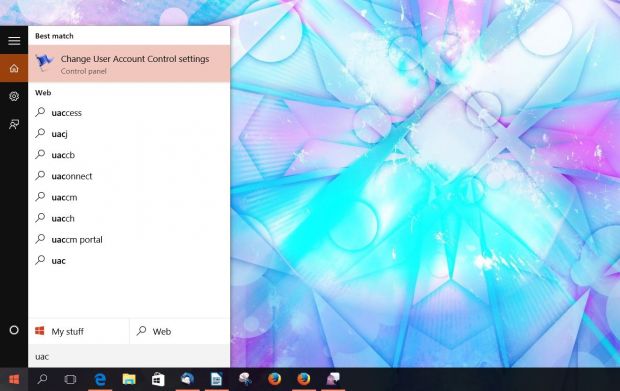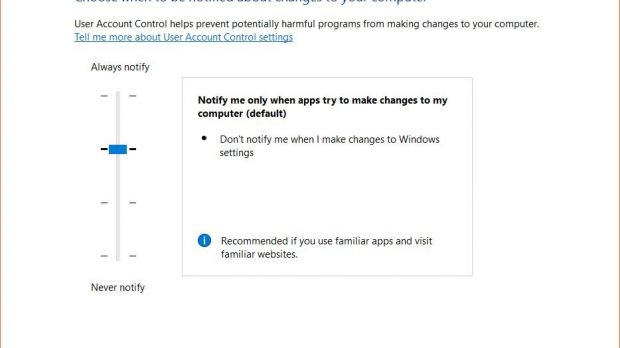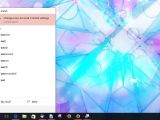It's not a secret that there are features in Windows 10 that aren't working exactly as smoothly as some people expected them to, and Windows Update is certainly one of them.
Several users have already reported issues with Windows Update either because patches fail to install or they push the computer in a reboot loop that makes it impossible to deploy the latest fixes.
And one the common problems reported in the last few weeks concerns Realtek HD Audio drivers, which, according to users, cannot be updated by Windows because of an odd error.
The problem
First of all, the problem. Windows Update sometimes prompts users to install updates and new drivers that are available for their computers, but when clicking the install button, the process fails with an error that doesn't display any kind of error message.
Instead, the progress bar that should provide you with a quick look at how the install is going gets stuck, so after waiting hours without any result, many users give up and stop the process.
Restarting the Windows Update service and running sfc /scannow doesn't help.
The fix
As weird as it might sound, the fix is only a couple of clicks away. Reddit user blazinsmokey has found that disabling User Account Control in Windows 10 solves the problem, which might be a sign that Windows Update is blocked because it's waiting for your permission, although no dialog or notification is displayed.
To disable UAC, simply launch the Start menu and type “User Account Control” and then click the option that says “Change User Account Control settings.” In this new window, simply drag the slider to the lowest level.
Remember to restore the default configuration when you're done installing updates because UAC can help protect your computer from malware, backdoors and other malicious software that could be used to compromise your data.
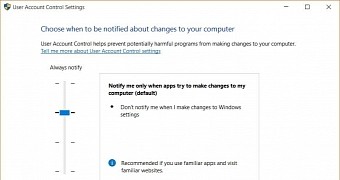
 14 DAY TRIAL //
14 DAY TRIAL //