As we told you recently, full screen mode for Microsoft Edge is one of the features that didn’t make the cut for the Windows 10 Creators Update, even though it’s one of the highly-requested options for Microsoft’s default browser replacing Internet Explorer.
And yet, as discussed in this reddit thread, you can still run Microsoft Edge in full screen mode with a simple trick that applies to all Windows 10 universal apps. In other words, you can run any universal app in full screen, though this option comes in particularly handy for Edge users.
So what you need to do to run Edge in full screen is not to press F11, as is the case of all the other browsers out there, but to press Shift + Windows key + Enter. This instantly toggles the app to full screen mode, working nearly the same as the real thing.
Not the real deal though
What’s important to know is that this feature doesn’t provide users with the typical full screen mode, but with more basic options, so the title bar, for instance, won’t show up when hovering the mouse in the upper side of the screen.
What you get to see, however, is the window controls, so you can restore the window mode or close the application instantly with just a click.
As some of the users point out, in some browsers when pressing the F11 key to enter full screen, you are provided with a notification telling you how to exit this mode and return to window mode, but in UWP apps, such a feature is missing. This means that if you press this key combination by mistake or someone else puts Edge in full screen for you, you might not be able to do it again in the future.
We’ve tried this hotkey in several UWP apps and everything seems to be working correctly, and in addition to Edge, we’ve also found it to be pretty neat in the Mail app as well.
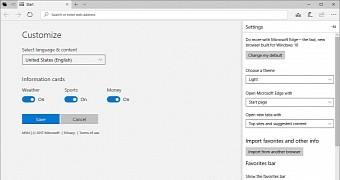
 14 DAY TRIAL //
14 DAY TRIAL //