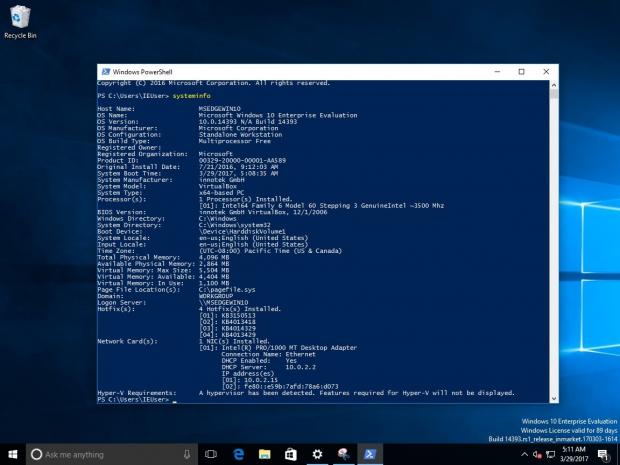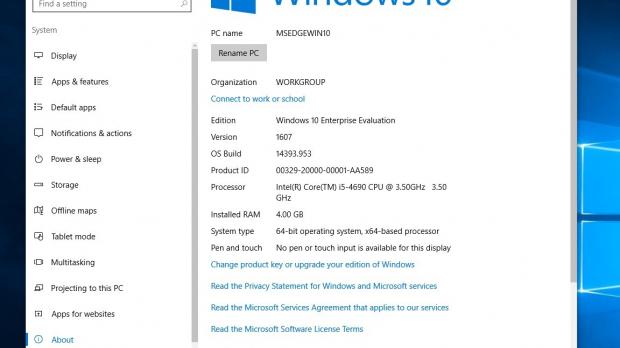If you’re looking for system information in Windows 10, there’s no doubt that the easiest way to access basic details is to open the dedicated About screen in the Settings app.
But on the other hand, power users who enjoy working with Command Prompt or PowerShell can get all the information with two simple commands, one of which displays all system information without even launching a different application.
First and foremost, you can easily open the System Information app integrated into Windows by simply launching Command Prompt or PowerShell and typing the next command:
msinfo32
This program groups the available information in three different sections, namely hardware resources, components, and software environment. You can get details like OS name, version, system name, model, and manufacturer, BIOS information, time zone, physical memory stats, page file, and so much more by simply launching this app.
msinfo32 is actually a command that calls the program’s name, so typing it in the Start menu directly or in a Run dialog has the same result, as it launches the System Information viewer and provides you with access to the same data.
If for some reason you want to get the essential details right in a Command Prompt or PowerShell window, you can turn to the next command:
systeminfo
This time, however, you get fewer details, but they still include OS info, BIOS version, system direction, memory stats, network card information, and other things like CPUs, logon server, Hyper-V requirements and original install date of the operating system.
Without a doubt, however, the System Information viewer is a much more advanced way to collect data about your system, as it shows everything in detail, from system info to drivers, running tasks, services, program groups, and Windows error reporting.
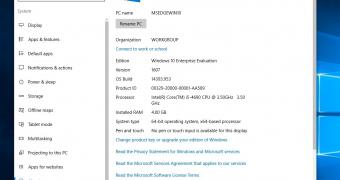
 14 DAY TRIAL //
14 DAY TRIAL //