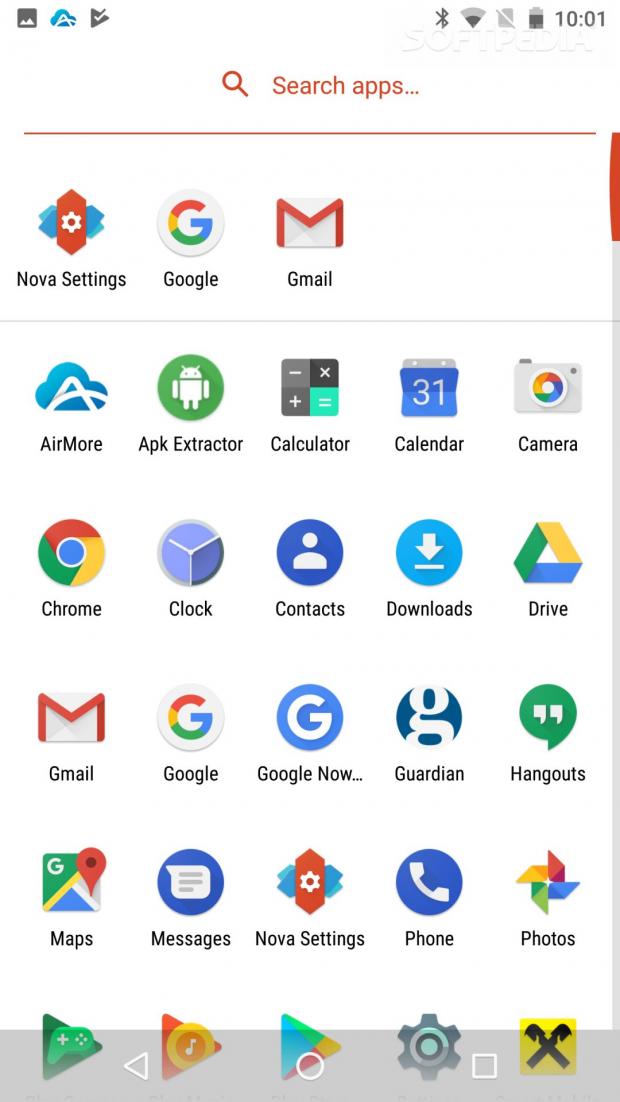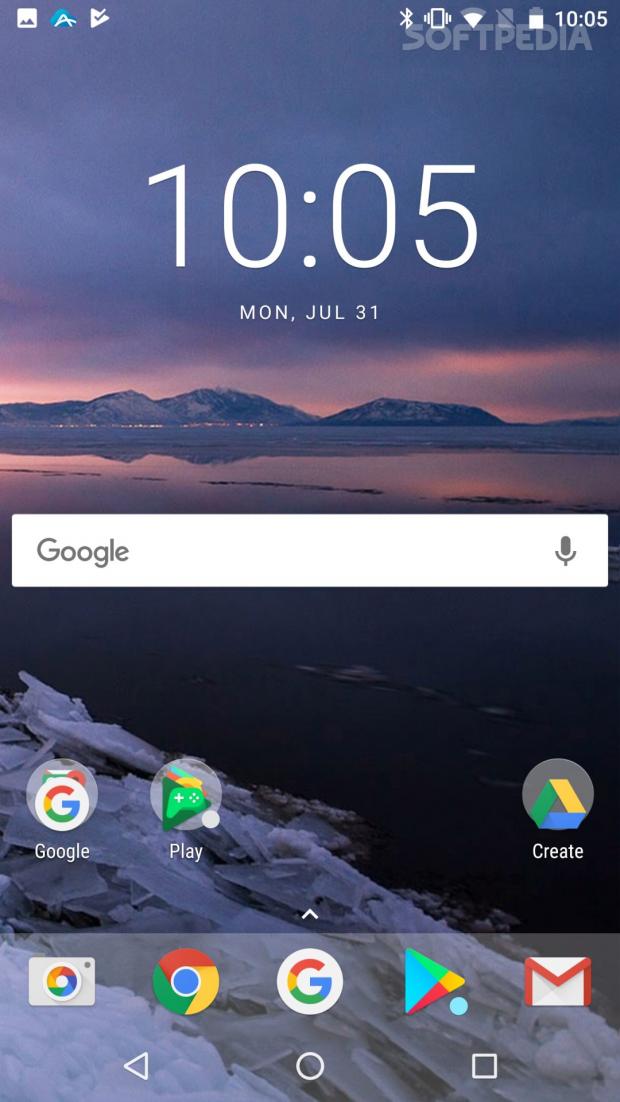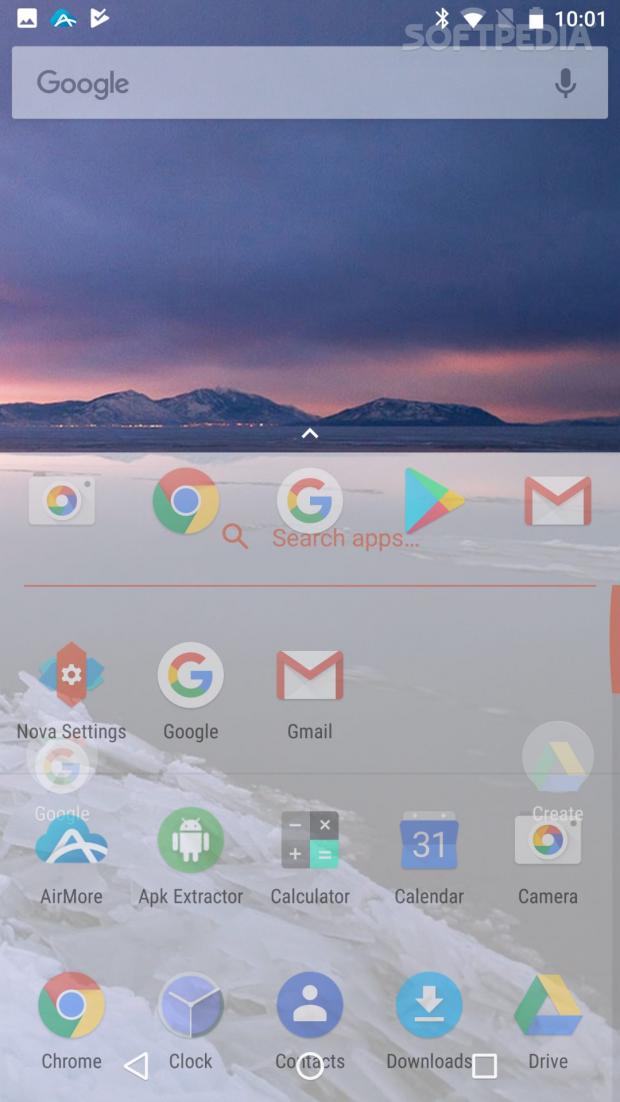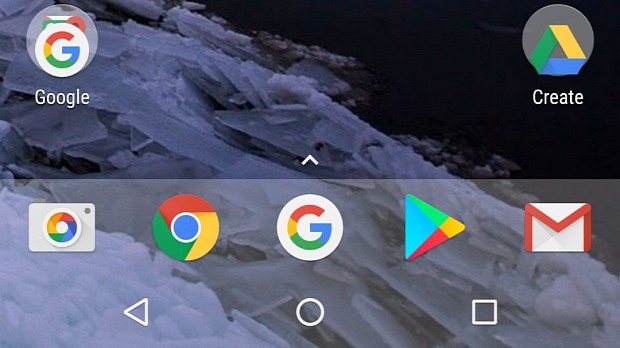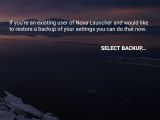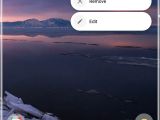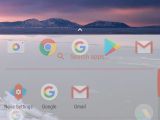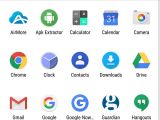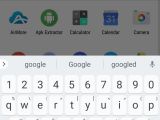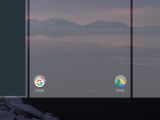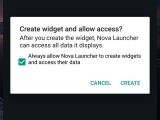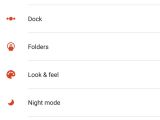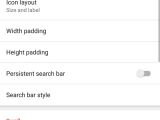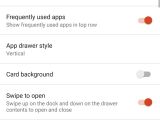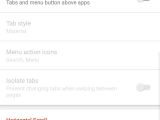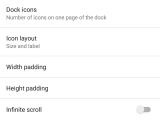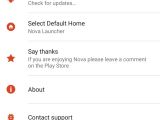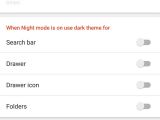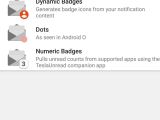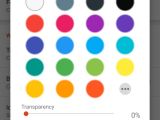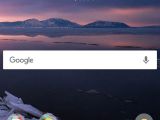Nova Launcher is one of the best launchers for the Android platform, bringing more features and customizations options than people might imagine and even use.
The stock launcher on Android is not all that bad, and it has been getting better with the latest editions. For example, the Pixel Launcher is good enough that other similar apps are beginning to copy some of its features that have been made available through the stock version.
On the other hand, there are a lot of devices out there with terrible launchers that can benefit from a solution such as the Nova Launcher. In fact, since it’s a rather light app, it's recommended for people that feel their launcher slowing down the phone or tablet.
Of course, there are also users that simply want to see something different on their devices, and that won’t settle for something that most other people have. It’s not surprising that custom launchers for Android are becoming more and more popular, but users have to keep in mind that only a handful of them are worth their attention.
You can download Nova Launcher in APK format or find it in the Play store. Now let's see what this launcher is capable of...
It’s all about customization
It’s usually not enough to just offer an alternative to the stock Android launcher. Just the mere imitation of some of the features and a bunch of different icons are not sufficient. This is precisely where the Nova Launcher shines. It has so many features and options that it almost guarantees that everyone will be able to extract what they need.
What’s usually interesting about this kind of launchers is that fact that they tend to offer functionalities that are either missing or not even permitted by the stock versions. For example, the Google launcher won’t let you dispense with the default search bar or assistant, for obvious reasons. It’s their product, and they want people to use it.
On the other hand, the ability to remove or to add any item is probably the most visible and important feature, although there are so many of them that it would take a long time just to list them all, let alone explain in great detail what each option does.
With that in mind, we’re going to cover what the Nova Launcher can do, and what are some of the features that have the biggest impact on how the application works and looks. Since most of the options are about customizing your Android experience, it shouldn’t be all that difficult.
It’s about the little things
When users first start the application, they will have to go through a short set up tutorial that should be more than enough to define some of the more obvious characteristics of the launcher. For example, they'll be able to choose between a light and a dark theme, or if they want a classic button for apps or the new type drawer. Don’t be afraid of choosing what you like, because everything can be changed afterward from the settings.
At first glance, Nova Launcher might not look like all that different, but that’s only a skin-deep impression. For example, there is a lot more space on the home screen, and items are arranged accordingly. Stacking them in folders is still possible, along with the option to add a new desktop, widgets, and so on. All of these features are still there and are not worthy of mentioning.
The good stuff happens when we open the Settings. This can be done by tapping and holding the finger on the screen until the option shows up. Once the Settings menu is open you’ll be able to see a number of categories, including Desktop, App and Widget Drawers, Dock, Folders, Look & Feel, Night Mode, Gestures & Inputs, Notification Badges, and Backup & Import Settings.
How can we get a better Android experience
As I mentioned before, there are simply way too many options to go through, but we’ll ponder a little bit longer on the more relevant ones. The first one on the list is called Desktop, and the category gathers nearly everything related to it, including the size of the desktop grid, the size of the icons, the type of search bar, scroll effects, page indicators, and some advanced options that need to be tested before being used.
The second one is called Apps & Widget Drawers. As you can see, it's not a mystery what each category contains. Here, users will find options to manage everything about the widgets, ranging from simple things like size and placement to more complex items such as transparency.
We move on to another major part of the OS, and that is the Dock. This is usually made up of a few icons for the apps most used by the user, like the dialer or messaging app. Surprisingly, there are quite a few customizations for the Dock to make it more attractive. Furthermore, users can even choose to make it invisible, if they wish it.
There is also a category named Folders that governs some of the visual options for them, and that can make the user experience a lot nicer and smoother.
We then move to Look & Feel, which houses quite a few features which should make quite a difference. For example, users can choose to prioritize speed over animations, and they can even choose the type of animations to be used. Also, a few changes to the Notification Bar are also possible.
Users will also want to know about the Night Mode settings, which enable the use of the dark and light theme, either at command or in an automated way depending on the time zone.
It’s also vital to take a look under Gestures & Inputs because you might learn all the different gestures available, and there are quite a lot of them. For example, it’s possible to open the Settings menu just by swiping up with two fingers.
The remaining two categories, Notification Badges, and Backup & Import Settings cover pretty much what you would expect, with a single mention. Users can determine where the notification will show up on the icon when an app has something to display or inform the user.
Conclusion
Secondly, the sheer number of customization options will ensure that people will find what they want. If they get annoyed by a feature, there is almost certainly a way to disable or to change it. It might take a little bit of digging into the Settings, but it’s probably there.
Lastly, the launcher is, for all intents and purposes, free to use. It has a few features that can be activated only after purchase, but there are no ads displayed if you don’t buy the premium version. It’s also quite likely that only the people that want ultimate control over the app will want or need the premium version.
Nova Launcher has amassed quite a following, and the developers from TeslaCoil Software are always pushing updates, improving the functionality and speed of the application.
Since it offers much greater customization, and it’s lighter and more efficient than most of the other solution available right now, it’s no wonder that the Nova Launcher is considered ones of the best. At the very least, if you’re a fan of the stock Android OS or any of its offshoots, and you want to try a new launcher, Nova Launcher is definitely the one to get.
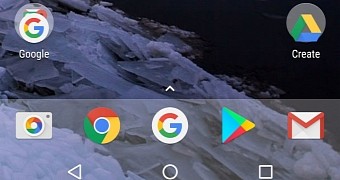
 14 DAY TRIAL //
14 DAY TRIAL //