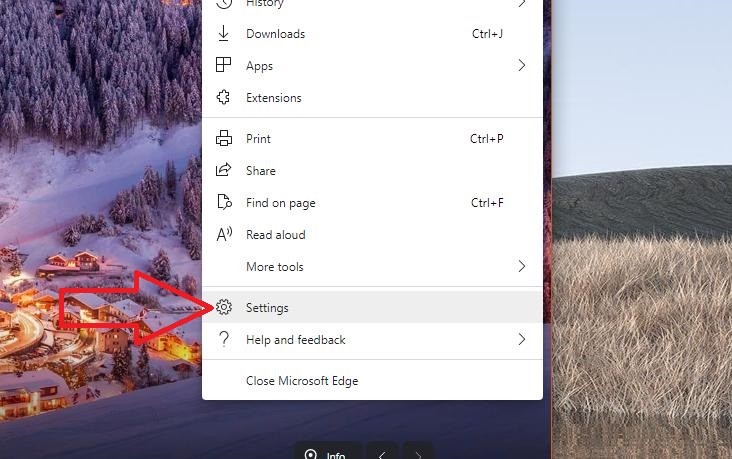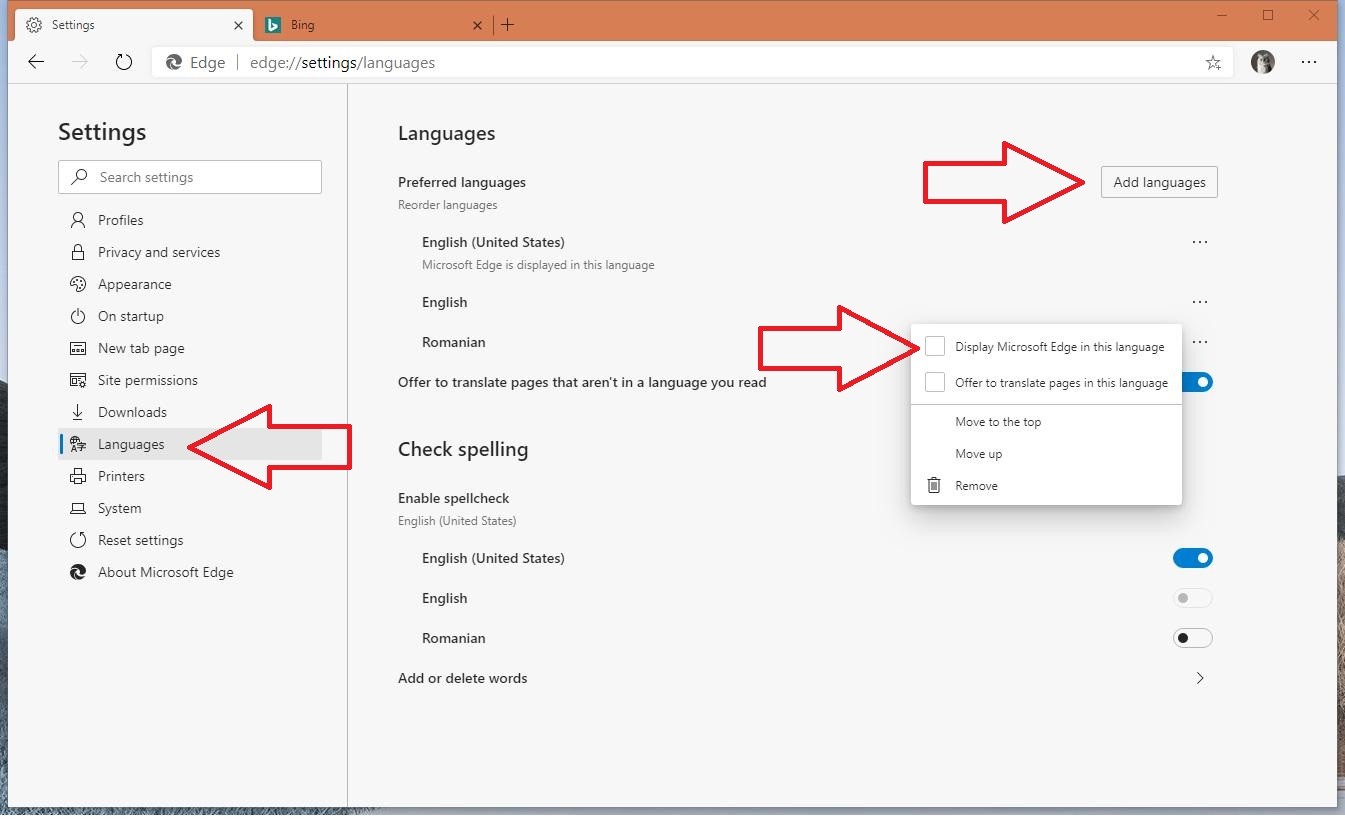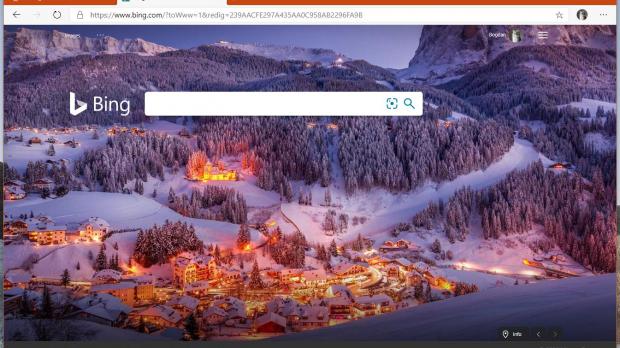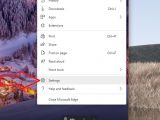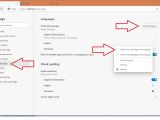Microsoft has released a new browser for Windows and Mac, but unsurprisingly, this very first version comes with its own set of problems.
As many discovered after downloading the browser, the Chromium-based Microsoft Edge appears to install in the wrong language, regardless of the settings on the device.
More specifically, I’ve seen users reporting that the browser installed in Japanese, Italian, German, and French, despite the language on their Windows devices was configured to English.
This is clearly unexpected behavior, especially because the browser should first and foremost check the system language and use it for its very own interface as well – Microsoft Edge comes with multi-language support, so you can configure the primary language that you want to use from the settings screen.
Microsoft too confirms in a tech support document on its website that “the new Microsoft Edge defaults to use the same language as your system.”
The bigger problem if this bug occurs is changing the language to English or whatever you want could be really difficult if the browser picked something like Japanese or a language that you don’t understand.
If you can figure out the name of menu items, the path to changing the default language is this:
Menu > Settings > Languages > Preferred languages > Add languages
Menu (three-dot icon in top-right corner) > Settings (gear icon) > Languages (language icon in the left sidebar) > Add languages (button in the top right corner) > Type language name in the search box
The shortcut if you don’t want to click through all these menus is to copy the code below and then paste it in the address bar:
edge://settings/languages
After installing a new language, you need to click the three-dot menu next to its name and select the first option in the context menu (this means you’re going to display Microsoft Edge in the select language). A reboot of the browser will be required.
By the looks of things, this issue happens mostly on Windows for a reason that is yet to be determined, and I expect Microsoft to fix it in the very next update for the browser. The glitch does not exist in Microsoft Edge Canary, Dev, and Beta on Windows, as all these testing builds install in the correct language on Windows.
Microsoft’s new Edge browser is based on Chromium, the same engine that powers Google Chrome, and this allows the software giant to release the app on both Windows and Mac.
On Windows devices, the overhauled Edge browser can be installed on Windows 7, Windows 8, Windows 8.1, and Windows 10. Despite the fact that Windows 7 has already reached the end of support, Microsoft will continue to update its browser on this platform for 18 more months – the timeframe aligns with the one used by Google for Chrome browser.
On Windows 10 devices, the Chromium Microsoft Edge has become the default browser, replacing the original version. It is updated through Windows Update, which allows for a more straightforward and automatic update process, without much user input required. Microsoft hasn’t yet acknowledged the bug, so an ETA for the fix isn’t available at the time of writing.
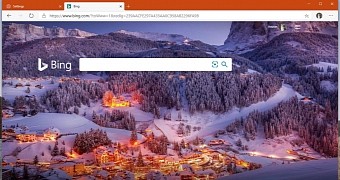
 14 DAY TRIAL //
14 DAY TRIAL //