Microsoft rolled out a mysterious update aimed at Windows 10 version 1607 (Anniversary Update) a few weeks back, but for some reason, the company didn’t also release a knowledge base article to explain what it does, despite the patch being automatically downloaded and installed on PCs.
Even though it was originally believed that this might be a Flash Player update, a KB article that Microsoft published today for update KB4033637 reveals that it actually includes “diagnostic and functional improvements for determining the applicability of updates in Windows 10.”
The KB page is dated August 31 and the update is currently at its 19th revision. As we’ve said in our original article discussing this patch, users started getting KB4033637 in late July, so Microsoft shipped some silent tweaks in the meantime and decided to release a KB article only today after more users started asking questions about its purpose.
“This update includes diagnostic and functional improvements for determining the applicability of updates in Windows 10 Version 1607. The files and resources in this update ensure that feature updates are installed seamlessly to improve the reliability and security of Windows 10,” the update summary reads.
Botched update?
What is at least as terrible as not providing any information on the shipped updates is these patches to cause problems on systems where they are installed.
In the last 48 hours, we’ve seen several users complaining of issues experienced after installing update KB4033637, and many of them claimed their PCs keep either freezing or rebooting for no clear reason.
Microsoft hasn’t acknowledged any issues just yet and the patch continues to be available via Windows Update, so it remains to be seen if it’s a botched update or not. In the meantime, users hitting issues with update KB4033637 can remove it completely and wait until Microsoft comes up with a fix or a workaround to address the said problems.
To do so, head over to Settings > Update & Security > Windows Update > View installed update history > Uninstall updates and look for KB4033637 in the list. Select it and click the option that reads Uninstall.
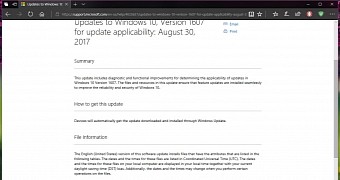
 14 DAY TRIAL //
14 DAY TRIAL //