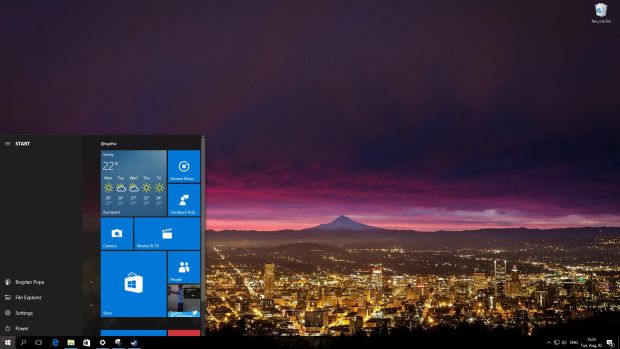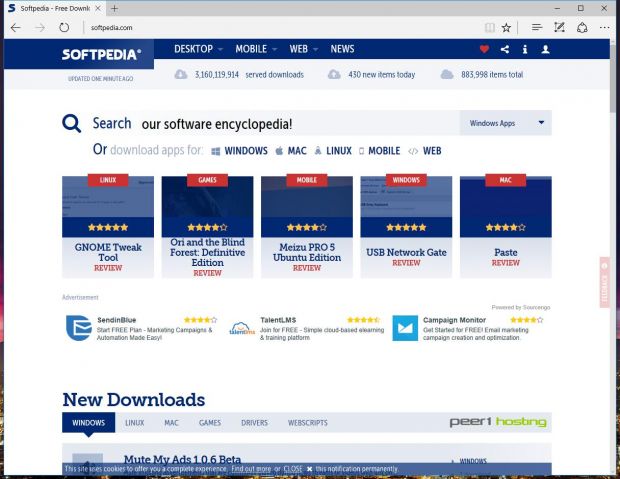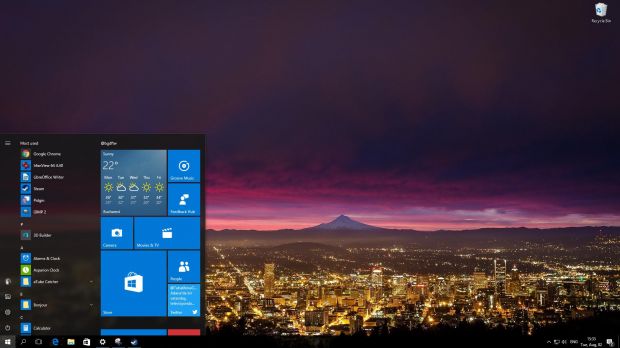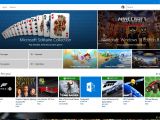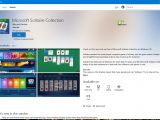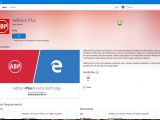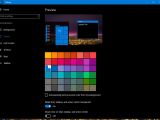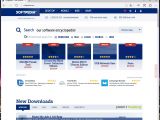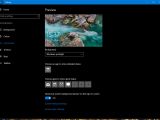Microsoft has finally released the Anniversary Update for Windows 10 devices, including both PCs and smartphones, thus delivering the first major pack of improvements since the debut of the new operating system, and the second update following the November Update in late 2015.
The Anniversary Update is also known as Redstone 1, or the first wave of Redstone, with a second release to take place in early 2017, when Microsoft is projected to introduce even more improvements to Windows 10, but this time with increased focus on mobile devices.
New features
First and foremost, there’s a completely new feature called “Windows Ink,” which enables you to use Windows 10 devices just like a traditional piece of paper.
If you’re a long-time Microsoft enthusiast, you’re probably aware of Microsoft’s obsession with the Surface Pen, the must-have accessory that comes with every Surface tablet or laptop. With this update, Microsoft is pushing this fascination from hardware to software and delivers a dedicated solution that lets users create sticky notes on the desktop, draw on a whiteboard, and share content easily straight from the desktop.
“Use Windows 10 like a piece of paper.”
Most major apps have already been updated to benefit from support for Windows Ink, including Maps, Edge browser, and Office, so you can work naturally with a pen when creating documents or browsing the web.
The Start menu has also received an updated design in the Anniversary Update, so it now comes with a hamburger icon that offers access to your account settings, File Explorer, settings, and power controls. The new Start menu is all about apps, and Microsoft says that it wanted to put them at the core of everything, so the “All apps” view is now right at the center of the new design.
The store has been revamped with a look that makes more sense in an evolved operating system and is now more consistent across several devices, with app details displayed in a much more effective way than before.
A dark theme has been implemented for several universal apps, including Clock, Calculator, and Settings, so if you were hoping to see the dark visual style expanded to the entire operating system, this is happening with the Anniversary Update.
Cortana will also get a significant update, and with the debut of the new version, the personal assistant can work directly on the lock screen and perform a number of tasks without even unlocking the device. Additionally, Cortana is also responsible for notifications that are synced between mobile phones and PCs, including from Android devices (as long as the same Microsoft account is being used on the Android phone and the Windows 10 PC).
Microsoft Edge, the new default browser in Windows 10, is being overhauled with several small touches here and there, but also with support for extensions. At this point, there are several popular extensions available in the store, and users can download any of them with just one click, just like any other regular app. Ad blockers, password managers, and other small utilities have already been ported to Edge.
In addition to all these major changes, there are tons of minor updates that you’re going to discover as you use the operating system, including new icons, better performance, and app updates that should have a significant contribution to your experience with Windows 10.
How to download the Anniversary Update
There are basically two ways to download the Windows 10 Anniversary Update, but the easiest one is clearly through Windows Update.
This method performs everything automatically and downloads the necessary files, reboots the system to start the install and performs all necessary steps to complete the process. You should then be brought back to the desktop, with your files left untouched.
“Release taking place in stages.”
The second method implies downloading the dedicated ISO file and either performing an update or clean-installing the Windows 10 Anniversary Update. The new ISOs are shipped via the Windows Media Creation Tool and can be used to create a bootable USB drive or disc to complete the process. Simply follow the wizard in the Media Creation Tool, and you’re good to go.
What’s next?
Now that the Windows 10 Anniversary Update is available, Microsoft can finally start work on the next round of updates, which is the second wave of the Redstone update coming in spring 2017.
Microsoft will start shipping preview builds in August, but the first releases are unlikely to bring any big changes, as the Windows team is only compiling the first ones right now to lay the foundation for future improvements.
No other major updates will be released until spring 2017, but Microsoft will continue to provide us with cumulative updates and security patches every month to help keep our Windows 10 devices in tip-top shape and protected against the latest threats. But as far as new features are concerned, you should look forward to Redstone 2 for this.
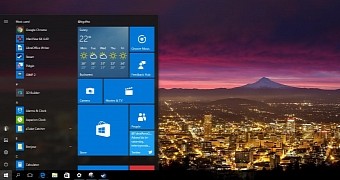
 14 DAY TRIAL //
14 DAY TRIAL //