Microsoft introduced Windows 10 build 15019 earlier today and the company is making another subtle change that would eventually contribute to the demise of the classic Control Panel.
This build introduces a new section in the Settings app called Troubleshoot, which essentially groups troubleshooting options for the key parts of your operating system.
Previously available in Control Panel, these tools have been moved to Settings as part of the company’s efforts to transition everything to this modern menu and discontinue the old-school configuration screen that has been around for so long.
“Troubleshooters can find and fix many common problems for you. With Build 15019, we bring the latest piece of our ongoing effort to converge Control Panel into Settings and are happy to let you know that the Troubleshooters section of Control Panel has been migrated into Settings. We also flattened the hierarchy to make them easier to find, and added more solutions, too!” Microsoft announced today in the release notes of the new build.
Control Panel could go away in Redstone 3
The new section is available in Settings > Update & security > Troubleshoot, and Microsoft could add new options before the Creators Update goes live in April.
The demise of the Control Panel will eventually happen, there’s no doubt about it, and it looks like there are quite a lot of Windows 10 users requesting Microsoft to do this.
Opinions on whether Control Panel should continue to be available in Windows 10 are still divided, but Microsoft seems to be very keen on removing it, although it would take longer before this happens. By the looks of things, the Control Panel will still be around in the Creators Update when it hits the shelves, but if the same trend is maintained, all options should be moved to the Settings app by the time Redstone 3 update lands in the fall.
For the moment, some options are still in the Control Panel, and you can easily access them from File Explorer or by simply typing “Control Panel” in the Start menu.
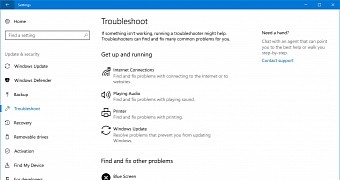
 14 DAY TRIAL //
14 DAY TRIAL //