Three years ago, Microsoft decided all of a sudden to remove the Start menu in Windows 8 and bring instead a Start screen that caused what was described as the beginning of the company’s biggest flop after Windows Vista.
The company completely changed its mind in Windows 10 and launched the Start menu back, and yesterday, it reverted another decision and introduced the Start menu in Windows RT 8.1. Basically, if you own a Surface RT, Surface 2, or any other tablet running Windows RT, you now have the original non-XAML Start menu that Microsoft introduced in the first Windows 10 builds on your desktop too.
And to make sure that everyone gets to know this Start menu, Microsoft created the most detailed description of this feature. Ever.
How to use the Windows RT Start menu
The company published a thorough tutorial on how to use the Windows RT 8.1 Start menu on the official page of KB3033055, and it starts by introducing the key areas of the new feature.
| Header. This is where the user account picture and power button appear. |
| Pinned List. Apps that are pinned for easy access appear here. |
| Most Frequently Used applications list (MFU). Apps that are frequently used but not pinned anywhere else will appear here. |
| All Apps button. Selecting this button displays the All Apps list. |
| Search text box. Typing here begins a search. |
| App grid. Both Immersive and Win32 apps can be pinned, unpinned, and resized in this area. |
Needless to say, this is clearly a good thing since Microsoft wants everyone to try out the new Start menu, but it’s interesting the company is going for such an approach after it previously decided to remove it completely from our desktops.
The only bad thing here is that this could be the last update for Windows RT, so in case you have an old Surface tablet, make sure you give this new release a try.
Read everything about the new Windows RT 8.1 Start menu in the box below.
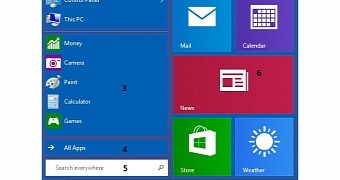
 14 DAY TRIAL //
14 DAY TRIAL //