Last month, when Apple unveiled the upcoming Mac OS X 10.11 El Capitan operating system, some who had access to the first Beta build discovered that it introduces a new command-line that allows users to enable TRIM support on third-party SSD disks.
Probably few of you know that OS X was the only operating system that did not offer support for the TRIM function in SSD (Solid State Drive) disk drives that the user installed at some point in time after buying a Macintosh computer.
Apple offered TRIM support only for the SSD disks that came with the respective Macbook Pro or iMac computer, and until today, users had to rely on all sorts of applications, such as Trim Enabler, to unlock TRIM support for other SSDs as well.
Now, the good news we want to share with you today is that Apple has finally decided it was time to give people what they want, so they’ve added the "trimforce" command that lets users enable TRIM support on third-party SSD disk drives on the recently released Mac OS X 10.10.4 (Yosemite) update.
Here's how to enable TRIM support on third-party SSDs
If your Mac computer has a third-party SSD disk drive that you installed as a replacement for the old HDD or SSD disk drive that came with the Mac, and you've updated to the OS X 10.10.4 Yosemite operating system, you can enable TRIM support right now.
First of all, make sure that TRIM support is not already enabled for your SSD after the upgrade to OS X 10.10.4. To do that, click on the Apple logo located on the upper left side of the screen, click on the "About This Mac" entry.
Then click on the "System Report" button in the About This Mac dialog, and access the "SATA/SATA Express" section, which will list the installed SSD disk drives. There, you will be able to see if TRIM support is enabled or not. If it is, you don't have to do anything, but if it's not active, you must open a terminal and run the following command.
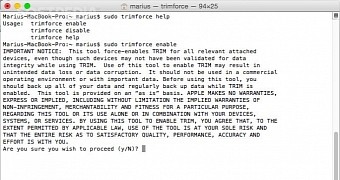
 14 DAY TRIAL //
14 DAY TRIAL //