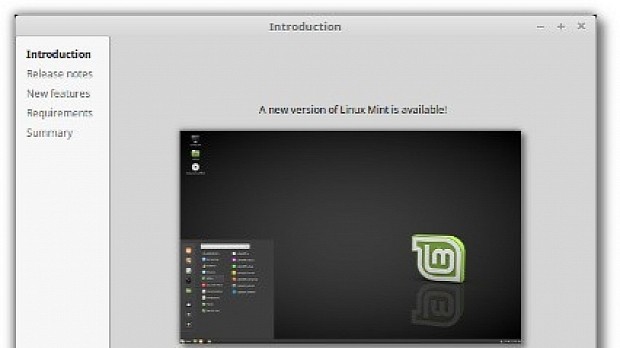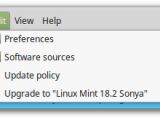He promised that it would be only a matter of days until the upgrade path to the recently released Linux Mint 18.2 "Sonya" operating system is open to users of Linux Mint 18.1 "Sarah," and today Clement Lefebvre made an official statement.
Linux Mint 18.2 "Sonya" launched the other day for all its officially supported flavors, including Cinnamon, MATE, KDE, and Xfce, and while it was made available for download to those who wanted to reinstall or deploy the operating system on new computers, the upgrade path from Linux Mint 18.1 wasn't open.
Today, we're happy to inform users of the Linux Mint 18.1 "Sarah" operating systems that they can upgrade to Linux Mint 18.2 "Sonya" using the instructions provided by project leader Clement Lefebvre in his announcement, and which we adapted to this article in the next paragraphs.
The upgrade path is open for all Linux Mint 18.1 users, no matter the flavor they use (e.g. Cinnamon, MATE, KDE, or Xfce). "It is now possible to upgrade Linux Mint 18 and 18.1 to version 18.2. If you’ve been waiting for this I’d like to thank you for your patience. Upgrading to 18.2 is relatively easy," says Clement Lefebvre.
Here's how to upgrade from Linux Mint 18.1 to Linux Mint 18.2
To upgrade from Linux Mint 18.1 to Linux Mint 18.2, you'll have to open the Update Manager application, click the "Refresh" button to check for new versions of the mint-upgrade-info and mintupdate packages and install them. Then, open the System Upgrade utility, go to the Edit menu and click on "Upgrade to Linux Mint 18.2 Sonya”."
All you have to do now is to follow the instructions displayed on the screen. Make sure that you choose to replace any configuration files when asked When asked if you want to keep or replace them. When the upgrade process is complete, reboot your computer, and you're all set for using the new Linux Mint 18.2 operating system.
Please note that the upgrade process will not update the kernel packages to the new version used on Linux Mint 18.2, nor replace the MDM (Mint Display Manager) with the LightDM login screen used in the new Cinnamon edition, but you can choose to install them if you want to through the Update Manager application. Run the following commands below to install LightDM.
apt install slick-greeter lightdm-settings
apt remove mdm
sudo reboot
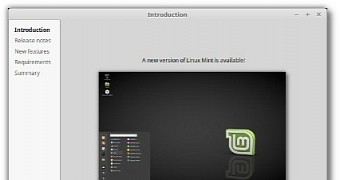
 14 DAY TRIAL //
14 DAY TRIAL //