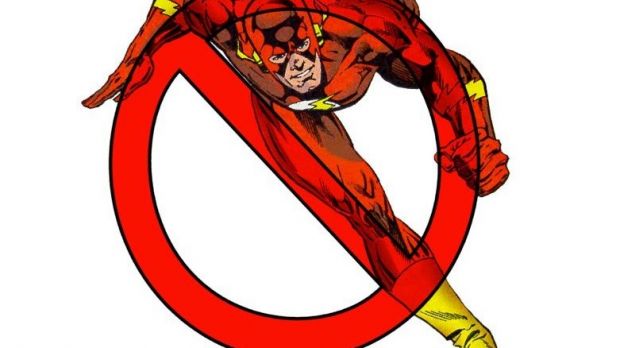Multimedia content usually takes up a lot of disk space, especially at good quality. In order to be able to view it online, without having to wait for download or load too much, technologies like Flash got created, but like all good things, it’s reaching an end.
Almost all online media used to rely on Flash, and browsers had to be equipped with the proper plugin for videos and songs to stream. This ended up in a lot of system resources used besides bandwidth, as well as some security issues with recent builds.
People all over the web are trying to figure out whether or not to continue using Flash, since it’s slowly becoming obsolete, and online multimedia apparently lives pretty well without it. This can easily be done by choosing not to install it after deploying Windows, but if it’s already on your computer here’s what you can do to remove it:
Removing Flash from your computer
The first place to look for Flash is through all installed programs on your computer. Here’s where to go and what to look for:
Step 1: Access the Control Panel.
Step 2: Under the Programs section, choose to Uninstall a Program.
Step 3 (optional): Click on the Name header to organize the list alphabetically, so that Flash gets put among the top entries, since it’s from Adobe.
Step 4: Select Adobe Flash Player NPAPI and choose to Uninstall it.
Note: There are three separate plug-ins on which browsers rely, and the NPAPI component only affects Firefox, and a few other desktop third-party applications. Internet Explorer uses an ActiveX plug-in, while Chromium browsers and Opera work with a PPAPI plug-in.
Individual browser management
| INTERNET EXPLORER 11 |
|---|
Step 2: From the left panel, click the Show drop-down menu and select All add-ons.
Step 3: Look for the Microsoft Windows Third Party Application Component section, and click on Shockwave Flash Object.
Step 4: Press the Disable button in the bottom panel so that it’s no longer in use.
Alternative:
Step 5: Double-click Shockwave Flash Object to manage properties.
Step 6: Press the Remove All Sires button so it doesn’t automatically start.
Note: Whenever a website requiring Flash content runs, you receive a notification that asks whether or not to allow.
Step 7: Click the Allow button only to those websites you trust. Now, Flash won’t interfere with your browsing experience, and only gets enabled for specified websites.
| MICROSOFT EDGE |
|---|
Step 2: Scroll all the way down to View Advanced Settings.
Step 3: Simply click Use Adobe Flash Player to make it turn Off.
| GOOGLE CHROME |
|---|
Step 2: Scroll down to Show Advanced Settings.
Step 3: Under the Privacy section, choose Content Settings.
Step 4: Go down to see the Plugins section, where you need to set the browser to Let Me Choose When to Run Plugin Content.
Note: This prevents Flash from automatically running, with notifications appearing on websites that require Flash.
Step 5 (disabling Flash): Follow the link to Manage Individual Plugins under the Plugins section. This area can also be accessed by writing down chrome://plugins in the URL field.
Step 6: Look for the Adobe Flash Player entry and choose to Disable it.
| MOZILLA FIREFOX |
|---|
Step 2: In the Plugins category, scroll down until you see Shockwave Flash.
Step 3: From the corresponding drop-down menu, choose either to Ask to Activate or Never Activate.
Note: This somehow still lets Flash content be played by default where needed. If you completely want Flash out of Firefox, this Flashblock addon is sure to come in handy.
| OPERA |
|---|
Step 2: Switch to the Websites section on the left panel.
Step 3: In the Plug-ins section, enable Click to Play so that Flash content is no longer automatically loaded.
Step 4 (disabling Flash): Choose to Manage Individual Plug-ins.
Step 5: Scroll down to see Adobe Flash Player, and simply press Disable.
In conclusion
Now, we’re not saying that Flash became a useless Internet utility, but you can easily perform all online activities without it. Not only does this prevent Flash-related security issues, but also reduces resource usage, since multimedia content is not automatically loaded when landing on a web page. You can still download Macromedia Flash Player, but if you decide to use it, just make sure to keep it updated and under control.

 14 DAY TRIAL //
14 DAY TRIAL //