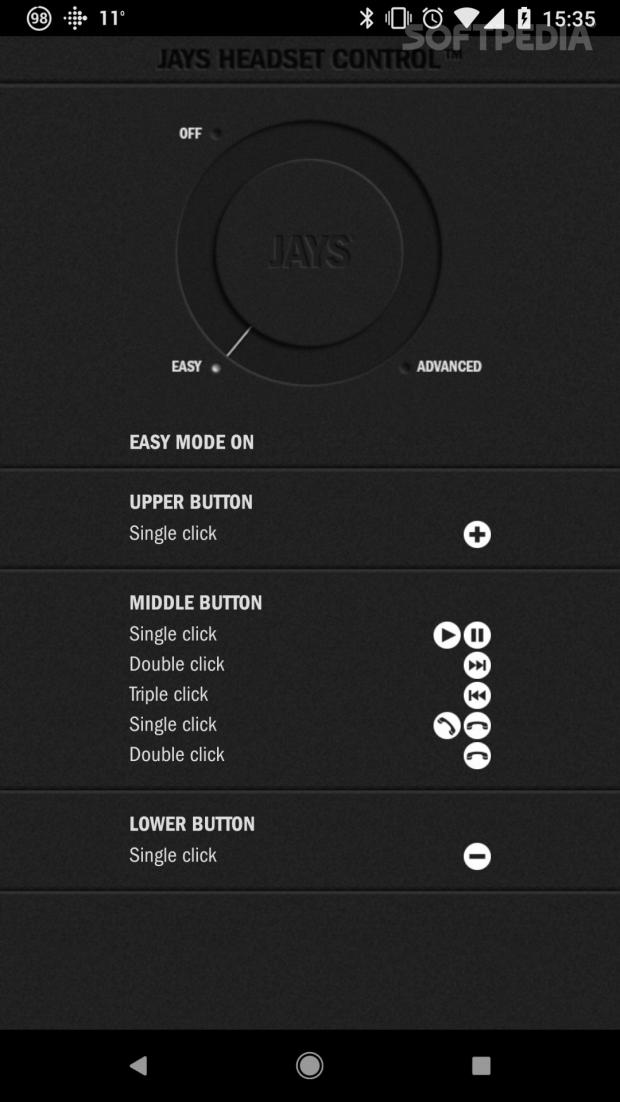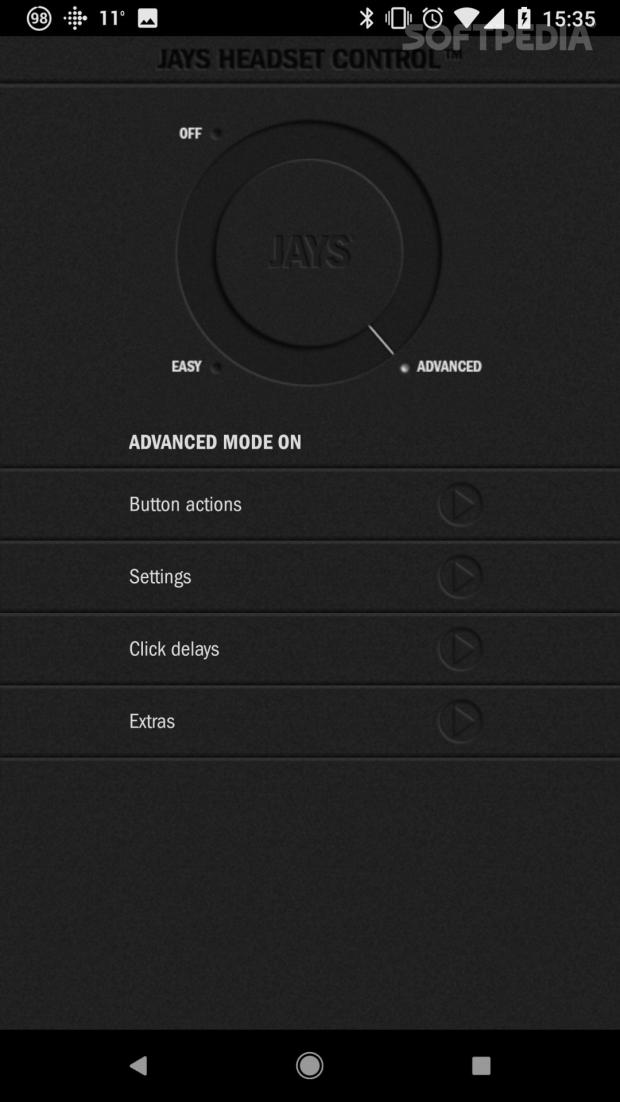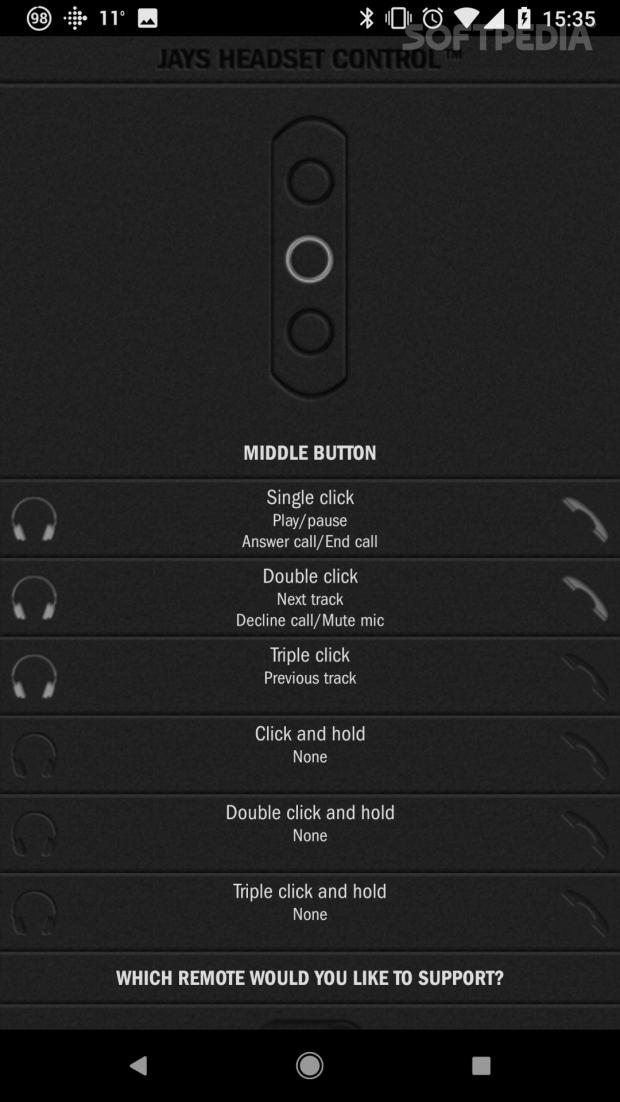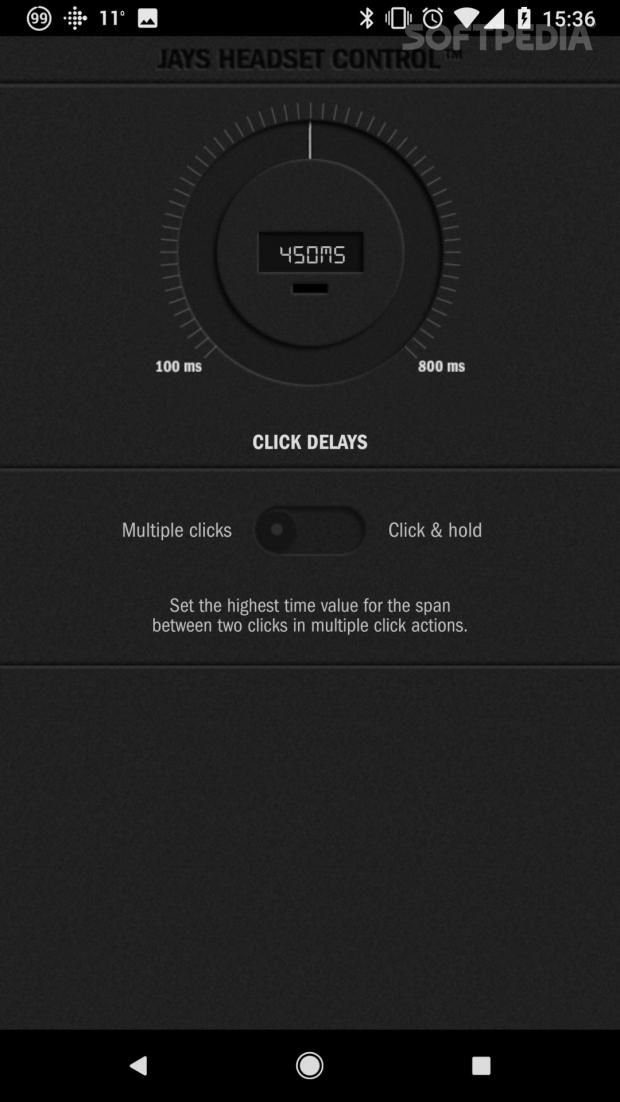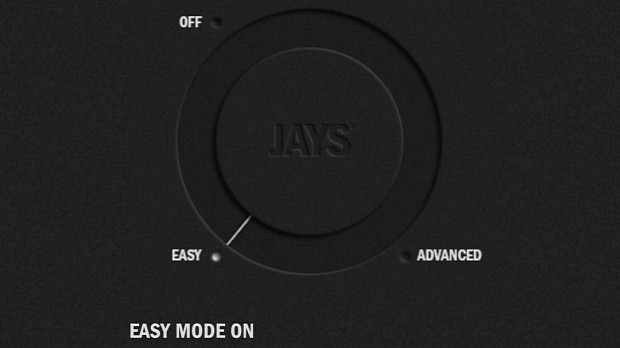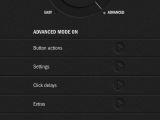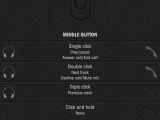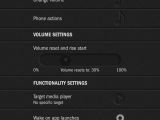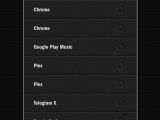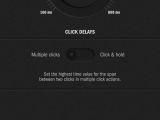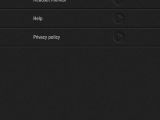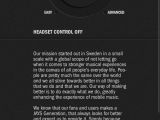JAYS Headset Control is an essential Android application for people that want some sort of control when using a wired headset on their phone.
Most people just plug in their headphones into the phone and use them as such. When a call comes through, the music stops and users just press a button to answer. The same can be done to start a conversation, which is becoming a lot easier with the rise of personal assistants.
It’s not the kind of feature that you think about it too much. It’s just there, and users don’t really know that it can be improved or that it needs improvements. Since the majority of people use headphones to listen to stuff and control everything from the phone, the necessity of a dedicated app is not imperative.
Some phone makers, such as Huawei, are perfectly aware that the need to control the phone from the headset buttons is a real problem, and they implemented some rudimentary options. But Huawei and others didn’t go any further than this. The truth is that developers can go much deeper with this type of customization.
Why you I need this?
Right about now you think that you don’t really need to do anything special with the buttons on the headset, which most of the time consist of volume buttons and a Call / OK button. You can answer calls, and you can set the volume. What more could you possibly want?
Well, let’s say that you’re listening to music or some online radio, but you don’t like it and want to switch to something else. You have to pull out the phone and do it the “old fashion way.” With an application that allows users to take control from the headset that’s not necessary.
With the help of JAYS Headset Control, there is little to no reason to take out the phone and do anything. If it’s the middle of winter, it means that you have to take your gloves off just to go to the next song or go back to listen to a song that you liked.
Just press the right combination or succession of buttons and you're all set. Please keep in mind that there are usually three buttons on the headset and multiple ways in which they can be pressed, so the number of combinations is actually astounding.
How to make it work
The beautiful thing about JAYS Headset Control is that it doesn’t need any kind of attention to use it by default. You don’t need to have ROOT access and, unless you have some specific needs, the default configuration is more than enough.
Furthermore, installing JAYS Headset Control is pretty much fire and forget, meaning that you just have to install it and that’s it. There are no special permissions, and it works with almost all headsets, even if they are really cheap and unknown ones. And, to make it even better, the application is completely free.
How it works
The idea behind the application is pretty straight-forward. The buttons on the headset, volume and middle, can be used to perform other actions, besides the default ones. For example, when listening to music, a single click on the middle one will pause or play the song.
And then things get interesting. A quick double click on the middle button will jump to the next song, and a triple click will go backward one song. All the functions for answering and closing calls are still in place.
With just these functions it would be enough for most people, but the developers that built this application wanted more. So they implemented an Advanced Mode which opens up a lot of customization options, some of which are quite important once you discover them.
[
]The categories in Advanced are as follows: Button Actions, Settings, Click Delays, and Extras. Each has a ton of other groups and we’ll try to go through some of the more important ones.
In the Button Actions category, we find a number of complementary combinations of buttons, such as Click and Hold or Double Click and Hold. These type of actions can be mapped to other actions, and they can even be set up to launch a particular app.
Furthermore, there is an option to switch between headsets with one buttons or three, which is very useful for people that don’t the more usual setup.
In Settings, users can determine the default volume, wake up on certain apps, unlock on certain apps, and even target specific media players. There’s even an option to keep other apps from closing this one. Please keep in mind that JAYS Headset Control starts with the OS, but it has a minimal footprint.
And then we have Click Delays and Extras. The first one is for people that want a different timing for double or triple clicks. I’m one of them. I could never hit that double click, especially on a bicycle and in the freezing cold, so I change the timing. Users can also change from a multiple click pattern or click and hold.
Extras has pretty much all of the rest, including stuff such as a headset monitor, the privacy policy, a link to the help file, and the option to rate the app. Of course, there is an option to disable the functions completely, without having to uninstall the app.
There shouldn’t be a need for a dedicated app
Such a feature should be present in the Android operating system already, especially since apps that provide this kind of functionality have been around for many years. Why only a handful of hardware makers have even considered this feature is a complete mystery.
And this is one more reason why getting rid of the cable for some devices is not such a good idea. Being able to change tracks or customize the buttons can be really helpful for people, but since it’s not something that users know that it can be done, it’s not missed in the transition.
Conclusion
If you search right now for JAYS Headset Control in Google, even if add PlayStore in the search terms, you won’t find it, or at least not in the first few pages. I came across it by accident.
In any case, I wholeheartedly recommend this application to everyone that wants more control over their media consumption. Customize the headset controls any way you want it and make sure that you use the buttons to their full potential.
If you add the fact that it’s a completely free application and that it works just fine on the latest Android 8.1 OS, you have to come to the same conclusion as everyone else. Once you have it, you can’t really live without it.
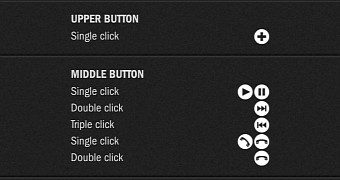
 14 DAY TRIAL //
14 DAY TRIAL //