One of the new selling points of the iPod nano this year is the player’s ability to connect to external audio devices wirelessly. It does this via Bluetooth 4.0, a low-power and highly-efficient radio standard that lets you listen to your favorite music without wires.
The new players are now on their way to customers, in accordance with Apple’s announcement last month.
The company has issued a flurry of documentation in advance to get customers up to speed with the key features, including the nano’s new wireless capabilities.
“You can connect your iPod nano to compatible Bluetooth headsets and other accessories, including some hands-free systems in newer cars,” says Apple.
“You can also connect to a Nike+ sensor or a Bluetooth heart rate monitor. iPod nano supports A2DP for audio streaming and AVRCP for controlling playback on Bluetooth devices,” reads a support note on Apple.com.
To pair the seventh-generation iPod nano with a Bluetooth device, Apple offers these instructions.
1. On the Home screen, tap Settings > Bluetooth. 2. Tap Off, to toggle it on. iPod nano should begin searching for available Bluetooth devices. 3. Tap your device when it appears in the list.
The player will display a "Connected" message below the device name when the pairing completes.
Apple asks users to note that some Bluetooth hardware may require a code to complete the marriage.
“If you see a screen asking you to enter a code, check the documentation that came with the device, and enter the code provided in the device’s documentation,” reads Apple’s advice.
To remove a Bluetooth device pairing a different set of instructions is offered (below)
1. On the Home screen, tap Settings > Bluetooth. 2. Tap the device in the Devices list. 3. Tap "Forget this Device."
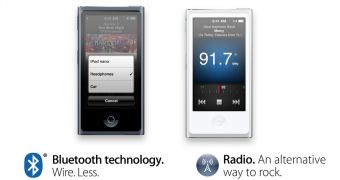
 14 DAY TRIAL //
14 DAY TRIAL //