When introducing the third generation iPod shuffle, Apple revealed to the world that its newest player could talk. Not only that, but it could do so in several different languages, Apple added. However, in order to have your iPod speak out the names of the tracks, audiobooks or podcasts in the language they were originally titled, there are a few things you should know.
Apple has updated its Support section with a new knowledge base article outlining the methods of selecting a VoiceOver language for individual songs. According to the company behind the Mac operating system, “VoiceOver allows you to hear the names of songs, artists, and playlists spoken when listening to content on iPod shuffle [...] A default language can be selected for VoiceOver in the Summary tab when iPod shuffle (3rd generation) is connected to iTunes, however you can also set a VoiceOver language for individual songs that will be used in place of the default language.”
Apple encourages readers to review the steps below, to learn how to set a specific VoiceOver language to selected content in their iTunes library (pictured example also available – above).
1- Open iTunes and select the song, audiobook, or podcast that you would like to set a specific VoiceOver language for. 2- After selecting the item, choose File > Get Info. 3- Select the Options tab and choose a VoiceOver language for this content. 4- Click OK.
Apple says that if you don't see the VoiceOver Language option, the VoiceOver feature may not be enabled. The company then links to a different Support piece detailing the steps for enabling VoiceOver. As noted above, the feature can be enabled when you initially set up your iPod with iTunes or later, in the Summary tab for iPod settings in iTunes. When you select the option to enable VoiceOver in the iPod Setup Assistant or in the Summary tab, you will be guided through the process of installing the VoiceOver Kit.
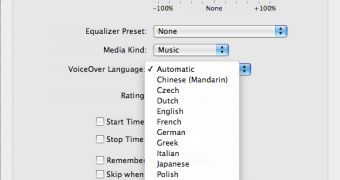
 14 DAY TRIAL //
14 DAY TRIAL //