The latest iPod nano from Apple is not only a looker, but also one of the best portable players released to date. Its controls are highly intuitive, it connects to Bluetooth gear and plays your favorite radio stations. It can also be a reporter’s best friend, as it records Voice Memos.
Apple’s 7th-generation iPod nano can record and play back voice memos that users can label and then sync to iTunes. For reporters in the field, the small nano is perfect for taking a quick interview.
Whenever a microphone is connected to the player, the Voice Memos icon appears on the Home screen. The same icon appears when there are voice recordings on iPod nano.
Users can connect the “optional” EarPods with Remote and Mic “or a supported third-party accessory to record voice memos on iPod nano,” according to Apple.
That’s right, you can’t record voice memos out of the box, unfortunately, as the new nano ships with the simple version of the EarPods – without remote and mic.
To record a voice memo, Apple says users must follow these instructions:
1. Connect a compatible microphone, then tap Voice Memos on the Home screen. Tap Record, then begin speaking.
2. Tap Pause and tap Resume as many times as you like during the recording. When you’re finished, tap Stop.
3. The elapsed time displays on the screen while you record. The recording stops automatically if you press the Home button or leave the Voice Memos screen.
To listen to a recording, you don’t need to connect a pair of headphones that have a microphone. Just connect your preferred audio hardware, and use the same controls as if you were listening to your favorite artist.
1. On the Home screen, tap Voice Memos. 2. Tap Memos, and then tap a recording. The recording begins playing automatically. 3. Tap to pause playback. 4. Tap the screen to see additional playback controls.
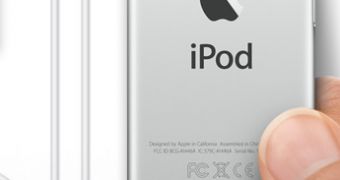
 14 DAY TRIAL //
14 DAY TRIAL //