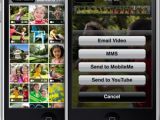Announcing iPhone 3G S, Apple revealed that users would not only be able to shoot videos with the device, something that isn’t possible with the current versions of the iPhone, but that they would also benefit from amazing editing features, all on the go. iPhone 3G S owners will have their own video-editing studio right in their pocket, even if just for trimming and sharing the footage.
“Shoot and edit a mini-masterpiece right on iPhone 3G S. Record high-quality video, trim it to the perfect length, and share it any way you want,” Apple enthusiastically describes the new feature. “A tap of the camera toggle switches from photo to video. Then you’re ready to record 30-fps VGA video — perfect for posting on the web — in portrait or widescreen landscape,” the Mac maker explains.
Users must tap or slide the Camera/Video switch to Video icon and then tap the Record video button to start recording. The record button blinks while the Camera is recording. To stop recording, tap the same button again. You can also press the center button on the iPhone headset to start and stop recording and, if you take a picture or record a video with the device rotated sideways, the picture is automatically saved in landscape orientation.
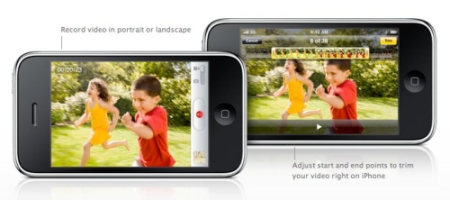
Apple shows just how simple it is to shoot a video in landscape view and then immediately start editing it
Image credits: Apple
As mentioned above, you can trim your footage right on the iPhone. Just drag to select start and end points on a filmstrip (note that trimming permanently deletes the frames you edit from the video). Picture-taking is also highly improved on iPhone 3G S. Leaving aside the 3-megapixel camera, users can adjust the focus on a desired area, as shown in the second picture below.
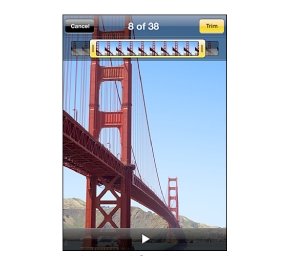
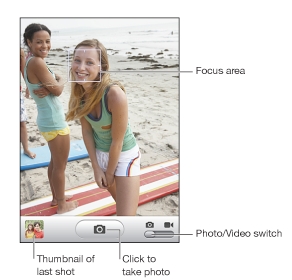
Trimming down a video, and adjusting the camera focus
Image credits: Apple
As for sharing... “Say you’re in the middle of a text message conversation when you see something video-worthy,” Apple says, creating a usual scenario. “Tap the camera icon in Messages to record on the fly and send it to your buddy via MMS. Or select video from the Camera Roll and let iPhone add it to a new email message, ready to send. Publishing to a MobileMe Gallery or to YouTube is also just a tap away. And iTunes syncs all the video you shoot on iPhone 3G S back to your Mac or PC,” Apple reveals.
According to the Cupertino-based company, if you have a YouTube account, you can publish videos directly from iPhone to YouTube. Note that this is an iPhone 3G S-only feature and that you can’t publish videos longer than ten minutes to YouTube from your iPhone. To publish a video to You Tube, tap the Play icon while viewing a video and then tap “Send to YouTube.” Sign in to your YouTube account, enter the appropriate publishing information such as Title, Description, and Tags and tap Category to choose a category. Finally, hit Publish. That’s it!
Visit Apple here to learn more about video editing on iPhone 3G S. A demonstration video is also available on the page in question.

 14 DAY TRIAL //
14 DAY TRIAL //