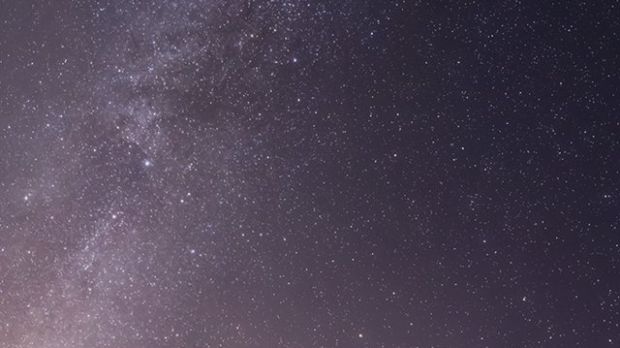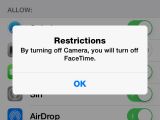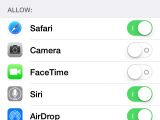Starting with iOS 5, Apple has begun shipping iPhones with a camera shortcut in the bottom right corner of the display. There’s no way to remove it. At least not without crippling the phone.
For one reason or another, the company doesn’t want us removing that lock screen shortcut. Yet many people would like to see their lock screens clean like they used to be. Some may prefer not to accidentally launch the camera app when they slip their phone into their pocket.
How to disable Camera shortcut
So far, Apple has yet to include a simple setting that lets you specify whether or not you want that shortcut there forever. Even better would be to let you specify what shortcut(s) you want on your lock screen. But hey, Apple is different. If you want freedom, you should consider getting a Droid.
Jokes aside, there is a way to do away with the pesky thing. Basically, you just need to “delete” your Camera functions. Don’t worry, the process is reversible. And chances are you’ll go back to using it.
Step 1
What you’ll eventually need is access to Restrictions, but in order to get there you must first set a passcode on your device. Go ahead, do it: Settings > General > Turn Passcode On, and set a passcode.
Step 2
Now go back a step and enter the phone’s General settings.
Step 3
In General, scroll down until you reach Restrictions.
Step 4
Choose Enable Restrictions and punch in your passcode again. It might ask you to do it twice.
Step 5
Now you have full access to your phone’s restrictions menu, which includes on / off toggles for various apps and functions.
Step 6
Locate Camera and slide the toggle to the left to turn off the Camera function. The app will disappear from your Home screen, and so will the shortcut. Same goes for FaceTime. No camera, no video calls, right?
When you realize you can’t live without it (and you will, eventually), simply repeat the steps listed above in the same order until your get to step 6. Here, all you need to do is simply turn Camera back on and everything will return to normal. If you want FaceTime resurrected as well, this time you’ll have to toggle that one too manually.
Hope this guide was helpful. Leave a comment and tell us how long you can go without using the Camera app on your iDevice.
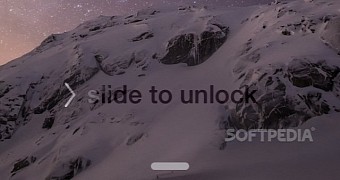
 14 DAY TRIAL //
14 DAY TRIAL //