Apple this week released a guide on its Support site offering the official method for adjusting the font size on your iOS 7 device.
Granted, there’s only one way to get to the setting that adjusts your font size on iOS devices, but it’s always comforting to know you’re getting advice straight from the people who made the software.
In this respect, Apple says you must follow these simple steps to adjust the font size for any app that supports Dynamic Type, including Mail, Contacts, Calendar, Phone, and the Notes app. The steps, as officially outlined in KB article HT5956, can be found below.
Apple also informs users with poor eye sight that they can turn on Bold Text, Increase Contrast, and Invert Colors from Settings > General > Accessibility.
"To adjust the font size, follow these steps:
1. Go to Settings > General > Text Size. 2. Drag the slider to the preferred size. The text on the screen will adjust as you move the slider.
To enable additional, larger font sizes, follow these steps:
1. Go to Settings > General > Accessibility > Larger Type. 2. Turn on Larger Dynamic Type.
Apps must support Dynamic Type to correctly show all font sizes in iOS 7."
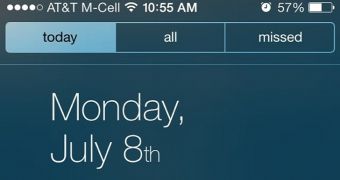
 14 DAY TRIAL //
14 DAY TRIAL //