A summary of circumstances users may encounter during their use of an iPhone running iOS 4 has been posted to the Support area of Apple’s website, via a knowledge base article entitled “iOS 4: About multitasking.” In the document, the company offers a brief introduction to the iOS function, and troubleshooting steps for a number of issues that may emerge during use.
As Apple describes it, “Multitasking is a feature of iOS 4 that allows applications to perform specific tasks in the background while you are using other applications. Multitasking in iOS 4 is supported on iPhone 3GS and iPod touch (3rd generation).” In what has become a habit at Apple, the company fails to make it clear that only the 32GB and 64GB versions of the iPod touch 3G support multitasking. Admittedly, the company does acknowledge this in the broader descriptions on its website.
“If you experience issues with applications that use multitasking, try these steps to troubleshoot,” the Mac maker adds, and proceeds to list the following bits of information:
1. Check the App Store to verify the application supports multitasking. You can also check the developer's webpage.
2. Close the application and reopen it:
a. Double-click the Home button to load recently used apps. b. Select the application by tapping and holding on the application until the red minus appears. c. Tap the red minus to quit the application. This also removes an application from recently used apps. d. Press the Home button to return to recently used apps. Then press the Home button again return to the Home screen. e. Locate and open the application you are troubleshooting to see if the issue is resolved. · Test alternative applications that work with the same multitasking service that is experiencing the issue.
Additional troubleshooting steps are available in a separate article located here, according to Apple. Some of the issues described above may, in fact, be related to an actual application, rather than the iOS itself, the iPhone maker outlines. If so, additional steps include restarting the device, removing and re-installing applications, and resetting all device settings. Apple encourages those who encounter issues with their iOS apps to contact the developer, should the above measures fail to fix the problems.
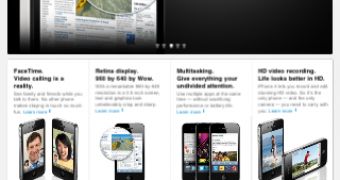
 14 DAY TRIAL //
14 DAY TRIAL //