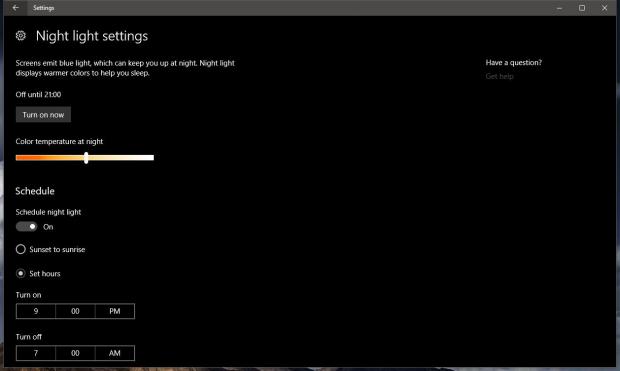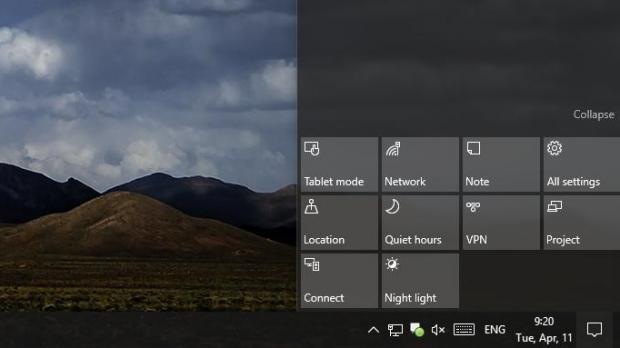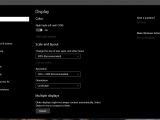Windows 10 Creators Update is now available and one of the most important features is the blue light filter that’s supposed to make working on the PC easier during the night and help you sleep better.
Called Night light, this feature can be easily enabled from the quick actions in the Windows 10 Action Center in your taskbar, while additional configuration options are available in the Settings app.
First and foremost, to enable it you must have the Night light quick action in the Action Center. If it’s not there, launch the Settings app and go to System > Notifications & actions > Quick actions > Add or remove quick actions and enable the option that reads Night light.
Setting up Night light on a Windows 10 Creators Update system is a piece of cake and it’s all possible by going to Settings > System > Display > Color > Night light. Click the Night light settings option and here are all the options that are available for this feature in the new OS version.
Configuration options
For example, you can configure a schedule to turn on the blue light filter automatically at a specific time, with a special option allowing you to have the feature enabled from sunset to sunrise. This means Windows 10 needs access to your location to retrieve sunset and sunrise times, but on the other hand, it provides a very smooth experience because no other actions are required to use it.
Of course, users are also allowed to turn the blue light filter on at any given time, but also to adjust the color temperature at night, which is one of the most important settings because this way you can configure how big the impact of the feature can be on your screen settings.
If all of these aren’t enough for you, there’s always the option to switch to third-party apps, like f.lux, which continues to be one of the most advanced blue light filters available at the moment.
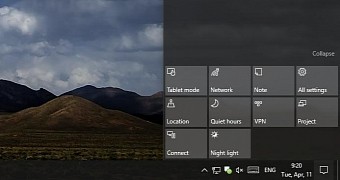
 14 DAY TRIAL //
14 DAY TRIAL //