On October 13, 2016, Canonical unveiled the Ubuntu 16.10 (Yakkety Yak) Linux-based operating system, and some of you asked us to write a quick and straightforward tutorial on how to upgrade from a previous release.
Before we get into any details of the upgrade process, we'd like to inform you that Ubuntu 16.10 comes with a newer and more advanced kernel, namely Linux 4.8, as well as up-to-date software components. However, if you're running the Ubuntu 16.04 LTS (Xenial Xerus) operating system, you shouldn't upgrade just now.
Why? Because Ubuntu 16.10 is a short-term release that will be supported for only 9 months, until July 2017, and Ubuntu 16.04 is a long-term support version that's more stable and more reliable, and you'll get software and security updates for the next 5 years, until April 2021.
However, if for some reason you still want to use Ubuntu 16.10 (Yakkety Yak) on your desktop or laptop computer, then there's no better time to upgrade your installation. To achieve that, please follow the next instructions carefully for a successful Ubuntu 16.04 LTS to Ubuntu 16.10 upgrade process.
Here's how to upgrade Ubuntu 16.04 LTS to Ubuntu 16.10
First, make sure that you've made a recent backup of your most important files (documents, music, game saves, videos, etc.) on an external drive. Once you achieve that, update your system. Then, start the upgrade process by firing up the "Software & Updates" utility, which you'll find in the Unity Dash.
Go to the "Updates" tab and select the "For any new version" option instead of "For long-term support versions" via the "Notify me of a new Ubuntu version" drop-down menu. Close the "Software & Updates" tool and hit the Alt+F2 shortcut to execute the "update-manager" (without quotes) command.
The Software Updater tool will pop up and prompt you with a dialog that says "The software on this computer is up to date. However, Ubuntu 16.10 is now available (you have 16.04 LTS)." Click on the "Upgrade" button and follow the on-screen instructions for a successful upgrade and reboot your PC when it's done. That's it, enjoy Ubuntu 16.10.
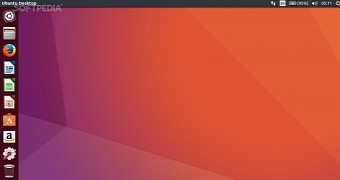
 14 DAY TRIAL //
14 DAY TRIAL //